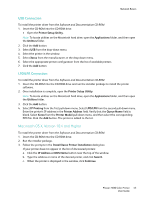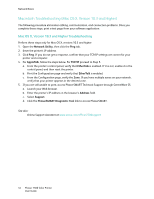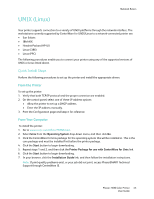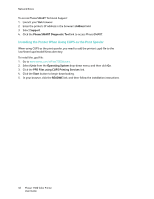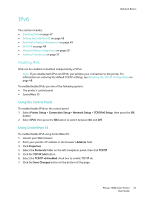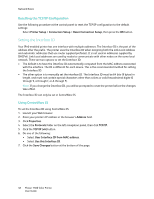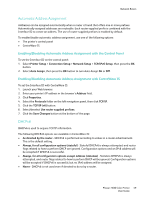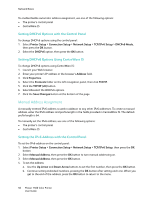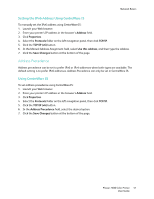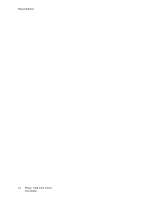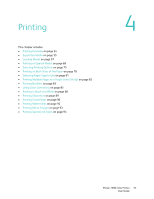Xerox 7500DX Phaser 7500 User Guide - Page 48
Setting the Interface ID, Resetting the TCP/IP Configuration, Using CentreWare IS
 |
UPC - 095205706048
View all Xerox 7500DX manuals
Add to My Manuals
Save this manual to your list of manuals |
Page 48 highlights
Network Basics Resetting the TCP/IP Configuration Use the following procedure at the control panel to reset the TCP/IP configuration to the default settings: Select Printer Setup > Connection Setup > Reset Connection Setup, then press the OK button. Setting the Interface ID Your IPv6-enabled printer has one interface with multiple addresses. The Interface ID is the part of the address after the prefix. The printer uses the Interface ID when assigning both the Link-Local address and automatic addresses that use router supplied prefix(es). It is not used in addresses supplied by DHCPv6. Link-Local addresses are used by nodes to communicate with other nodes on the same local network. There are two options to set the Interface ID: • The default is to have the Interface ID automatically computed from the MAC address associated with the interface. The ID is different for each device. This is the recommended method for setting the Interface ID. • The other option is to manually set the interface ID. The Interface ID must be 64 bits (8 bytes) in length, and must not contain special characters other than colons or valid hexadecimal digits (0 through 9, a through f, or A through F). Note: If you change the Interface ID, you will be prompted to reset the printer before the changes take effect. The Interface ID can only be set in CentreWare IS. Using CentreWare IS To set the Interface ID using CentreWare IS: 1. Launch your Web browser. 2. Enter your printer's IP address in the browser's Address field. 3. Click Properties. 4. Select the Protocols folder on the left navigation panel, then click TCP/IP. 5. Click the TCP/IP (v6) button. 6. Do one of the following: • Select User Interface ID from MAC address. • Select Use this Interface ID. 7. Click the Save Changes button at the bottom of the page. 48 Phaser 7500 Color Printer User Guide