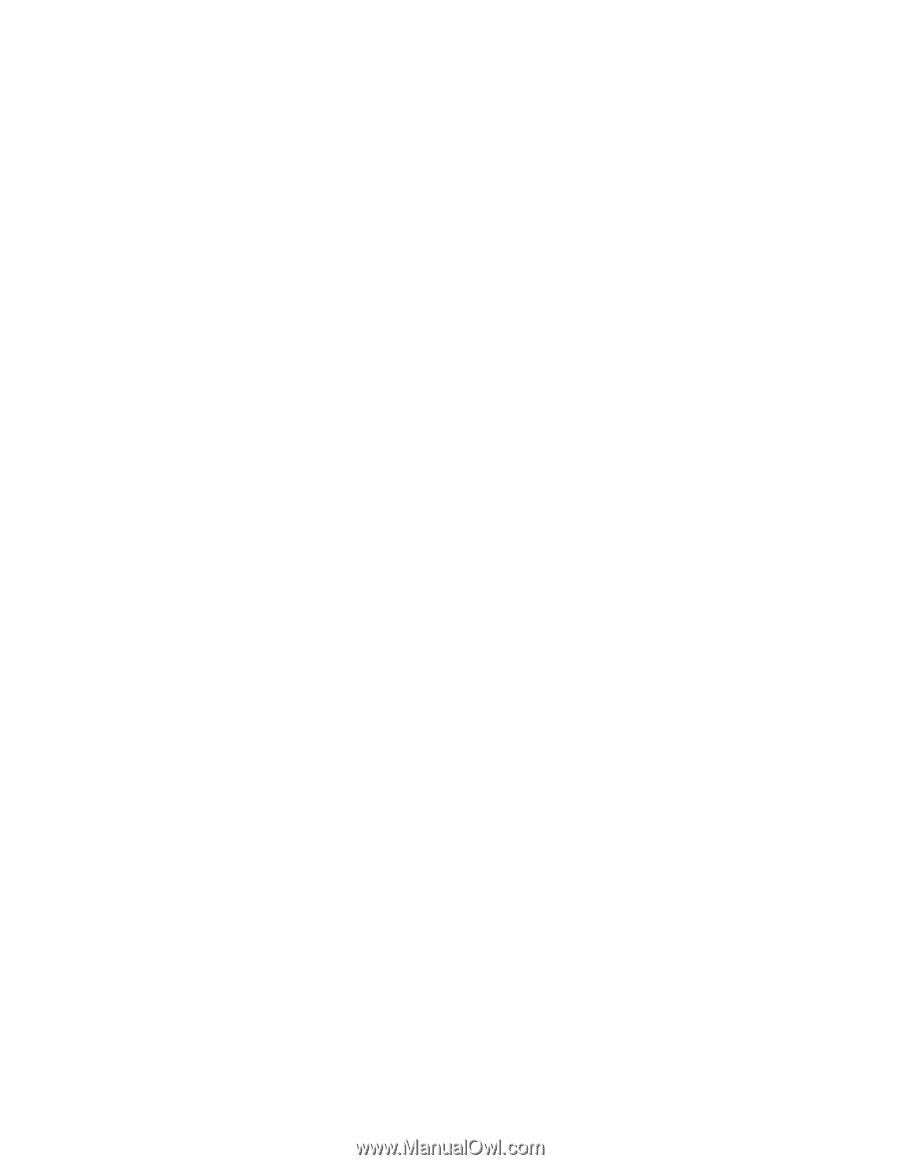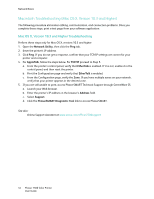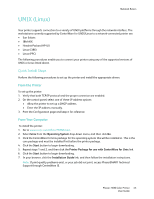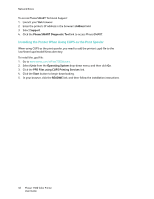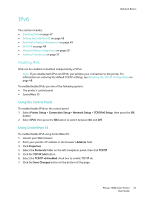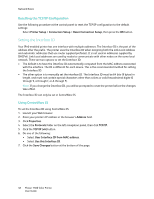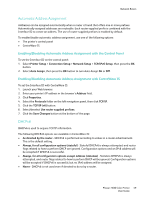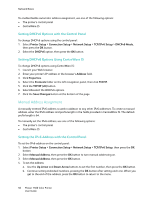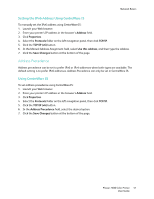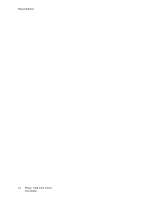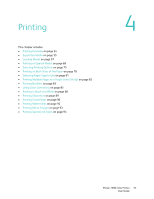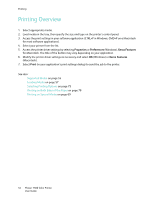Xerox 7500DX Phaser 7500 User Guide - Page 49
Automatic Address Assignment, DHCPv6
 |
UPC - 095205706048
View all Xerox 7500DX manuals
Add to My Manuals
Save this manual to your list of manuals |
Page 49 highlights
Network Basics Automatic Address Assignment Addresses can be assigned automatically when a router is found that offers one or more prefixes. Automatically assigned addresses are routeable. Each router-supplied prefix is combined with the Interface ID to create an address. The use of router-supplied prefixes is enabled by default. To enable/disable automatic address assignment, use one of the following options: • The printer's control panel • CentreWare IS Enabling/Disabling Automatic Address Assignment with the Control Panel To set the Interface ID on the control panel: 1. Select Printer Setup > Connection Setup > Network Setup > TCP/IPv6 Setup, then press the OK button. 2. Select Auto Assign, then press the OK button to turn Auto Assign On or Off. Enabling/Disabling Automatic Address Assignment with CentreWare IS To set the Interface ID with CentreWare IS: 1. Launch your Web browser. 2. Enter your printer's IP address in the browser's Address field. 3. Click Properties. 4. Select the Protocols folder on the left navigation panel, then click TCP/IP. 5. Click the TCP/IP (v6) button. 6. Select/deselect Use router supplied prefixes. 7. Click the Save Changes button at the bottom of the page. DHCPv6 DHCPv6 is used to acquire TCP/IP information. The following DHCPv6 options are available in CentreWare IS: • As directed by the router - DHCPv6 is performed according to values in a router advertisement. This is the default setting. • Always, for all configuration options (stateful) - Stateful DHCPv6 is always attempted, and router flags related to how to perform DHCP are ignored. Configuration options and an IPv6 address will be accepted if DHCPv6 is successful. • Always, for all configuration options except address (stateless) - Stateless DHCPv6 is always attempted, and router flags related to how to perform DHCP will be ignored. Configuration options will be accepted if DHCPv6 is successful, but no IPv6 address will be assigned. • Never - DHCPv6 is not used even if directed to do so by a router. Phaser 7500 Color Printer 49 User Guide