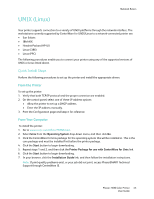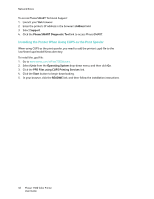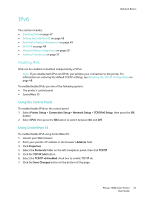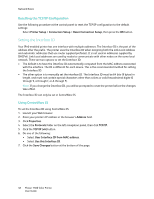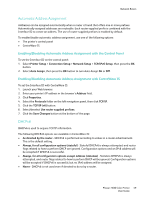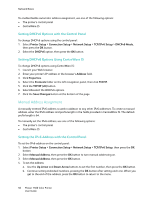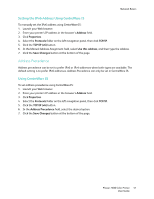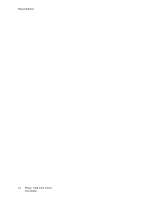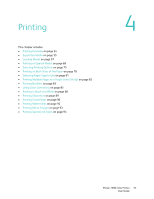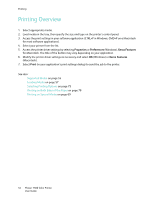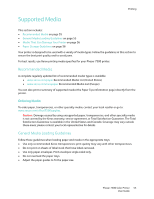Xerox 7500DX Phaser 7500 User Guide - Page 50
Manual Address Assignment, Setting DHCPv6 Options with the Control Panel
 |
UPC - 095205706048
View all Xerox 7500DX manuals
Add to My Manuals
Save this manual to your list of manuals |
Page 50 highlights
Network Basics To enable/disable automatic address assignment, use one of the following options: • The printer's control panel • CentreWare IS Setting DHCPv6 Options with the Control Panel To change DHCPv6 options using the control panel: 1. Select Printer Setup > Connection Setup > Network Setup > TCP/IPv6 Setup > DHCPv6 Mode, then press the OK button. 2. Select the DHCPv6 option, then press the OK button. Setting DHCPv6 Options Using CentreWare IS To change DHCPv6 options using CentreWare IS: 1. Launch your Web browser. 2. Enter your printer's IP address in the browser's Address field. 3. Click Properties. 4. Select the Protocols folder on the left navigation panel, then click TCP/IP. 5. Click the TCP/IP (v6) button. 6. Select/deselect the DHCPv6 options. 7. Click the Save Changes button at the bottom of the page. Manual Address Assignment A manually entered IPv6 address is used in addition to any other IPv6 addresses. To create a manual address, enter the IPv6 address and prefix length in the fields provided in CentreWare IS. The default prefix length is 64. To manually set the IPv6 address, use one of the following options: • The printer's control panel • CentreWare IS Setting the IPv6 Address with the Control Panel To set the IPv6 address on the control panel: 1. Select Printer Setup > Connection Setup > Network Setup > TCP/IPv6 Setup, then press the OK button. 2. Select Manual Address, then press the OK button to turn manual addressing on. 3. Select Manual Address, then press the OK button. 4. To set the address: a. Use the Up Arrow and Down Arrow buttons to set the first number, then press the OK button. b. Continue setting individual numbers, pressing the OK button after setting each one. When you get to the end of the address, press the OK button to return to the menu. 50 Phaser 7500 Color Printer User Guide