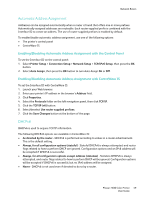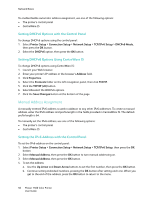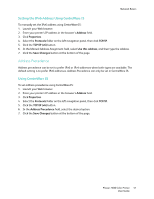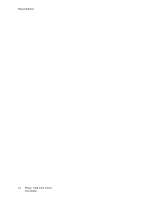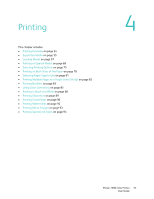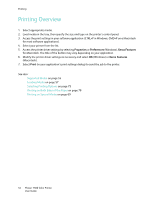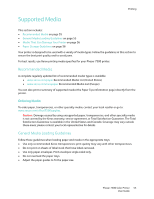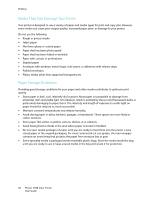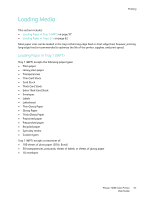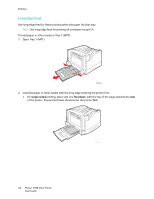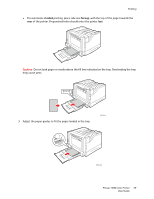Xerox 7500DX Phaser 7500 User Guide - Page 54
Printing Overview
 |
UPC - 095205706048
View all Xerox 7500DX manuals
Add to My Manuals
Save this manual to your list of manuals |
Page 54 highlights
Printing Printing Overview 1. Select appropriate media. 2. Load media in the tray, then specify the size and type on the printer's control panel. 3. Access the print settings in your software application (CTRL+P in Windows, CMD+P on a Macintosh for most software applications). 4. Select your printer from the list. 5. Access the printer driver settings by selecting Properties or Preferences (Windows), Xerox Features for Macintosh. The title of the button may vary depending on your application. 6. Modify the printer driver settings as necessary and select OK (Windows) or Xerox Features (Macintosh). 7. Select Print (in your application's print settings dialog) to send the job to the printer. See also: Supported Media on page 55 Loading Media on page 57 Selecting Printing Options on page 75 Printing on Both Sides of the Paper on page 78 Printing on Special Media on page 69 54 Phaser 7500 Color Printer User Guide