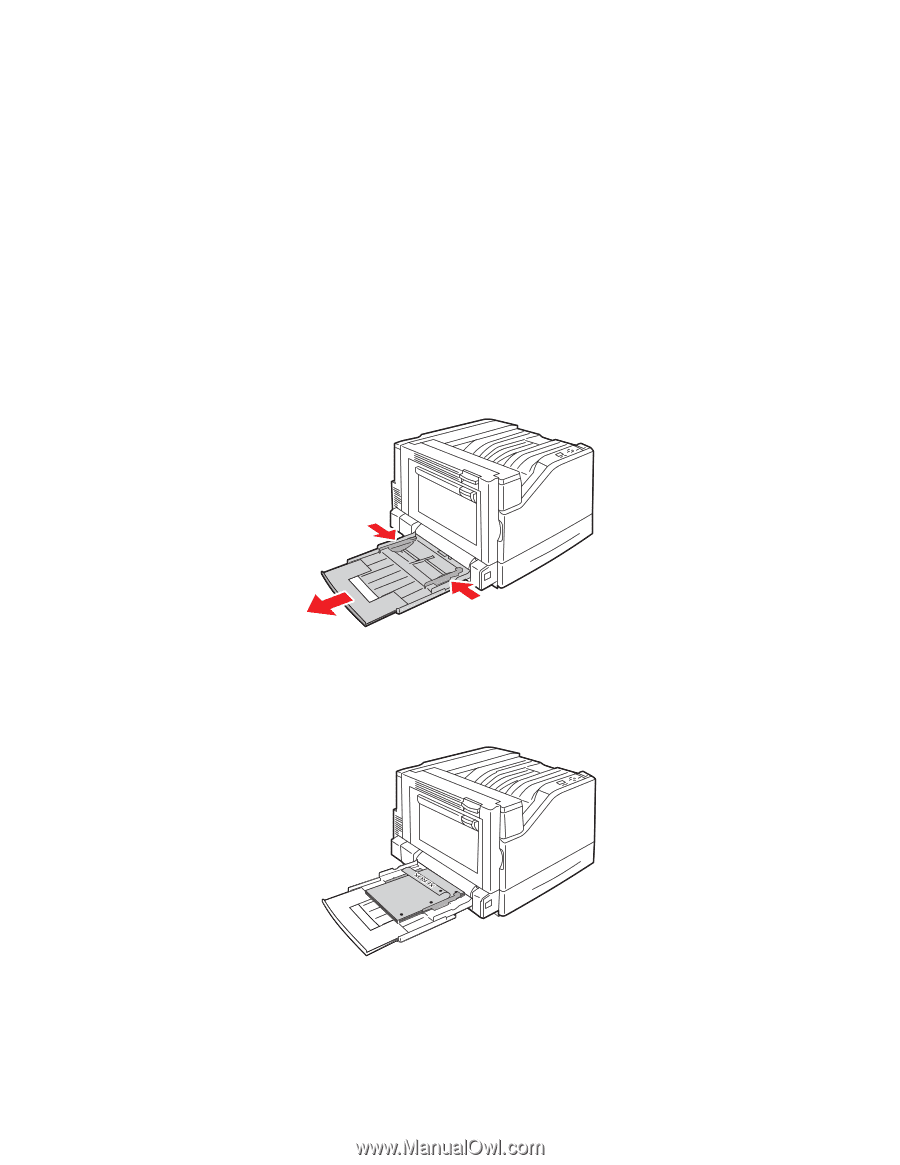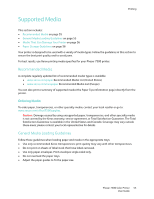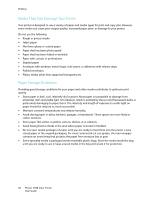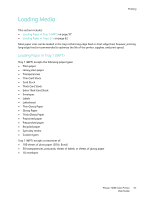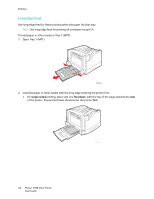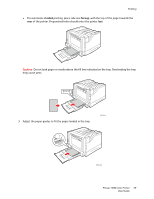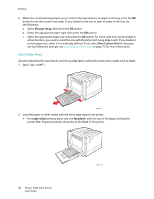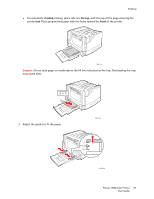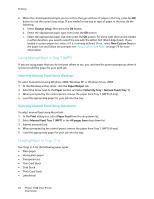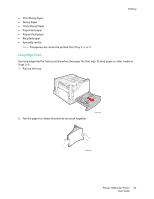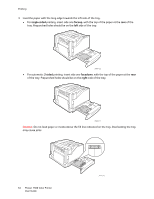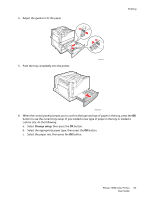Xerox 7500DX Phaser 7500 User Guide - Page 60
Short-Edge Feed, Change setup, New Custom Size, single-sided, facedown, first, front
 |
UPC - 095205706048
View all Xerox 7500DX manuals
Add to My Manuals
Save this manual to your list of manuals |
Page 60 highlights
Printing 4. When the control panel prompts you to confirm the type and size of paper in the tray, press the OK button to use the current tray setup. If you loaded a new size or type of paper in the tray, do the following: a. Select Change setup, then press the OK button. b. Select the appropriate paper type, then press the OK button. c. Select the appropriate paper size, then press the OK button. For some sizes that can be loaded in either direction, you need to select the size with the letters LEF (Long-Edge Feed). If you loaded a custom paper size, select it if it is already defined. If not, select New Custom Size for the paper size and follow the prompts; see Using Custom Size Paper on page 73 for more information. Short-Edge Feed Use short-edge feed for sizes that do not fit long-edge feed or when the media curls or peels, such as labels. 1. Open Tray 1 (MPT). 7500-036 2. Load the paper or other media with the short edge against the printer. • For single-sided printing, place side one facedown, with the top of the page entering the printer first. Prepunched holes should be at the front of the printer. 60 Phaser 7500 Color Printer User Guide 7500-123