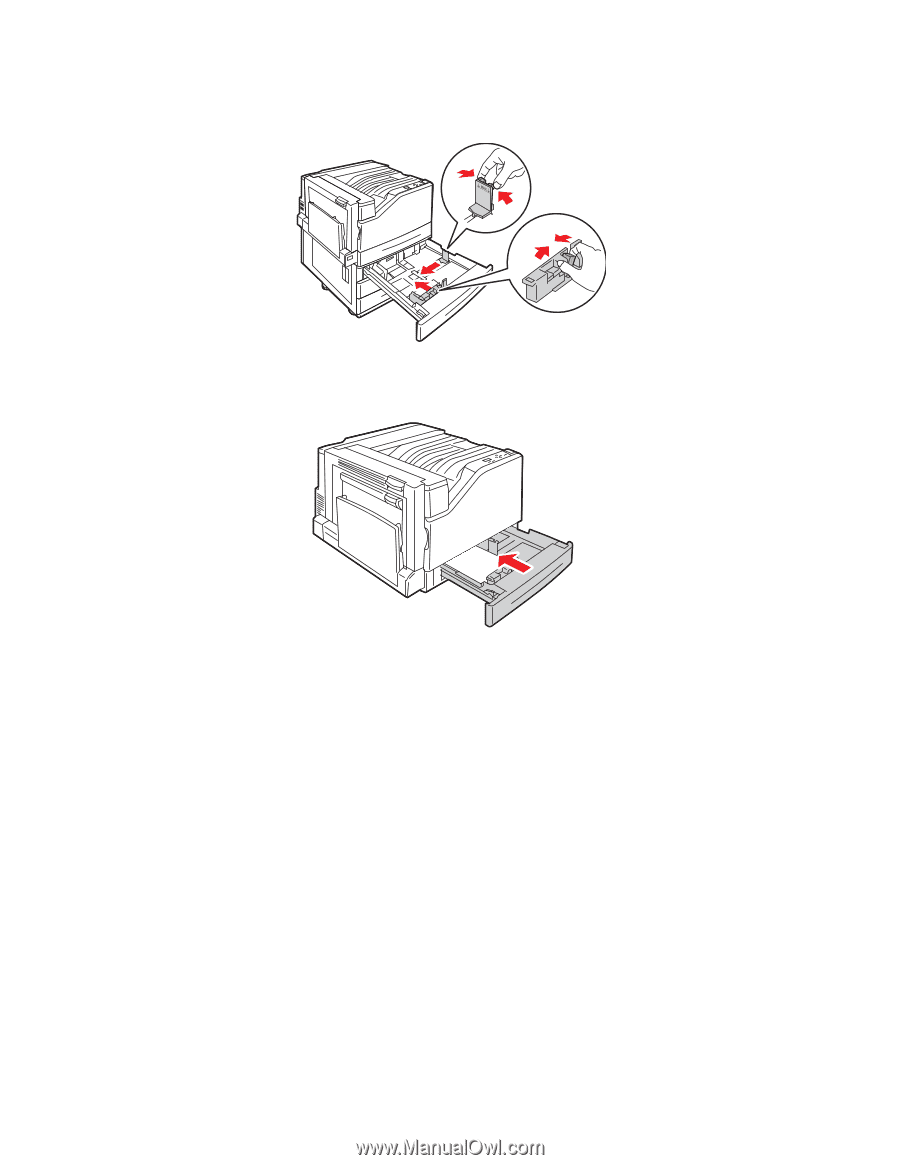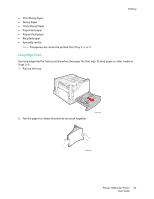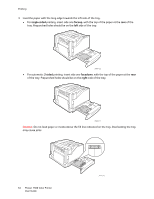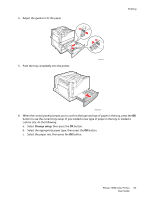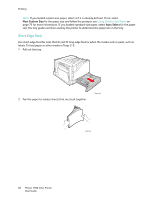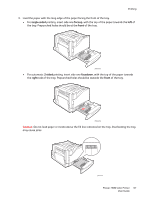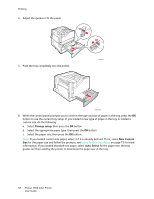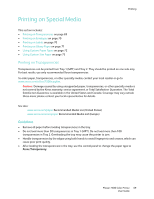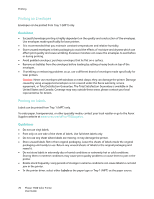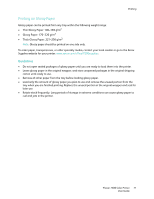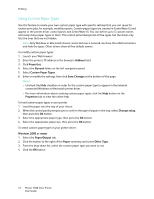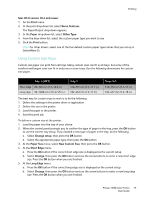Xerox 7500DX Phaser 7500 User Guide - Page 68
Change setup, New Custom, Auto Select
 |
UPC - 095205706048
View all Xerox 7500DX manuals
Add to My Manuals
Save this manual to your list of manuals |
Page 68 highlights
Printing 4. Adjust the guides to fit the paper. 5. Push the tray completely into the printer. 7500-021 7500-056 6. When the control panel prompts you to confirm the type and size of paper in the tray, press the OK button to use the current tray setup. If you loaded a new type of paper in the tray or loaded a custom size, do the following: a. Select Change setup, then press the OK button. b. Select the appropriate paper type, then press the OK button. c. Select the paper size, then press the OK button. Note: If you loaded custom size paper, select it if it is already defined. If not, select New Custom Size for the paper size and follow the prompts; see Using Custom Size Paper on page 73 for more information. If you loaded standard-size paper, select Auto Select for the paper size; the tray guides are then used by the printer to determine the paper size in the tray. 68 Phaser 7500 Color Printer User Guide