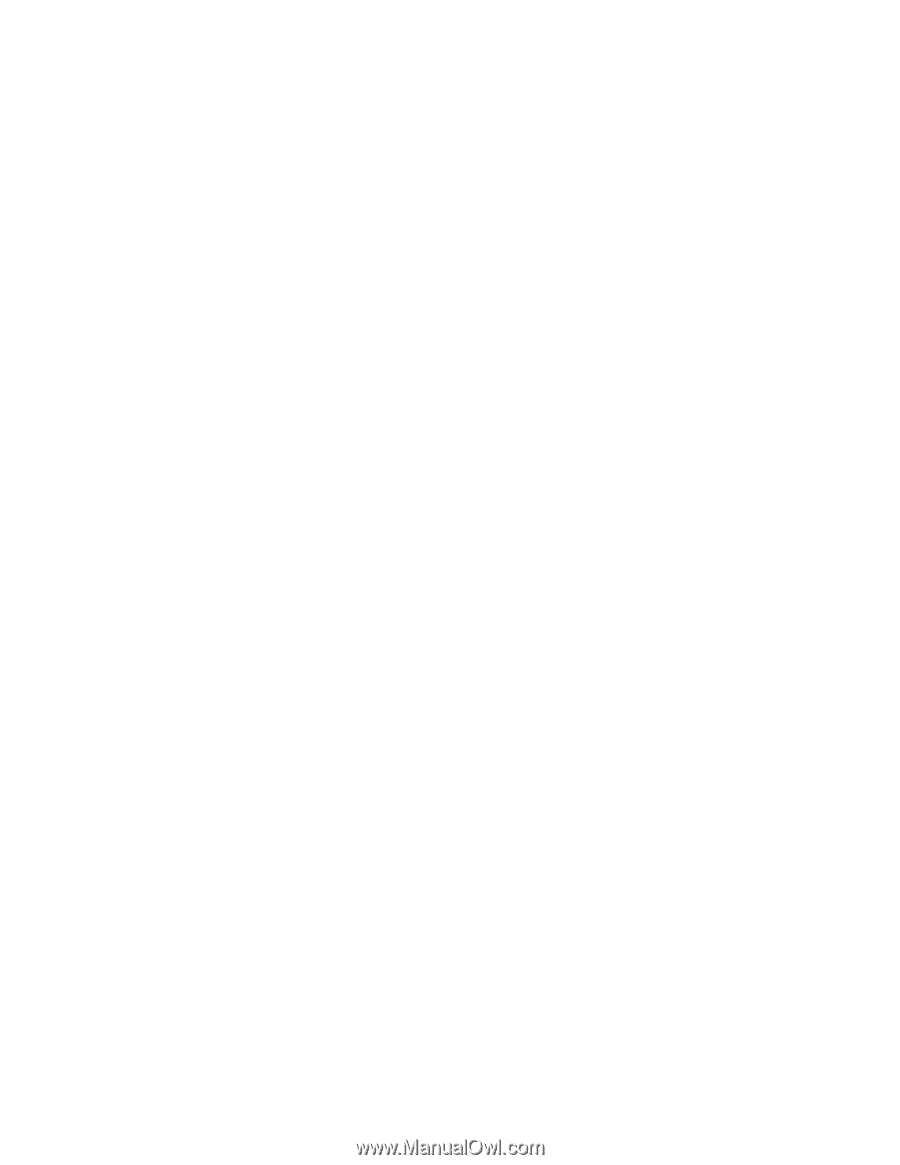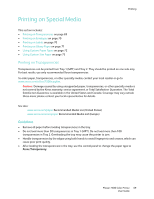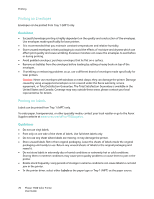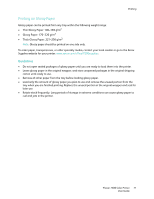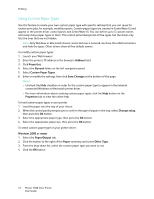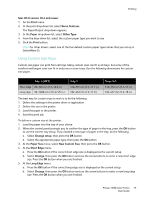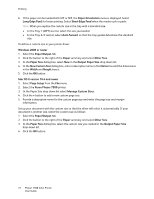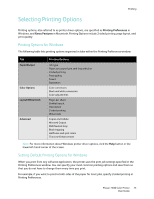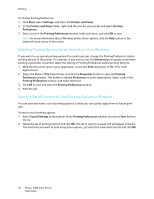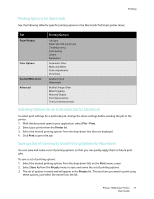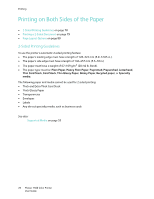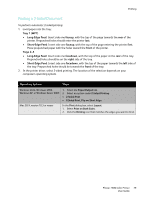Xerox 7500DX Phaser 7500 User Guide - Page 74
New Custom Size, Manage Custom Sizes
 |
UPC - 095205706048
View all Xerox 7500DX manuals
Add to My Manuals
Save this manual to your list of manuals |
Page 74 highlights
Printing 6. If the paper can be loaded both LEF or SEF, the Paper Orientation menu is displayed. Select Long-Edge Feed for faster printing. Select Short-Edge Feed when the media curls or peels. Note: When you replace the custom size in the tray with a standard size: • In the Tray 1 (MPT) size list, select the size you loaded. • In the Tray 2-5 size list, select Auto-Sensed, so that the tray guides determine the standard size. To define a custom size in your printer driver: Windows 2000 or newer 1. Select the Paper/Output tab. 2. Click the button to the right of the Paper summary and select Other Size. 3. In the Paper Size dialog box, select New in the Output Paper Size drop-down list. 4. In the New Custom Size dialog box, enter a descriptive name in the Name box and the dimensions in the Width and Height boxes. 5. Click the OK button. Mac OS X version 10.4 and newer 1. Select Page Setup from the File menu. 2. Select the Xerox Phaser 7500 printer. 3. In the Paper Size drop-down list select Manage Custom Sizes. 4. Click the + button to add a new custom page size. 5. Provide a descriptive name for the custom page size and enter the page size and margin information. Set up your document with the custom size so that the driver will select it automatically. If your document is another size, select the custom size as follows: 1. Select the Paper/Output tab. 2. Click the button to the right of the Paper summary and select Other Size. 3. In the Paper Size dialog box, select the custom size you created in the Output Paper Size drop-down list. 4. Click the OK button. 74 Phaser 7500 Color Printer User Guide