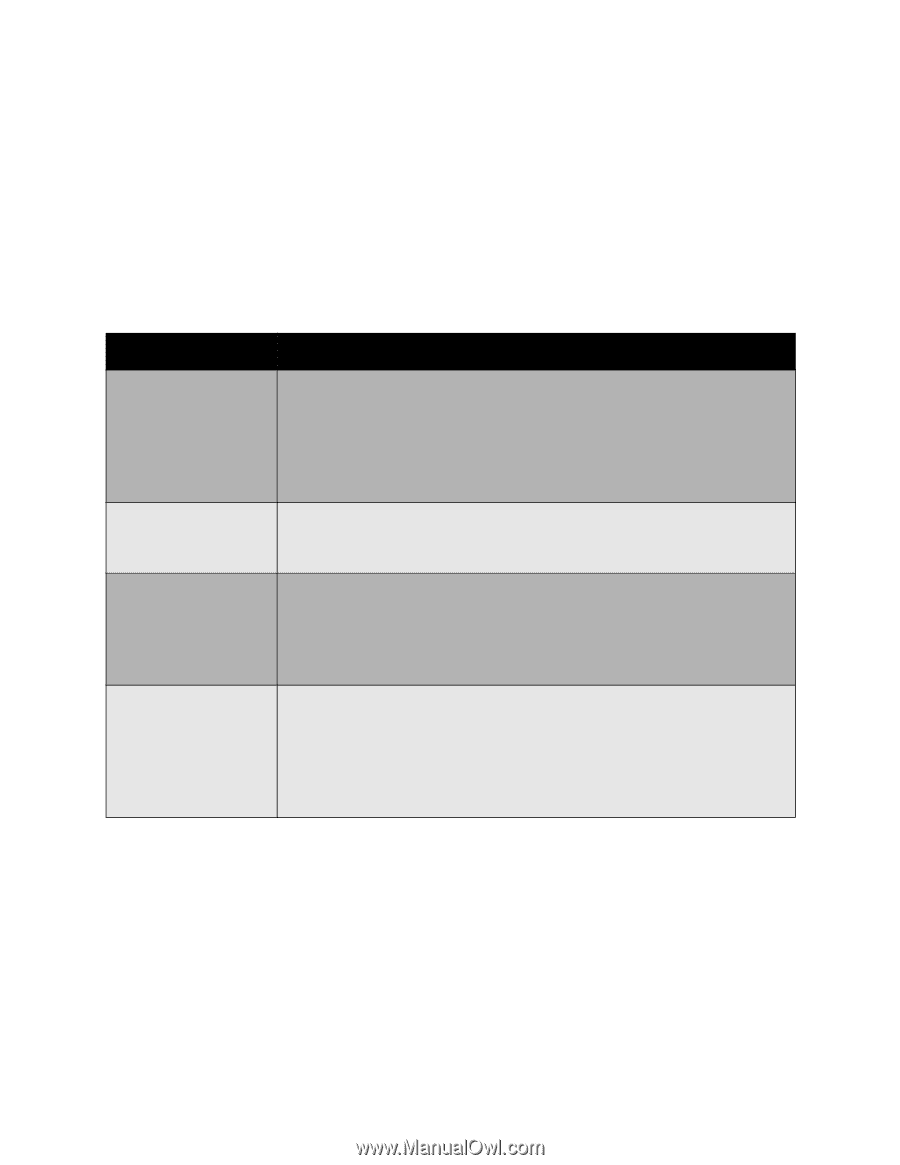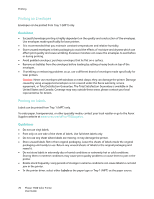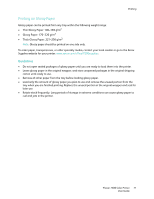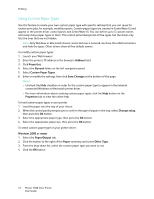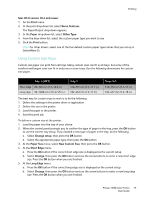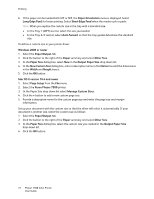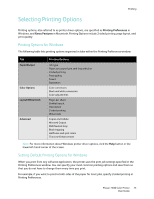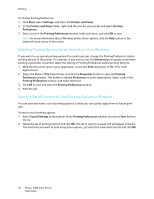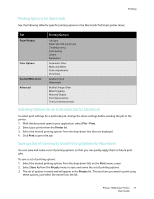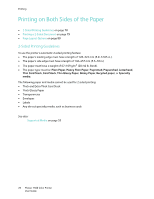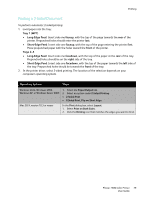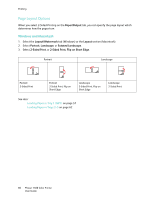Xerox 7500DX Phaser 7500 User Guide - Page 75
Selecting Printing Options, Printing Options for Windows, Setting Default Printing Options
 |
UPC - 095205706048
View all Xerox 7500DX manuals
Add to My Manuals
Save this manual to your list of manuals |
Page 75 highlights
Printing Selecting Printing Options Printing options, also referred to as printer driver options, are specified as Printing Preferences in Windows, and Xerox Features in Macintosh. Printing Options include 2-sided printing, page layout, and print quality. Printing Options for Windows The following table lists printing options organized in tabs within the Printing Preferences window: Tab Paper/Output Color Options Layout/Watermark Advanced Printing Options Job type Paper size, paper type, and tray selection 2-sided printing Print quality Covers Separators Color corrections Black and white conversion Color adjustments Pages per sheet Booklet layout Orientation 2-sided printing Watermark Copies and Collate Mirrored Output RGB Neutral Gray Black trapping Halftones and spot colors Thin Line Enhancement Note: For more information about Windows printer driver options, click the Help button in the lower left-hand corner of the screen. Setting Default Printing Options for Windows When you print from any software application, the printer uses the print job settings specified in the Printing Preferences window. You can specify your most common printing options and save them so that you do not have to change them every time you print. For example, if you want to print to both sides of the paper for most jobs, specify 2-sided printing in Printing Preferences. Phaser 7500 Color Printer 75 User Guide