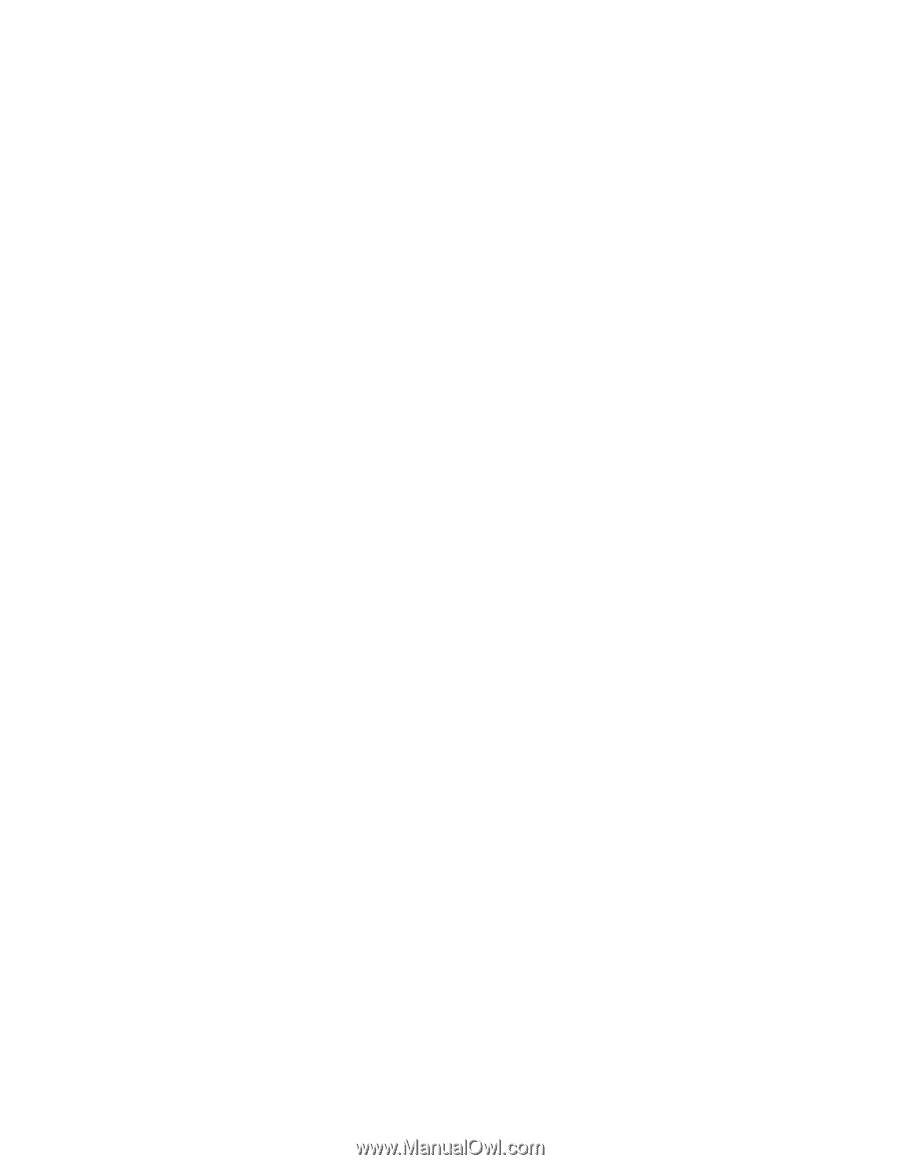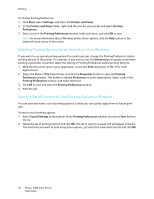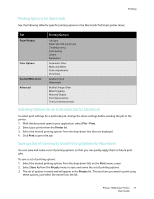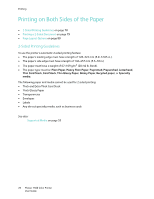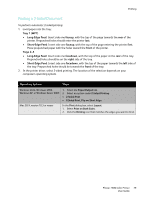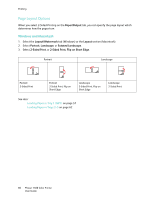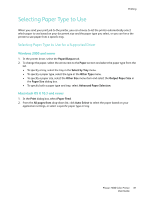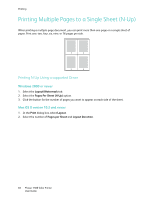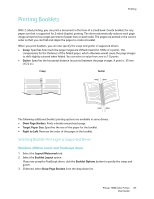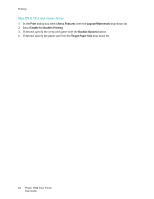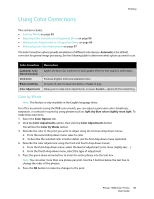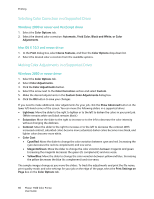Xerox 7500DX Phaser 7500 User Guide - Page 81
Selecting Paper Type to Use, Selecting Paper Type to Use for a Supported Driver
 |
UPC - 095205706048
View all Xerox 7500DX manuals
Add to My Manuals
Save this manual to your list of manuals |
Page 81 highlights
Printing Selecting Paper Type to Use When you send your print job to the printer, you can choose to let the printer automatically select which paper to use based on your document size and the paper type you select, or you can force the printer to use paper from a specific tray. Selecting Paper Type to Use for a Supported Driver Windows 2000 and newer 1. In the printer driver, select the Paper/Output tab. 2. To change the paper, select the arrow next to the Paper section and select the paper type from the list. • To specify a tray, select the tray in the Select by Tray menu. • To specify a paper type, select the type in the Other Type menu. • To specify a paper size, select the Other Size menu item and select the Output Paper Size in the Paper Size dialog box. • To specify both a paper type and tray, select Advanced Paper Selection. Macintosh OS X 10.3 and newer 1. In the Print dialog box, select Paper Feed. 2. From the All pages from drop-down list, click Auto Select to select the paper based on your application settings, or select a specific paper type or tray. Phaser 7500 Color Printer 81 User Guide