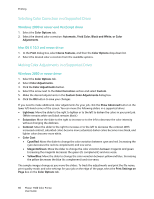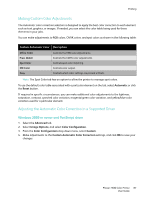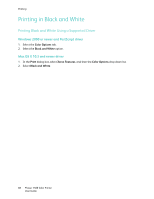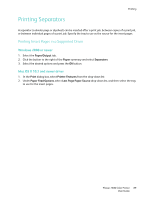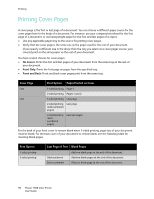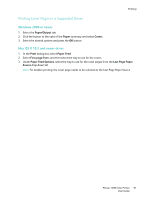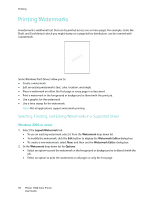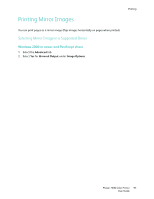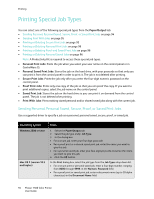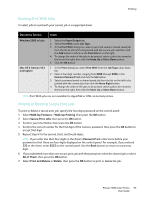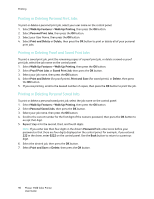Xerox 7500DX Phaser 7500 User Guide - Page 91
Printing Cover s in a Supported Driver, Windows 2000 or newer, Mac OS X 10.3 and newer driver
 |
UPC - 095205706048
View all Xerox 7500DX manuals
Add to My Manuals
Save this manual to your list of manuals |
Page 91 highlights
Printing Printing Cover Pages in a Supported Driver Windows 2000 or newer 1. Select the Paper/Output tab. 2. Click the button to the right of the Paper summary and select Covers. 3. Select the desired options and press the OK button. Mac OS X 10.3 and newer driver 1. In the Print dialog box, select Paper Feed. 2. Select First page from, and then select the tray to use for the covers. 3. Under Paper Feed Options, select the tray to use for the cover pages from the Last Page Paper Source drop-down list. Note: For booklet printing, the cover page needs to be selected as the Last Page Paper Source. Phaser 7500 Color Printer 91 User Guide
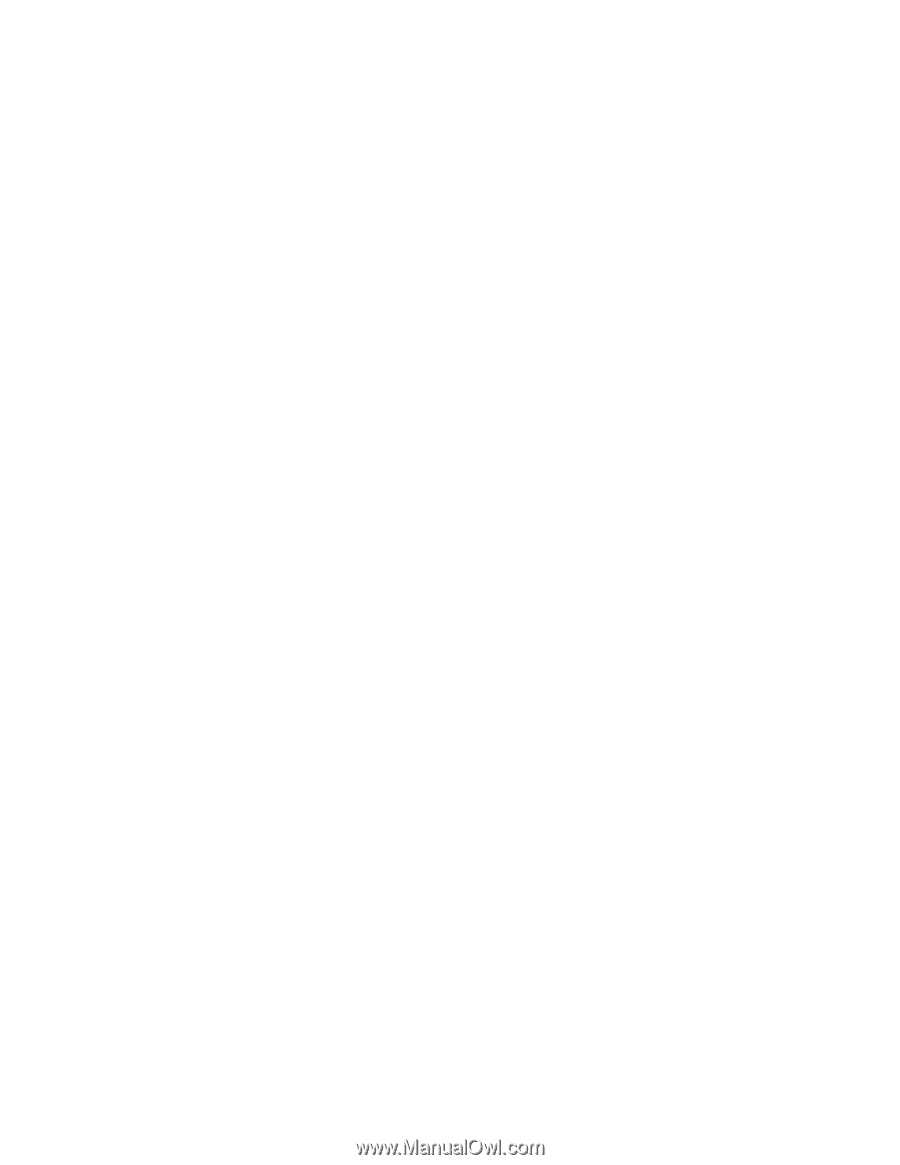
Printing
Phaser 7500 Color Printer
User Guide
91
Printing Cover Pages in a Supported Driver
Windows 2000 or newer
1.
Select the
Paper/Output
tab.
2.
Click the button to the right of the
Paper
summary and select
Covers
.
3.
Select the desired options and press the
OK
button.
Mac OS X 10.3 and newer driver
1.
In the
Print
dialog box, select
Paper Feed
.
2.
Select
First page from
, and then select the tray to use for the covers.
3.
Under
Paper Feed Options
, select the tray to use for the cover pages from the
Last Page Paper
Source
drop-down list.
Note:
For booklet printing, the cover page needs to be selected as the Last Page Paper Source.