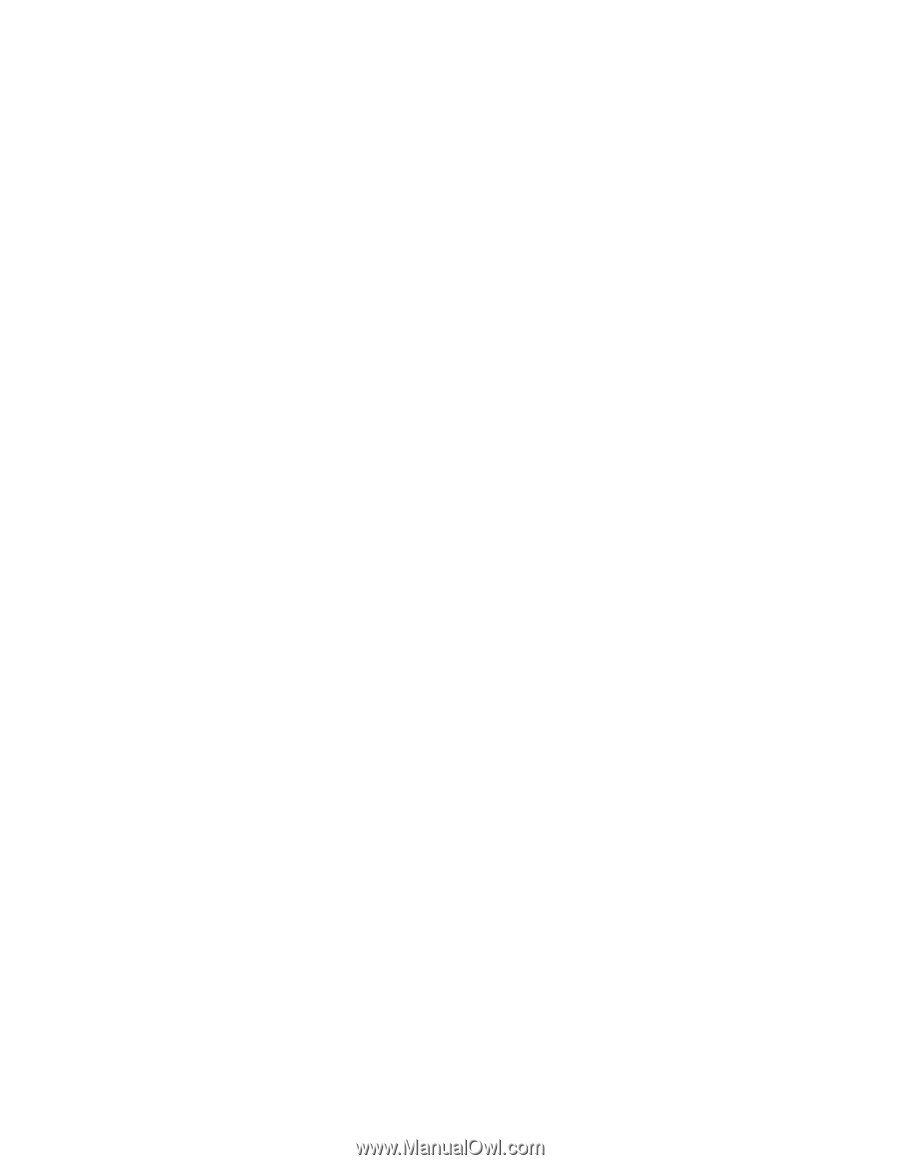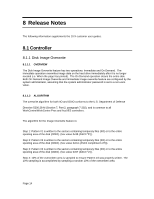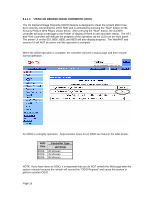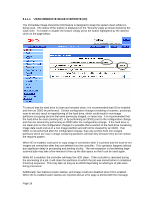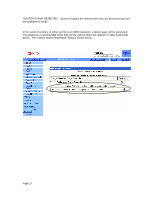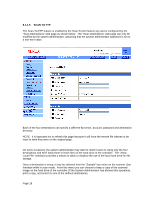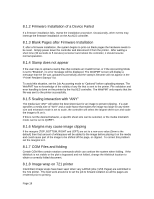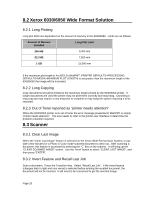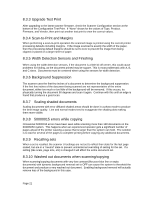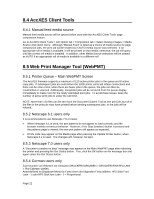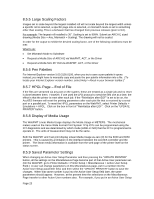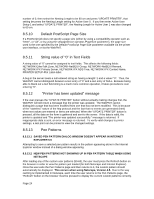Xerox 850DX FreeFlow Accxes 10.3.3 Customer Release Notes - Page 19
Firmware Installation of a Device Failed
 |
UPC - 042215454865
View all Xerox 850DX manuals
Add to My Manuals
Save this manual to your list of manuals |
Page 19 highlights
8.1.2 Firmware Installation of a Device Failed If a firmware installation fails, repeat the installation procedure. Occasionally, other events may interrupt the firmware installation on the AccXES controller. 8.1.3 Blank Pages after Firmware Installation If, after a firmware installation, the system begins to print out blank pages the hardware needs to be reset. Simply power down the controller and disconnect it from the printer. After waiting a short time (30 seconds to 5 minutes) reconnect and reboot the controller, it should resume normal operation. 8.1.4 Stamp does not appear If the user tries to upload a stamp files that contains an invalid format, or if the Accounting Mode is set to "Enabled", no error message will be displayed. The WebPMT screen will display a message that the file was uploaded successfully and the stamp's filename will not appear in the "Printer Resident Stamps" list. To avoid this situation, set the Job Accounting mode to "Optional" before uploading stamps. The WebPMT has no knowledge of the validity of any file that is sent to the printer. File validation and error handling is done on the printer by the AccXES controller. The WebPMT only reports that the file was sent to the printer successfully. 8.1.5 Scaling interaction with "ANY" The media size "ANY" will select the best sheet size for an image to prevent clipping. If a user specifies a media size of "ANY" and a scale factor that makes the image too large for any sheet size and mismatch mode is set to scale, the controller will select the largest sheet size and scale the image to fit on it. If this is not the desired behavior, a specific sheet size can be selected, or the media mismatch mode can be set to QUERY. 8.1.6 Margins may cause image clipping If the margins (TOP, BOTTOM, RIGHT and LEFT) are set to a non-zero value (5mm is the default) then that amount of whitespace will be added to the image before placing it on the media and could cause part of the image to be shifted off the page, or clipped. To correct this problem set the margins to 0. 8.1.7 CGM Files and folding Certain CGM files contain rotation commands which can confuse the system when folding. If the titleblock is not visible or the plot is bypassed and not folded, change the titleblock location to obtain a correctly folded document. 8.1.8 Image wrap on 721 printer Intermittant image wraps have been seen when very LARGE jobs (>256 Pages) are submitted to the 721 printer. The best work around is to set the job to forward collation so all the pages are rendered prior to printing. Page 19