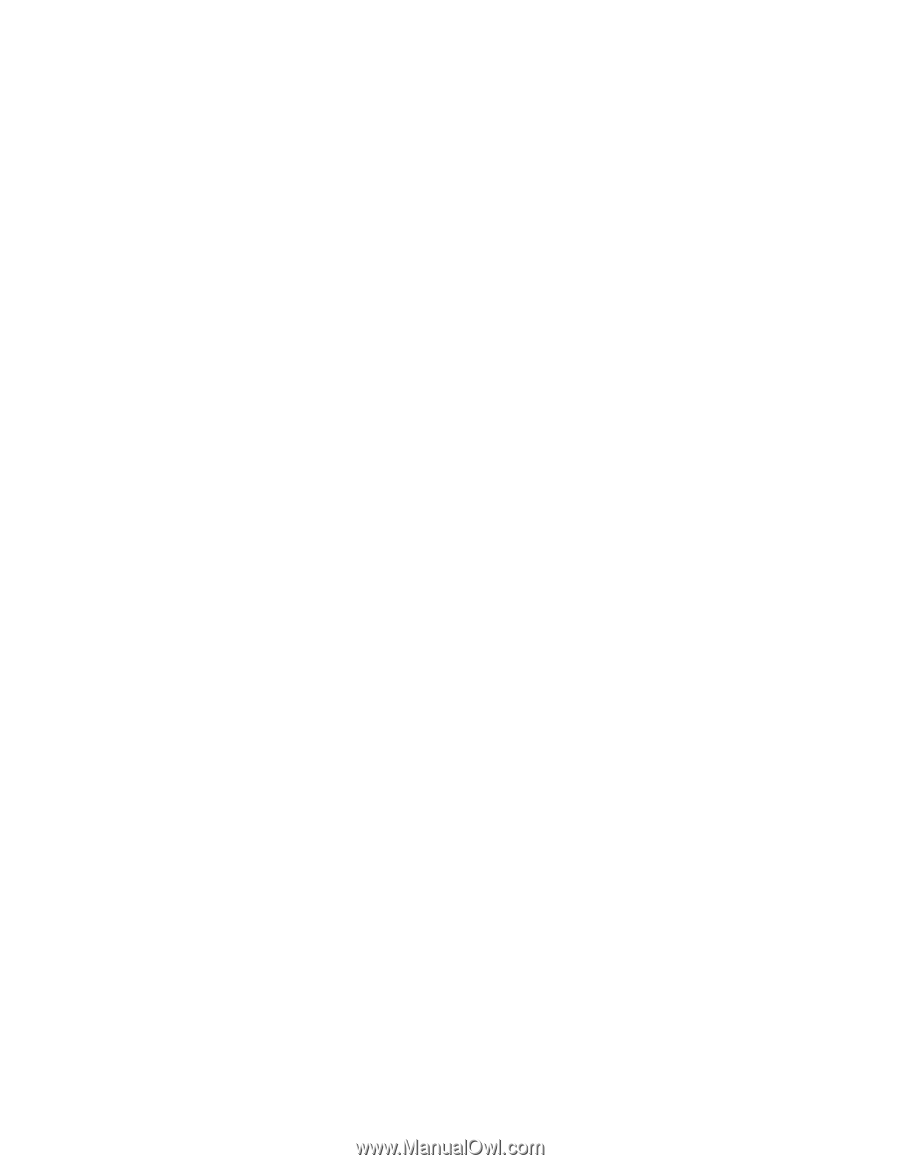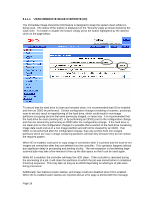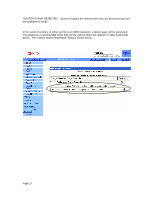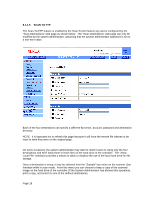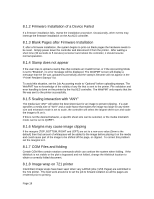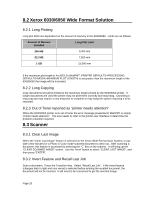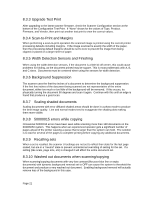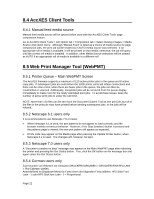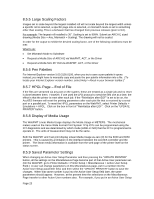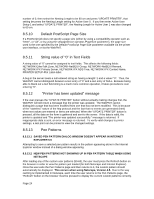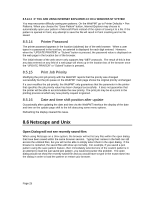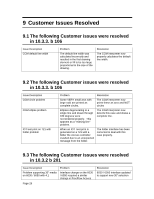Xerox 850DX FreeFlow Accxes 10.3.3 Customer Release Notes - Page 21
Width Detection Sensors and Finishing
 |
UPC - 042215454865
View all Xerox 850DX manuals
Add to My Manuals
Save this manual to your list of manuals |
Page 21 highlights
8.3.3 Upgrade Test Print After upgrading to the latest scanner firmware, check the Scanner Configuration section at the bottom of the Configuration Test Print. If "None" shows for the values of Type, Product, Firmware, and Vendor, then print out another test print to view the correct values. 8.3.4 Scan-to-Print and Margins When performing a scan-to-print operation the scanned image is printed using the current printer processing defaults including margins. If the image scanned is exactly the width of the paper, then the processing default margins should be set to zero to prevent the image from being clipped or placed on a larger sheet of paper. 8.3.5 Width Detection Sensors and Finishing When using the width detection sensors, if the document is a little bit off-center, this could cause problems for folding, as the document printed may be square. This is most problematic with A, B, and C sizes. Documents must be centered when using the sensors for width detection. 8.3.6 Background Suppression The scanner uses the first few inches of a document to determine the background suppression. If the first few inches of the document being scanned are not representative of the entire document, either too much or too little of the background will be removed. If this occurs, try physically turning the document 90 degrees and scan it again. Continue with this until an edge is found that produces a good scan. 8.3.7 Scaling shaded documents Scaling documents with error diffused shaded areas should be done in a photo mode to produce the best image quality. Line and normal modes tend to exaggerate the shading dots making them more visible. 8.3.8 50000015 errors while copying Occasional 50000015 errors have been seen while scanning more than 128 documents on the 6030/6050 system. This happens when an experienced operator gets a significant number of pages ahead of the printer causing a queue that is larger than the system can hold. The solution is to wait for several of the pages to complete printing before copying any additional documents. 8.3.9 Recalling sets When a set is recalled, the scanner UI settings are not set to reflect their state for the last page scaled, but are in a "neutral" state to prevent unintentional overriding of setting for the set. If a setting (like scale, page size, etc) is changed it will affect the entire document set. 8.3.10 Washed out documents when scanning/copying When scanning/copying documents with very low contrast (like poor blue line or sepia documents) with dynamic background removal set to OFF can cause the system to threshold the document and produce a very washed out document. Enabling background removal will actually remove less of the background in this case. Page 21