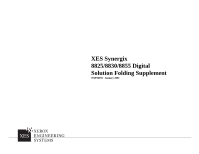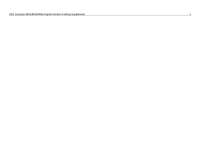Xerox 850DX Xerox Wide Format Finisher Supplement
Xerox 850DX - Phaser Color Solid Ink Printer Manual
 |
UPC - 042215454865
View all Xerox 850DX manuals
Add to My Manuals
Save this manual to your list of manuals |
Xerox 850DX manual content summary:
- Xerox 850DX | Xerox Wide Format Finisher Supplement - Page 1
XES Synergix 8825/8830/8855 Digital Solution Folding Supplement 701P36595 January 2001 - Xerox 850DX | Xerox Wide Format Finisher Supplement - Page 2
- Xerox 850DX | Xerox Wide Format Finisher Supplement - Page 3
Solution, Synergix Scan Digital Solution, the digital box icon, AccXES, and acronym, XES are trademarks of Xerox Corporation. Internet Explorer is a copyright protected program of Microsoft Corporation. Windows® 2000, Windows NT®, Windows® 95,and Windows® 98 are registered trademarks of Microsoft - Xerox 850DX | Xerox Wide Format Finisher Supplement - Page 4
XES Synergix 8825/8830/8855 Digital Solution Folding Supplement ii - Xerox 850DX | Xerox Wide Format Finisher Supplement - Page 5
Overflow 15 End of Media Roll 16 Out of Media 16 Adding a Folder to a Work Station 17 Client Tool or Print Driver With Bi-directional Capability 17 Client Tool or Print Driver Without Bi-directional Capability...........17 XES Synergix 8825/8830/8855 Digital Solution Folding Supplement iii - Xerox 850DX | Xerox Wide Format Finisher Supplement - Page 6
XES Synergix 8825/8830/8855 Digital Solution Folding Supplement iv - Xerox 850DX | Xerox Wide Format Finisher Supplement - Page 7
must have the programs loaded by the service personnel. The Printer is next in the folding chain. It be manually setup. The ACT tools and some print drivers do not support bi- Tools and Print Drivers that do not have bi-directional communications capabilities. Xerox Engineering Systems provides - Xerox 850DX | Xerox Wide Format Finisher Supplement - Page 8
as image up, title block leading and short edge leading (Figure 1). PRINTER FOLDER Print 2 Long Edge Leading Long Edge Leading (Figure 2) which is manipulated with the software. However, this orientation presents more problems and restrictions for the folding programs, such as prints whose - Xerox 850DX | Xerox Wide Format Finisher Supplement - Page 9
the print and fold request. There can be many reasons for this, some of which are listed below: Print driver settings Media available in the printer Fold style selected File orientation and size defined on the workstation Rotation The AccXES Controller using either bi-directional communications - Xerox 850DX | Xerox Wide Format Finisher Supplement - Page 10
XES Synergix 8825/8830/8855 Digital Solution Folding Supplement Output Style Typically folders fold all prints into an A/A4 size, with the title block aligned with the shortest edge (Portrait Style) or the long edge (Landscape Style) as shown in Figure 5. The terms Portrait and Landscape are key - Xerox 850DX | Xerox Wide Format Finisher Supplement - Page 11
being in a different location. Therefore, the AccXES controller software provides a selection on the drivers that allows the user to indicate the location of the title block. Figures 7, 8, and 9 show the driver Finishing windows and the associated Title Block selection for the different client tools - Xerox 850DX | Xerox Wide Format Finisher Supplement - Page 12
, No Preference, and Don't care selection names differ depending on the client or driver that is being used. This selection should be made only if the operator does folder numerical locations mentioned earlier in the manual. The client tool or folder may have rotated the print to satisfy the print - Xerox 850DX | Xerox Wide Format Finisher Supplement - Page 13
Width feature is not functioning correctly. When using the XES Synergix Digital Solution, refer to the scanner customer documentation, Cleaning and Maintenance. Refer to the scanner customer documentation for any additional information regarding the scanning of a document. Title Block UL UR UR - Xerox 850DX | Xerox Wide Format Finisher Supplement - Page 14
sizes available in the printer will be folded with the title block visible on the folded package. If there is a problem getting the title block and isolate the problem. Solutions AccXES Client Tools Web PMT Windows Optimized HP-GL/2 Driver (95/98/NT 4.0/2000) Postscript Driver 1 Verify Folder - Xerox 850DX | Xerox Wide Format Finisher Supplement - Page 15
Guide, Job Print Options, and Finishing Options. It may be necessary to create a finisher file, refer the Xerox Engineering Systems WEB site, Support on the Printer. If Not installed is displayed, click Add Finisher then refer to your driver customer documentation and follow the instructions to load - Xerox 850DX | Xerox Wide Format Finisher Supplement - Page 16
that the Title Block Location selection match the title block location on the file. 1. Access the driver Properties window. Click Start > Settings > Printers. Right mouse click on the AccXES Printer icon. 2. Click on Properties. 3. Click on the Job tab. 4. Click on Settings button in the Finishing - Xerox 850DX | Xerox Wide Format Finisher Supplement - Page 17
. 5. Click the Auto radio button for rotation. 6. Click the Update Printer button. 7. Send the print job again. 1. Access the driver Properties window. Click Start > Settings > Printers. Right mouse click on the AccXES Printer icon. 2. Click on Properties. 3. Click the Graphics tab. 4. Check that - Xerox 850DX | Xerox Wide Format Finisher Supplement - Page 18
block as it would be when you read copy. 12. Run the fold job again 1. Access the driver Properties window. Click Start > Settings > Printers. Right mouse click on the AccXES Printer icon. 2. Click on Properties. 3. Click the Graphics tab. 4. Using the Rotation pull- down arrow set the rotation - Xerox 850DX | Xerox Wide Format Finisher Supplement - Page 19
Solutions AccXES Client Tools Web PMT Windows Optimized HP-GL/2 Driver (95/98/NT 4.0/2000) 12. Access the Title Block field in the Properties> Job> would be when you read the copy. 13. Run the fold job again. Postscript Driver XES Synergix 8825/8830/8855 Digital Solution Folding Supplement 13 - Xerox 850DX | Xerox Wide Format Finisher Supplement - Page 20
that is the same size as the file to be printed. 6. Send the print job again. 1. Access the driver Properties window. Click Start > Settings > Printers. Right mouse click on the AccXES Printer icon. 2. Click on Properties. 3. Click the Paper tab. 4. Use on the Paper size: scroll bar or arrows, and - Xerox 850DX | Xerox Wide Format Finisher Supplement - Page 21
must be set to Default, Don't Care, or No Preference. The name of this of this selection varies with the driver or client tool being used. Figure 13. WebPMT Finishing Window Figure 12. AccXES Client Tool Finishing Window XES Synergix 8825/8830/8855 Digital Solution Folding - Xerox 850DX | Xerox Wide Format Finisher Supplement - Page 22
the folding of a print. The resulting affect is dependent on the type of printer being used. There could be a print that is the wrong length, or there are glued or taped to the core be used to prevent this. Xerox Engineering Systems media meets these requirements and is recommended for use in the - Xerox 850DX | Xerox Wide Format Finisher Supplement - Page 23
printer configuration, Refresh on open must be enabled. Client Tool or Print Driver Without Bidirectional Capability Client Tools and Print Drivers the Xerox Engineering Systems WEB site, www.xes.com. Perform the following procedure to download xesfin.exe. 1. On the WEB site, click on Support> - Xerox 850DX | Xerox Wide Format Finisher Supplement - Page 24
Solution Folding Supplement Client Tool or Print Driver Without Bi-directional Capability (Continued) Note: To do the next step the Folder must be connected to the Printer, and the folder printer and controller are switched on. 6. Follow the Instructions: as shown in the Prompt window (Figure - Xerox 850DX | Xerox Wide Format Finisher Supplement - Page 25
- Xerox 850DX | Xerox Wide Format Finisher Supplement - Page 26
Prepared by: Xerox Corporation Global Knowledge & Language Services 800 Phillips Road Building 845-17S Webster, New York 14580-9791 USA ©XESystems Inc. 2000. All rights reserved. Printed in the United States of America Xerox, XES, The Document Company, and the identifying product names and numbers

XES Synergix
8825/8830/8855 Digital
Solution Folding Supplement
701P36595
January 2001