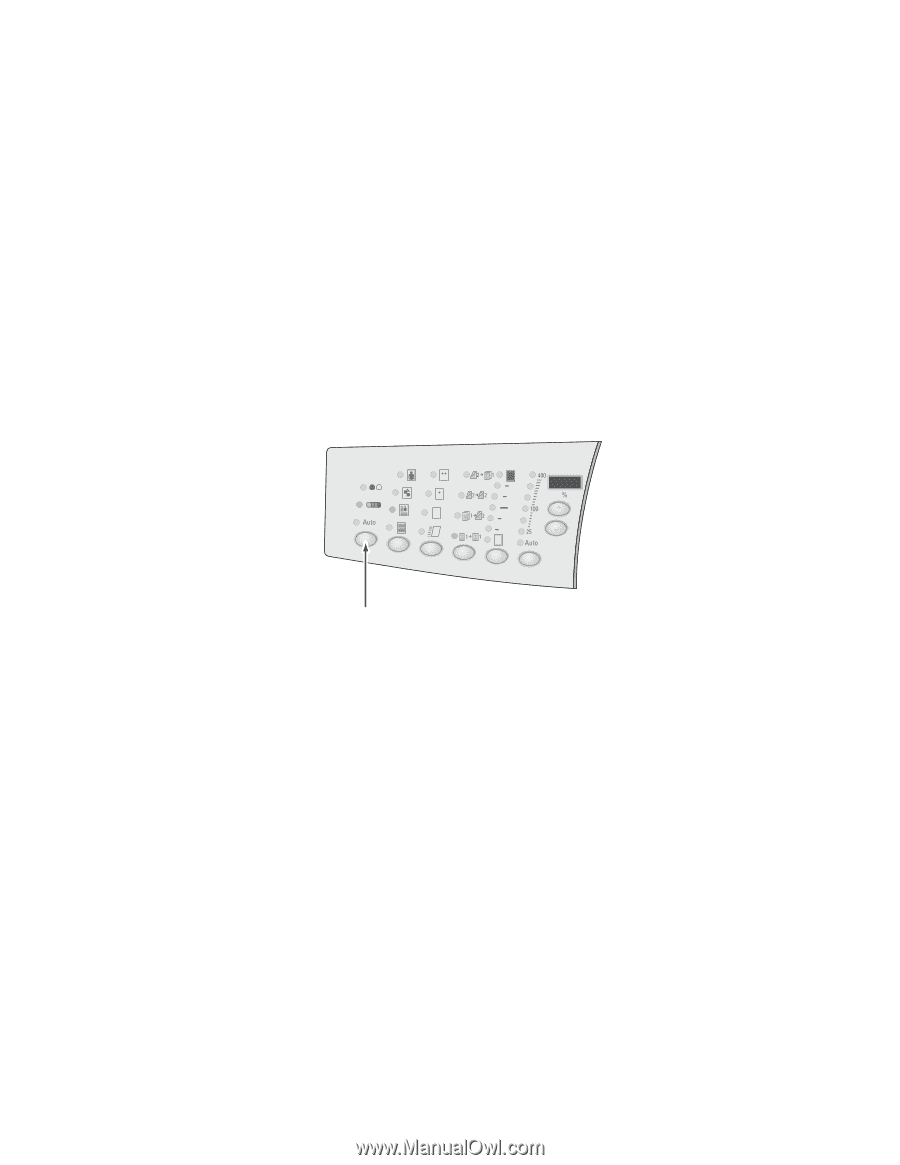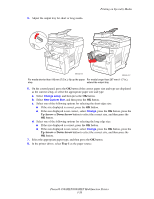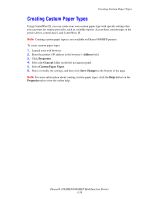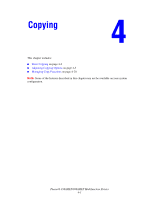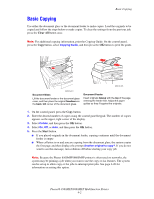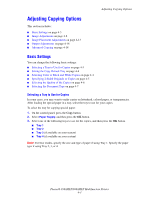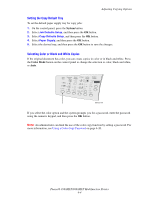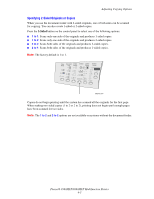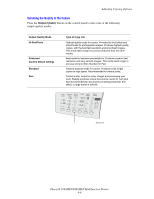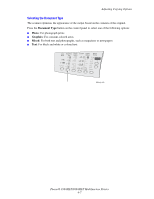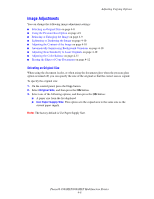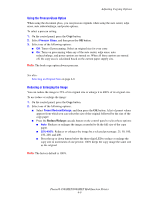Xerox 8860MFP User Guide - Page 101
Setting the Copy Default Tray, Selecting Color or Black and White Copies, System, Color Mode
 |
UPC - 095205735574
View all Xerox 8860MFP manuals
Add to My Manuals
Save this manual to your list of manuals |
Page 101 highlights
Adjusting Copying Options Setting the Copy Default Tray To set the default paper supply tray for copy jobs: 1. On the control panel, press the System button. 2. Select Job Defaults Setup, and then press the OK button. 3. Select Copy Defaults Setup, and then press the OK button. 4. Select Paper Supply, and then press the OK button. 5. Select the desired tray, and then press the OK button to save the changes. Selecting Color or Black and White Copies If the original document has color, you can create copies in color or in black and white. Press the Color Mode button on the control panel to change the selection to color, black and white, or Auto. Color Document Output 2 Sided Lighten Mode Type Quality Darken Reduce Enlarge 8860mfp-046 If you select the color option and the system prompts you for a password, enter the password using the numeric keypad, and then press the OK button. Note: An administrator can limit the use of the color copy function by setting a password. For more information, see Using a Color Copy Password on page 4-20. Phaser® 8560MFP/8860MFP Multifunction Printer 4-4