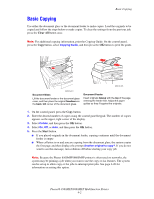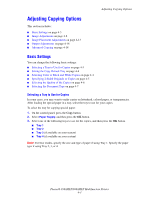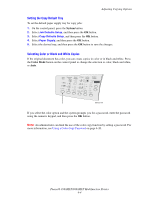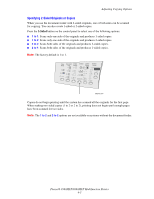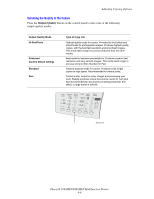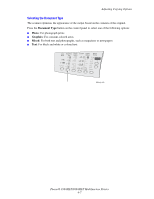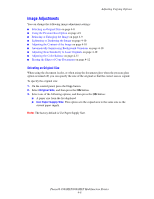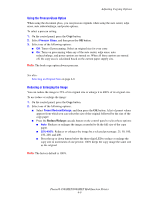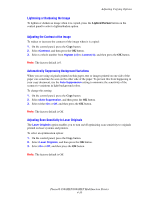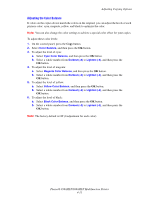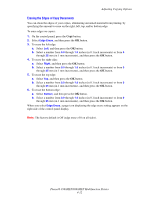Xerox 8860MFP User Guide - Page 104
Selecting the Document Type, Document Type, Photo, Graphics, Mixed - d magazine
 |
UPC - 095205735574
View all Xerox 8860MFP manuals
Add to My Manuals
Save this manual to your list of manuals |
Page 104 highlights
Adjusting Copying Options Selecting the Document Type The scanner optimizes the appearance of the output based on the contents of the original. Press the Document Type button on the control panel to select one of the following options: ■ Photo: For photograph prints ■ Graphics: For constant-colored areas ■ Mixed: For both text and photographs, such as magazines or newspapers ■ Text: For black and white or colored text Color Document Output 2 Sided Lighten Mode Type Quality Darken Reduce Enlarge 8860mfp-049 Phaser® 8560MFP/8860MFP Multifunction Printer 4-7
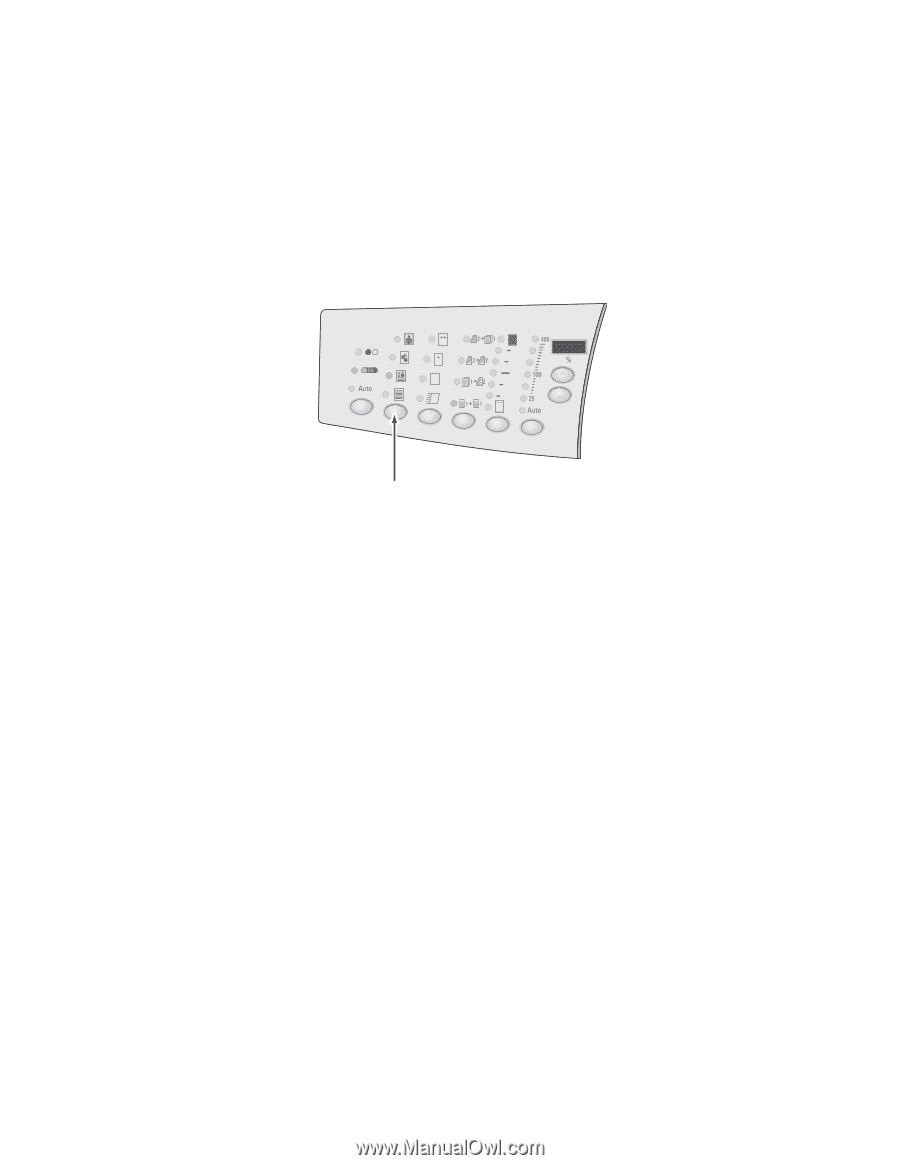
Adjusting Copying Options
Phaser® 8560MFP/8860MFP Multifunction Printer
4-7
Selecting the Document Type
The scanner optimizes the appearance of the output based on the contents of the original.
Press the
Document Type
button on the control panel to select one of the following options:
■
Photo
: For photograph prints
■
Graphics
: For constant-colored areas
■
Mixed
: For both text and photographs, such as magazines or newspapers
■
Text
: For black and white or colored text
Color
Mode
Document
Type
Output
Quality
2 Sided
Lighten
Darken
Reduce
Enlarge
8860mfp-049