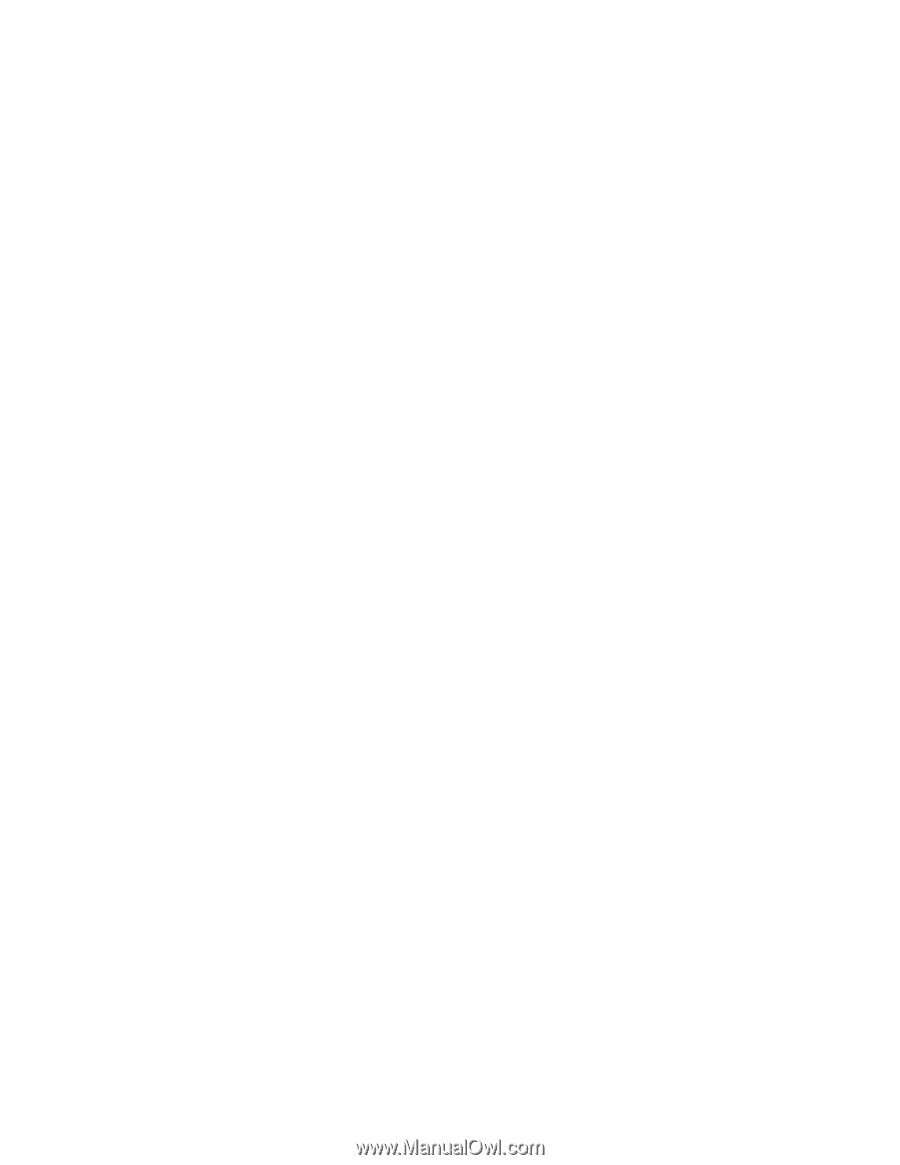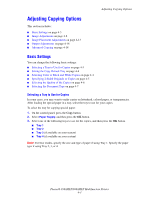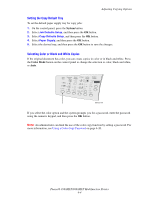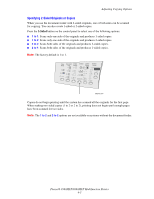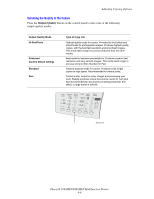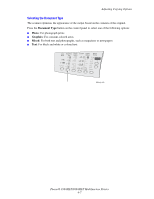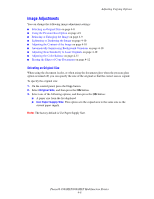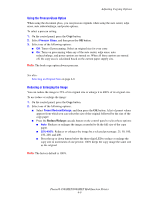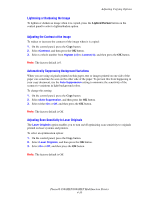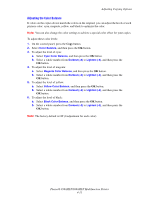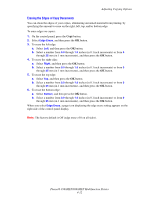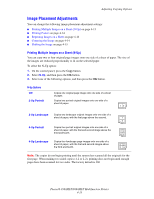Xerox 8860MFP User Guide - Page 105
Image Adjustments, Selecting an Original Size
 |
UPC - 095205735574
View all Xerox 8860MFP manuals
Add to My Manuals
Save this manual to your list of manuals |
Page 105 highlights
Adjusting Copying Options Image Adjustments You can change the following image adjustment settings: ■ Selecting an Original Size on page 4-8 ■ Using the Prescan Glass Option on page 4-9 ■ Reducing or Enlarging the Image on page 4-9 ■ Lightening or Darkening the Image on page 4-10 ■ Adjusting the Contrast of the Image on page 4-10 ■ Automatically Suppressing Background Variations on page 4-10 ■ Adjusting Scan Sensitivity to Laser Originals on page 4-10 ■ Adjusting the Color Balance on page 4-11 ■ Erasing the Edges of Copy Documents on page 4-12 Selecting an Original Size When using the document feeder, or when using the document glass when the prescan glass option is turned off, you can specify the size of the original so that the correct area is copied. To specify the original size: 1. On the control panel, press the Copy button. 2. Select Original Size, and then press the OK button. 3. Select one of the following options, and then press the OK button: ■ A paper size from the list displayed ■ Use Paper Supply Size: This option sets the copied area to the same size as the current paper supply. Note: The factory default is Use Paper Supply Size. Phaser® 8560MFP/8860MFP Multifunction Printer 4-8