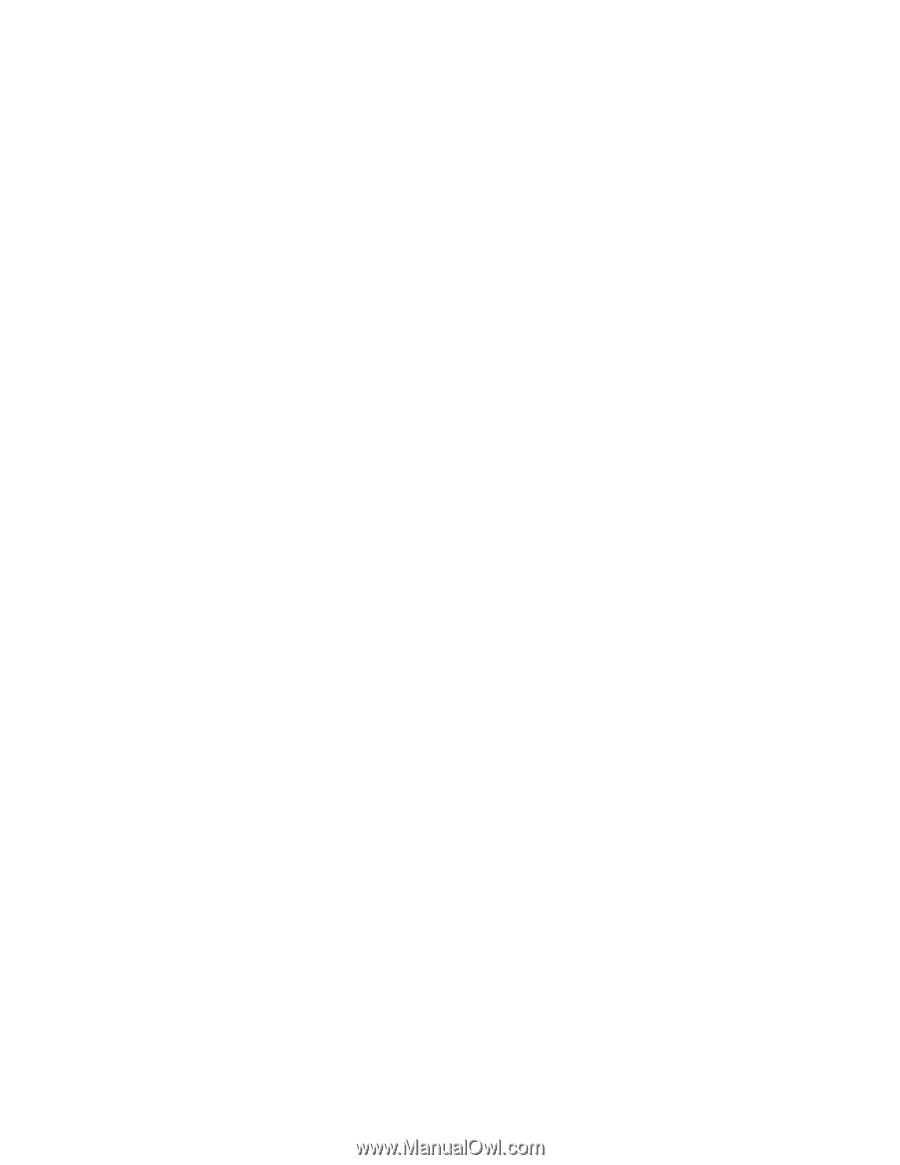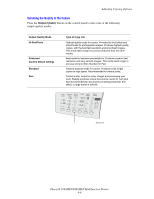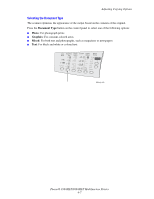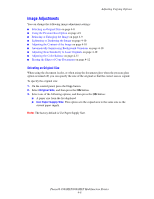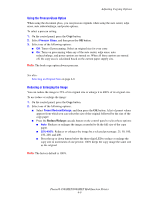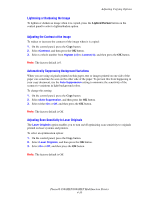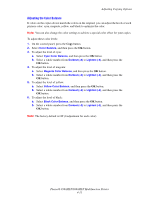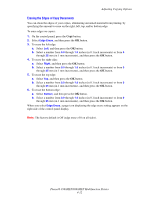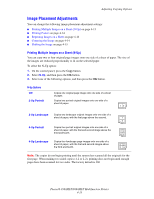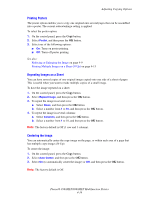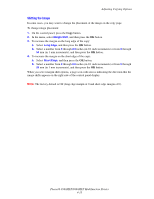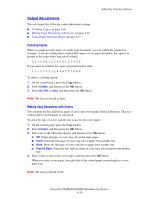Xerox 8860MFP User Guide - Page 108
Adjusting the Color Balance
 |
UPC - 095205735574
View all Xerox 8860MFP manuals
Add to My Manuals
Save this manual to your list of manuals |
Page 108 highlights
Adjusting Copying Options Adjusting the Color Balance If colors on the copies do not match the colors on the original, you can adjust the levels of each primary color: cyan, magenta, yellow, and black to optimize the color. Note: You can also change the color settings to achieve a special color effect for your copies. To adjust these color levels: 1. On the control panel, press the Copy button. 2. Select Color Balance, and then press the OK button. 3. To adjust the level of cyan: a. Select Cyan Color Balance, and then press the OK button. b. Select a whole number from Darkest (+3) to Lightest (-3), and then press the OK button. 4. To adjust the level of magenta: a. Select Magenta Color Balance, and then press the OK button. b. Select a whole number from Darkest (+3) to Lightest (-3), and then press the OK button. 5. To adjust the level of yellow: a. Select Yellow Color Balance, and then press the OK button. b. Select a whole number from Darkest (+3) to Lightest (-3), and then press the OK button. 6. To adjust the level of black: a. Select Black Color Balance, and then press the OK button. b. Select a whole number from Darkest (+3) to Lightest (-3), and then press the OK button. Note: The factory default is Off (0 adjustment for each color). Phaser® 8560MFP/8860MFP Multifunction Printer 4-11