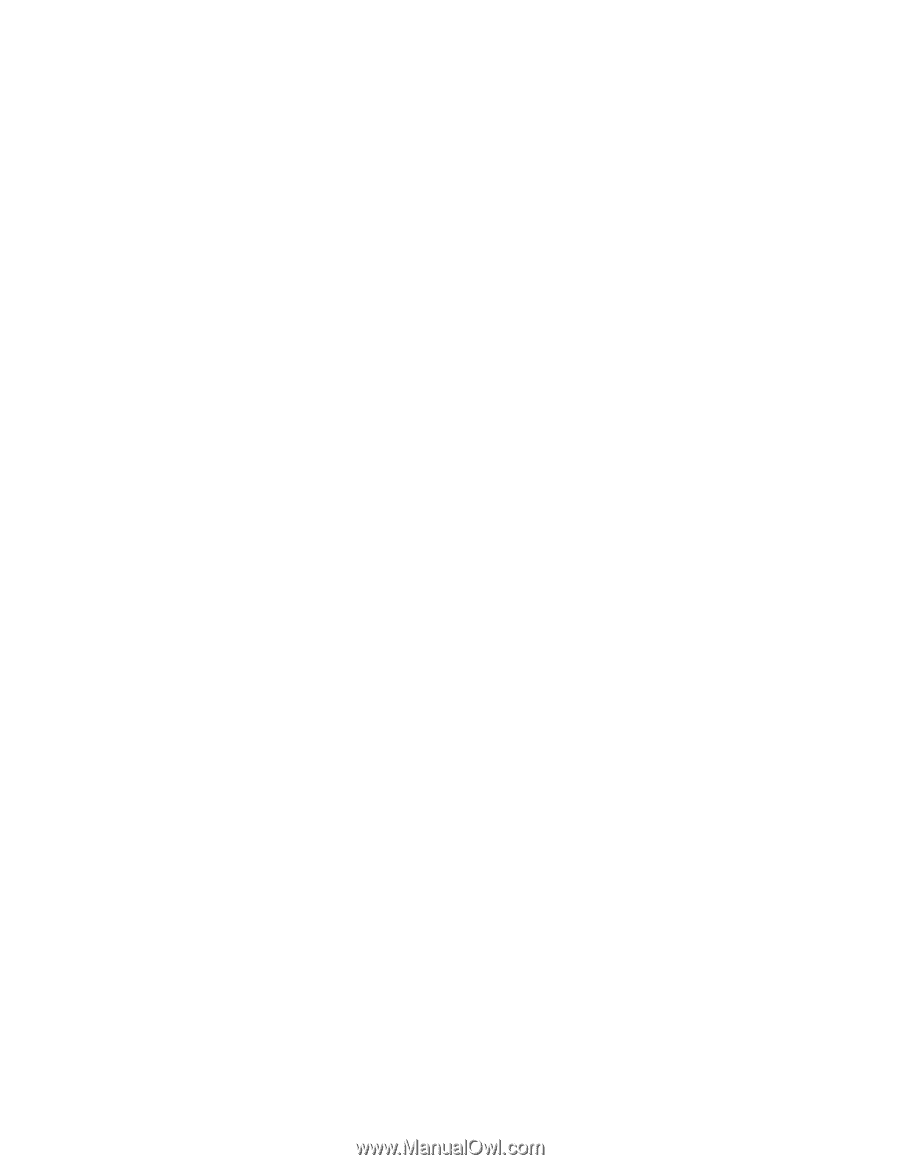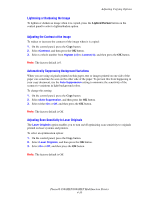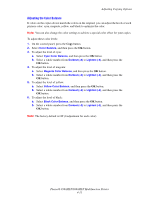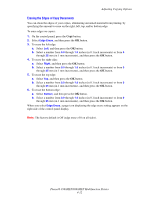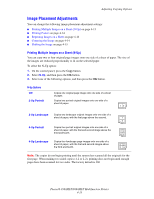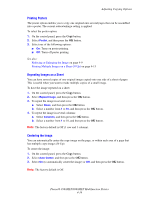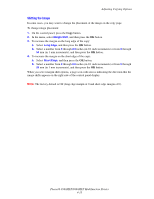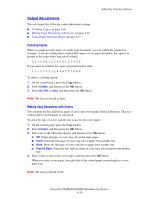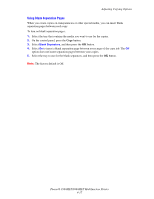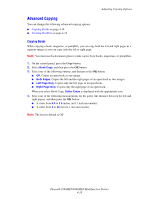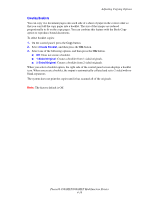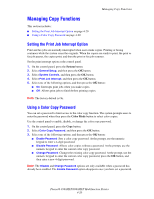Xerox 8860MFP User Guide - Page 112
Shifting the Image
 |
UPC - 095205735574
View all Xerox 8860MFP manuals
Add to My Manuals
Save this manual to your list of manuals |
Page 112 highlights
Adjusting Copying Options Shifting the Image In some cases, you may want to change the placement of the image on the copy page. To change image placement: 1. On the control panel, press the Copy button. 2. In the menu, select Margin Shift, and then press the OK button. 3. To increase the margin on the long edge of the copy: a. Select Long Edge, and then press the OK button. b. Select a number from 0 through 2.0 inches (in 0.1 inch increments) or from 0 through 50 mm (in 1 mm increments), and then press the OK button. 4. To increase the margin on the short edge of the copy: a. Select Short Edge, and then press the OK button. b. Select a number from 0 through 2.0 inches (in 0.1 inch increments) or from 0 through 50 mm (in 1 mm increments), and then press the OK button. When you select margin shift options, a page icon with arrows indicating the direction that the image shifts appears on the right side of the control panel display. Note: The factory default is Off (long edge margin of 0 and short edge margin of 0). Phaser® 8560MFP/8860MFP Multifunction Printer 4-15