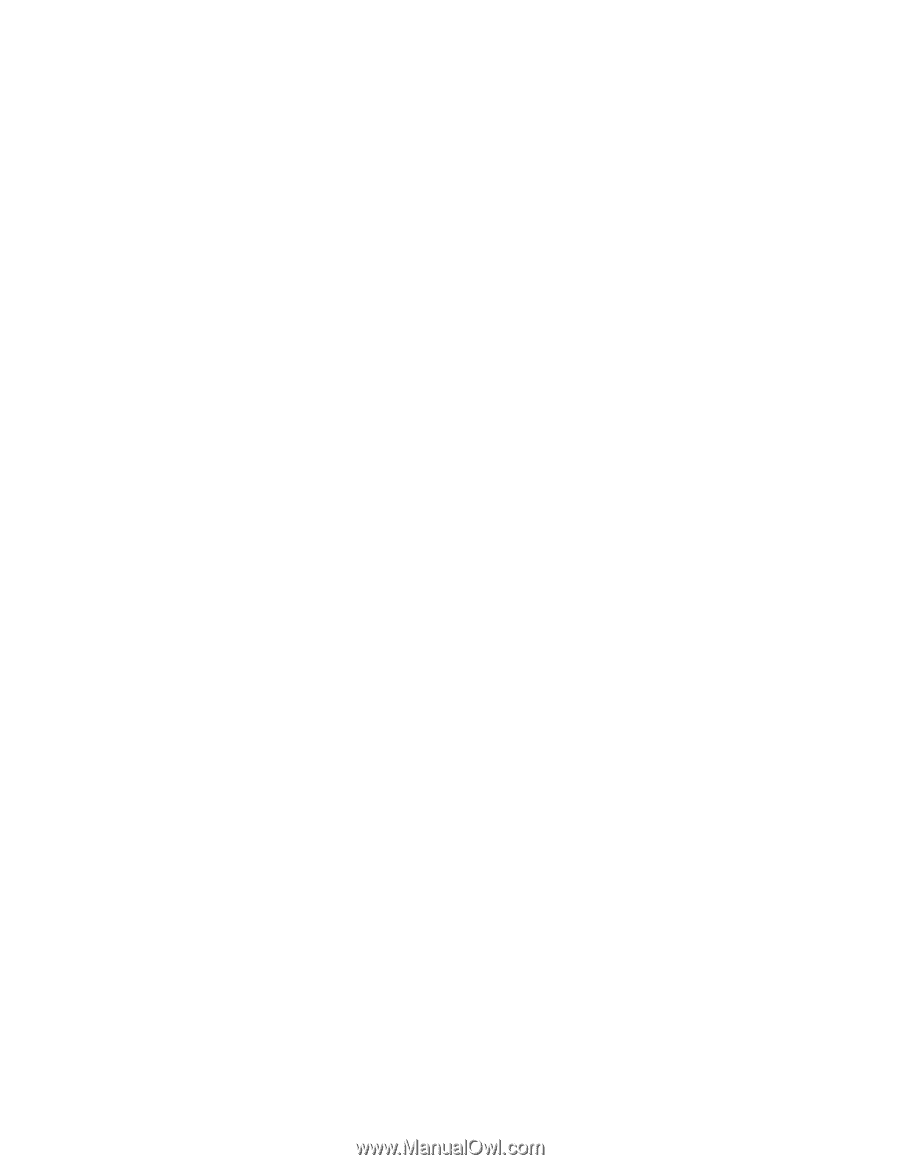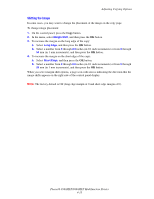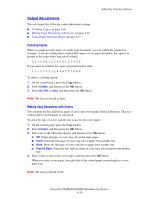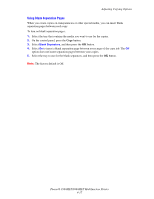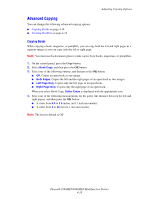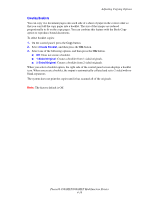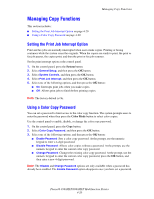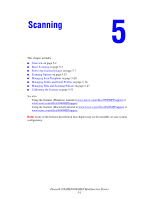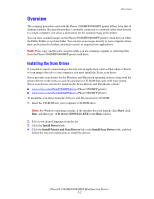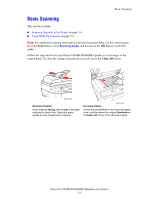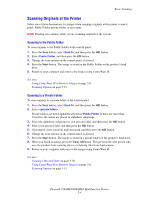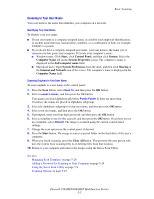Xerox 8860MFP User Guide - Page 117
Managing Copy Functions, Setting the Print Job Interrupt Option, Using a Color Copy Password
 |
UPC - 095205735574
View all Xerox 8860MFP manuals
Add to My Manuals
Save this manual to your list of manuals |
Page 117 highlights
Managing Copy Functions Managing Copy Functions This section includes: ■ Setting the Print Job Interrupt Option on page 4-20 ■ Using a Color Copy Password on page 4-20 Setting the Print Job Interrupt Option Print and fax jobs are normally interrupted when users make copies. Printing or faxing continues while the system scans the originals. When the copies are ready to print, the print or fax job pauses, the copies print, and then the print or fax job resumes. Set the print interrupt option at the control panel. 1. On the control panel, press the System button. 2. Select General Setup, and then press the OK button. 3. Select System Controls, and then press the OK button. 4. Select Print Job Interrupt, and then press the OK button. 5. Select one of the following options, and then press the OK button: ■ On: Interrupts print jobs when you make copies. ■ Off: Allows print jobs to finish before printing copies. Note: The factory default is On. Using a Color Copy Password You can set a password to limit access to the color copy function. The system prompts users to enter the password when they press the Color Mode button to select color copies. Use the control panel to enable, disable, or change the color copy password. 1. On the control panel, press the Copy button. 2. Select Color Copy Password, and then press the OK button. 3. Select one of the following options, and then press the OK button: ■ Enable Password: Sets a color copy password. At the prompt, use the numeric keypad to enter a 4-digit password. ■ Disable Password: Allows color copies without a password. At the prompt, use the numeric keypad to enter the current color copy password. ■ Change Password: Changes the existing color copy password. At the prompt, use the numeric keypad to enter the current color copy password, press the OK button, and then enter a new 4-digit password. Note: The Disable and Change Password options are only available when a password has already been enabled. The Enable Password option disappears once you have set a password. Phaser® 8560MFP/8860MFP Multifunction Printer 4-20