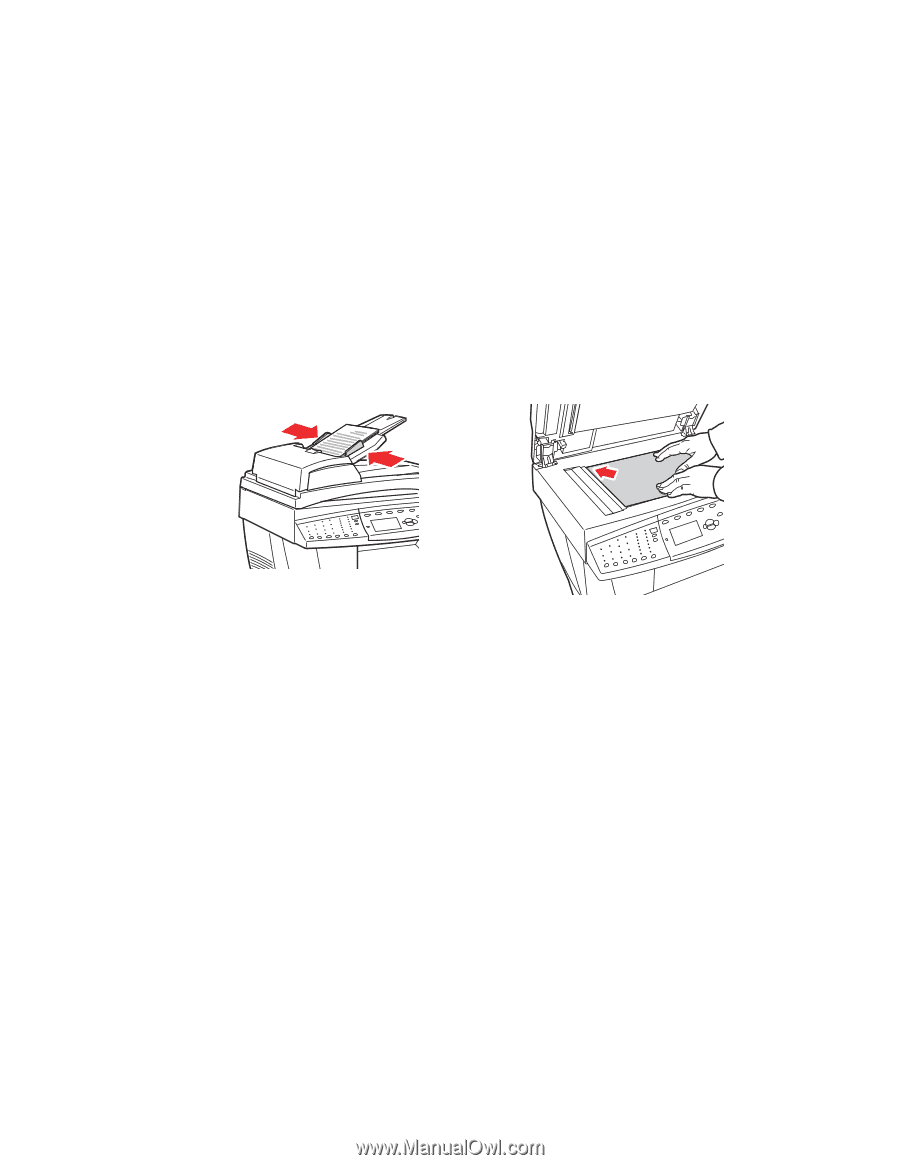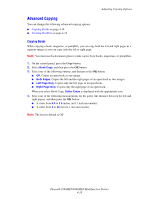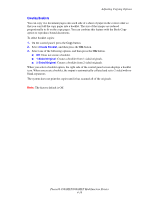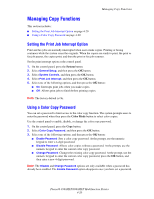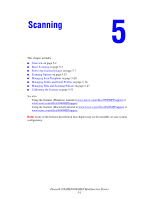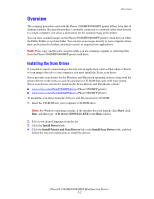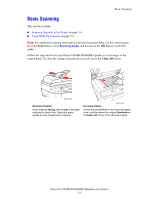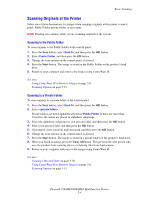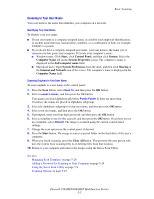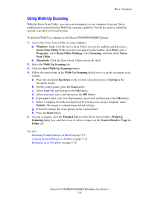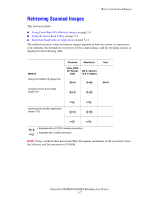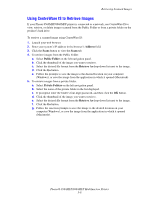Xerox 8860MFP User Guide - Page 120
Basic Scanning
 |
UPC - 095205735574
View all Xerox 8860MFP manuals
Add to My Manuals
Save this manual to your list of manuals |
Page 120 highlights
Basic Scanning Basic Scanning This section includes: ■ Scanning Originals at the Printer on page 5-4 ■ Using Walk-Up Scanning on page 5-6 Note: For additional scanning information, print the Scanning Guide. On the control panel, press the Scan button, select Scanning Guide, and then press the OK button to print the guide. Follow the steps below for your Phaser 8560MFP/8860MFP printer to scan images at the control panel. To clear the settings from the previous job, press the Clear All button. 8860mfp-045 Document Feeder Insert originals faceup with the top of the page entering the feeder first. Adjust the paper guides so they fit against the originals. 8860mfp-044 Document Glass Lift the document feeder or the document glass cover, and then place the original facedown on the back, left corner of the document glass. Phaser® 8560MFP/8860MFP Multifunction Printer 5-3