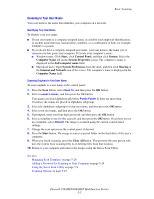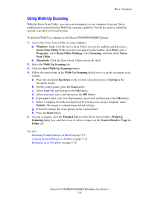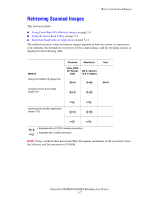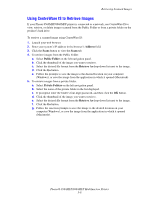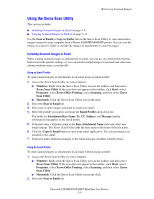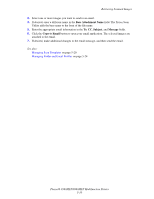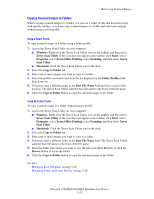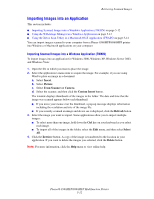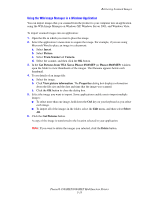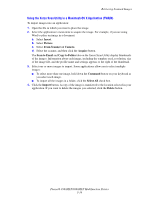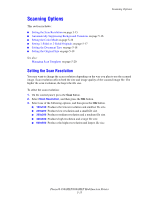Xerox 8860MFP User Guide - Page 127
Base Attachment Name, Subject, Message, Copy to Email, Retrieving Scanned Images
 |
UPC - 095205735574
View all Xerox 8860MFP manuals
Add to My Manuals
Save this manual to your list of manuals |
Page 127 highlights
Retrieving Scanned Images 3. Select one or more images you want to send in an email. 4. If desired, enter a different name in the Base Attachment Name field. The Xerox Scan Utility adds the base name to the front of the file name. 5. Enter the appropriate email information in the To, CC, Subject, and Message fields. 6. Click the Copy to Email button to open your email application. The selected images are attached to the email. 7. If desired, make additional changes to the email message, and then send the email. See also: Managing Scan Templates on page 5-20 Managing Folder and Email Profiles on page 5-24 Phaser® 8560MFP/8860MFP Multifunction Printer 5-10
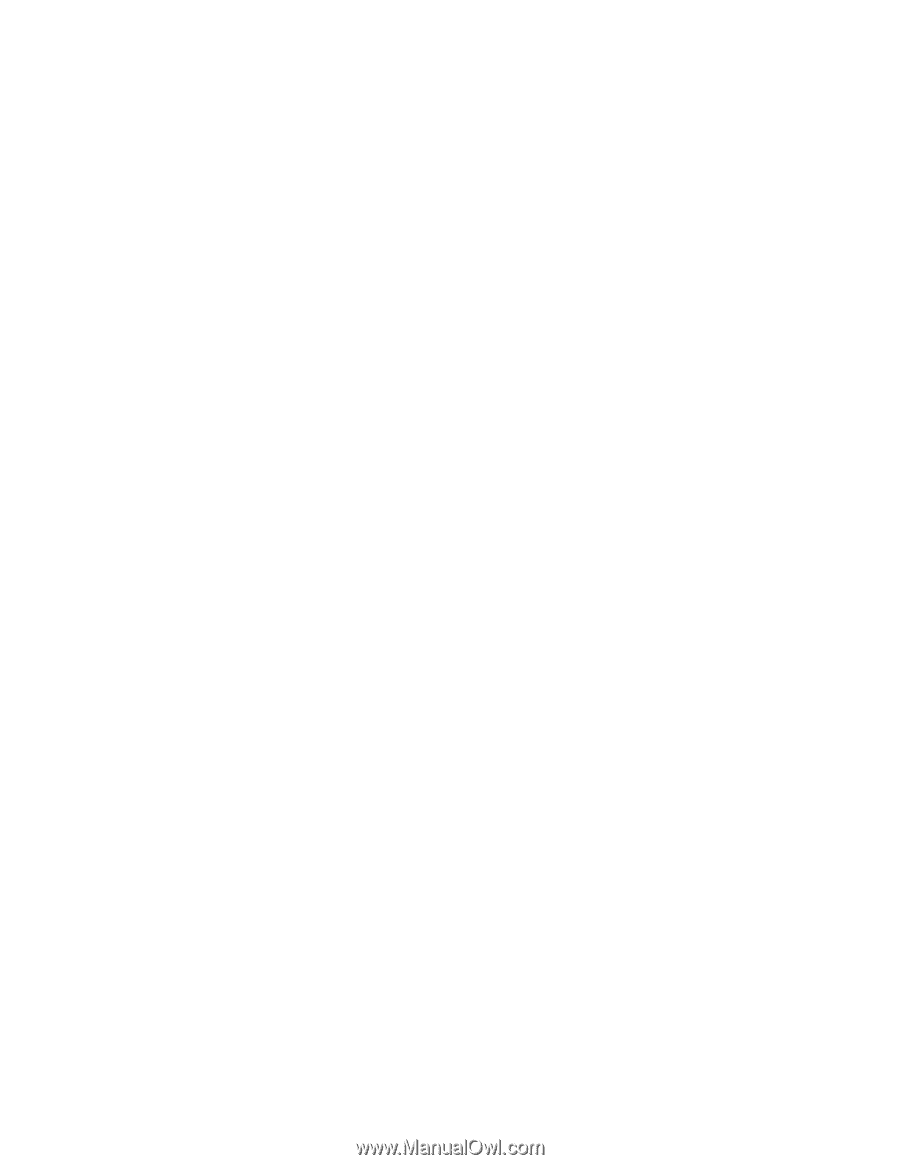
Retrieving Scanned Images
Phaser® 8560MFP/8860MFP Multifunction Printer
5-10
3.
Select one or more images you want to send in an email.
4.
If desired, enter a different name in the
Base Attachment Name
field. The Xerox Scan
Utility adds the base name to the front of the file name.
5.
Enter the appropriate email information in the
To
,
CC
,
Subject
, and
Message
fields.
6.
Click the
Copy to Email
button to open your email application. The selected images are
attached to the email.
7.
If desired, make additional changes to the email message, and then send the email.
See also:
Managing Scan Templates
on page 5-20
Managing Folder and Email Profiles
on page 5-24