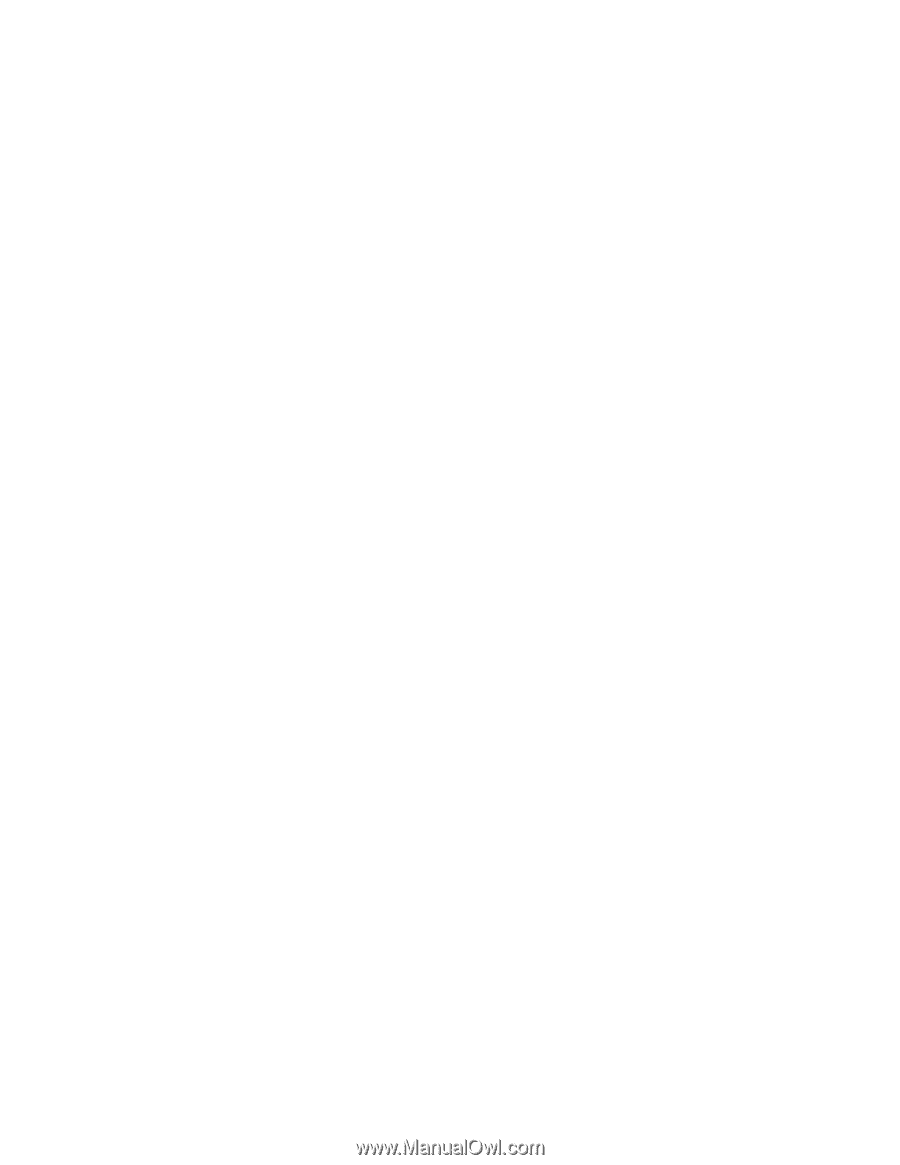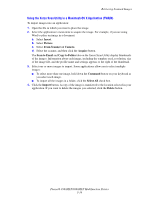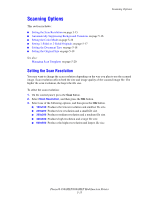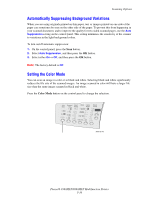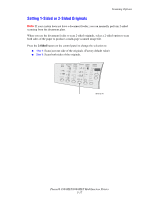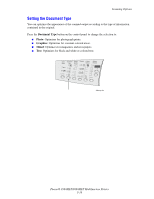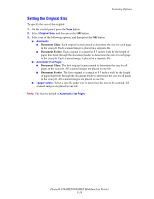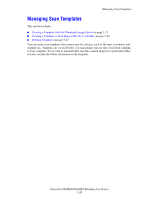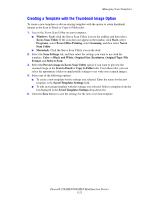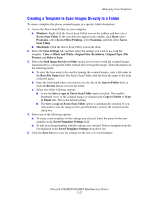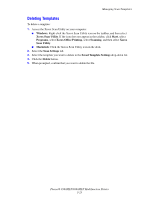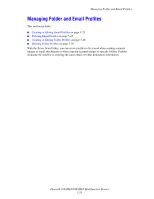Xerox 8860MFP User Guide - Page 136
Setting the Original Size, Document Glass, Document Feeder
 |
UPC - 095205735574
View all Xerox 8860MFP manuals
Add to My Manuals
Save this manual to your list of manuals |
Page 136 highlights
Scanning Options Setting the Original Size To specify the size of the original: 1. On the control panel, press the Scan button. 2. Select Original Size, and then press the OK button. 3. Select one of the following options, and then press the OK button: ■ Automatic ■ Document Glass: Each original is prescanned to determine the size for each page in the scan job. Each scanned image is placed in a separate file. ■ Document Feeder: Each original is scanned at 8.5 inches wide by the length of paper that feeds through the document feeder to determine the size for each page in the scan job. Each scanned image is placed in a separate file. ■ Automatic (1st Page) ■ Document Glass: The first original is prescanned to determine the size for all pages in the scan job. All scanned images are placed in one file. ■ Document Feeder: The first original is scanned at 8.5 inches wide by the length of paper that feeds through the document feeder to determine the size for all pages in the scan job. All scanned images are placed in one file. ■ : Select a specific paper size to determine the area to be scanned. All scanned images are placed in one file. Note: The factory default is Automatic (1st Page). Phaser® 8560MFP/8860MFP Multifunction Printer 5-19