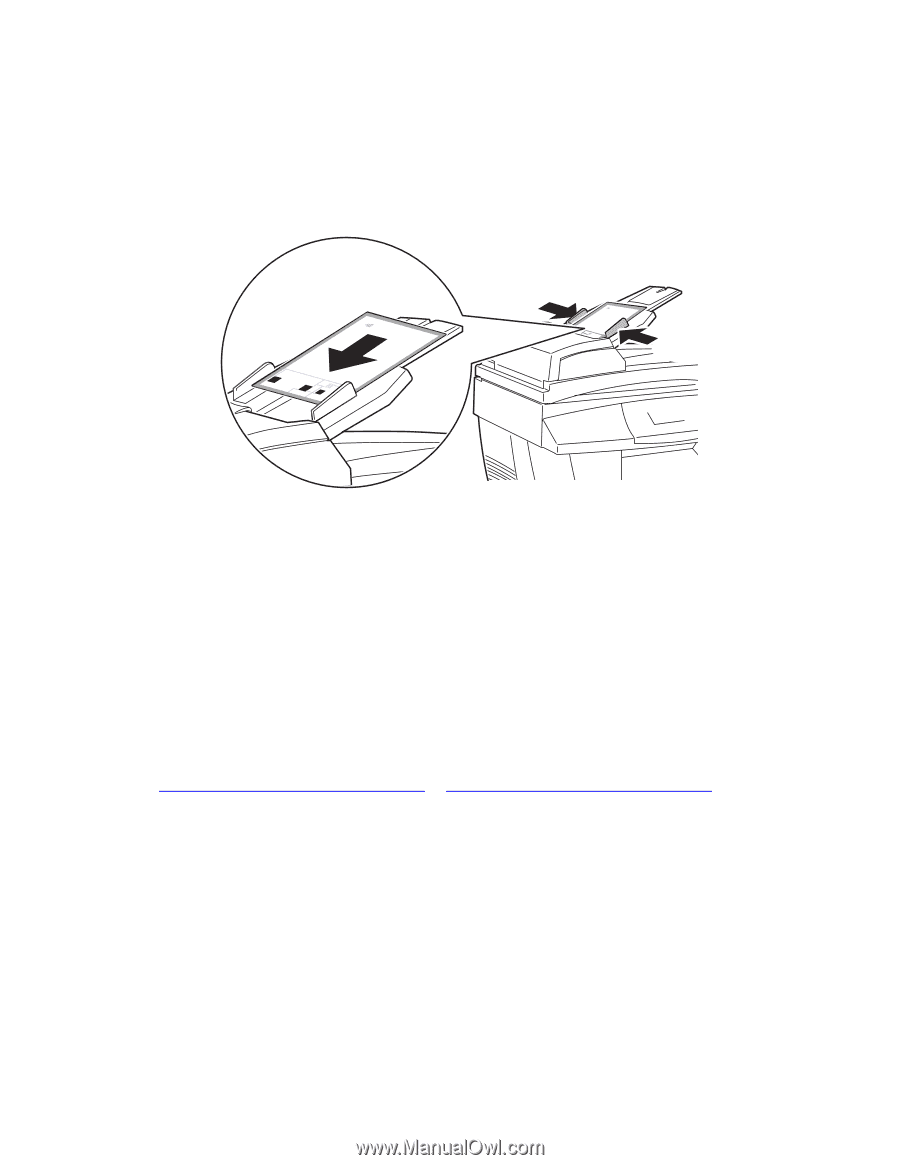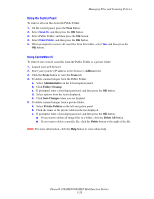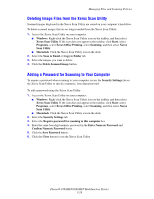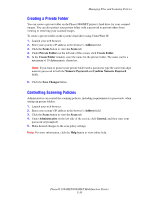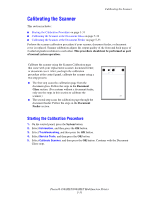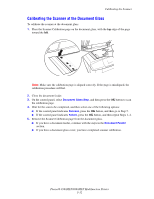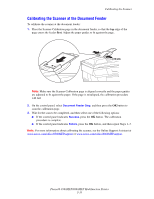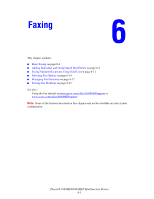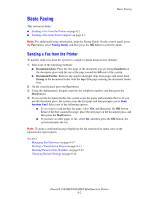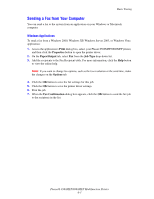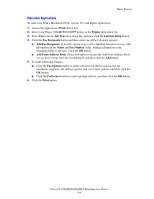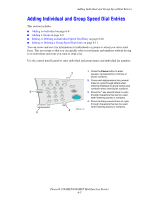Xerox 8860MFP User Guide - Page 150
Calibrating the Scanner at the Document Feeder
 |
UPC - 095205735574
View all Xerox 8860MFP manuals
Add to My Manuals
Save this manual to your list of manuals |
Page 150 highlights
Calibrating the Scanner Calibrating the Scanner at the Document Feeder To calibrate the scanner at the document feeder: 1. Place the Scanner Calibration page in the document feeder, so that the top edge of the page enters the feeder first. Adjust the paper guides to fit against the page. LTR/LGL Note: Make sure the Scanner Calibration page is aligned correctly and the paper guides are adjusted to fit against the paper. If the page is misaligned, the calibration procedure will fail. 2. On the control panel, select Document Feeder Step, and then press the OK button to scan the calibration page. 3. Wait for the scan to be completed, and then select one of the following options: ■ If the control panel indicates Success, press the OK button. The calibration procedure is complete. ■ If the control panel indicates Failure, press the OK button, and then repeat Steps 1-3. Note: For more information about calibrating the scanner, see the Online Support Assistant at www.xerox.com/office/8560MFPsupport or www.xerox.com/office/8860MFPsupport. Phaser® 8560MFP/8860MFP Multifunction Printer 5-33