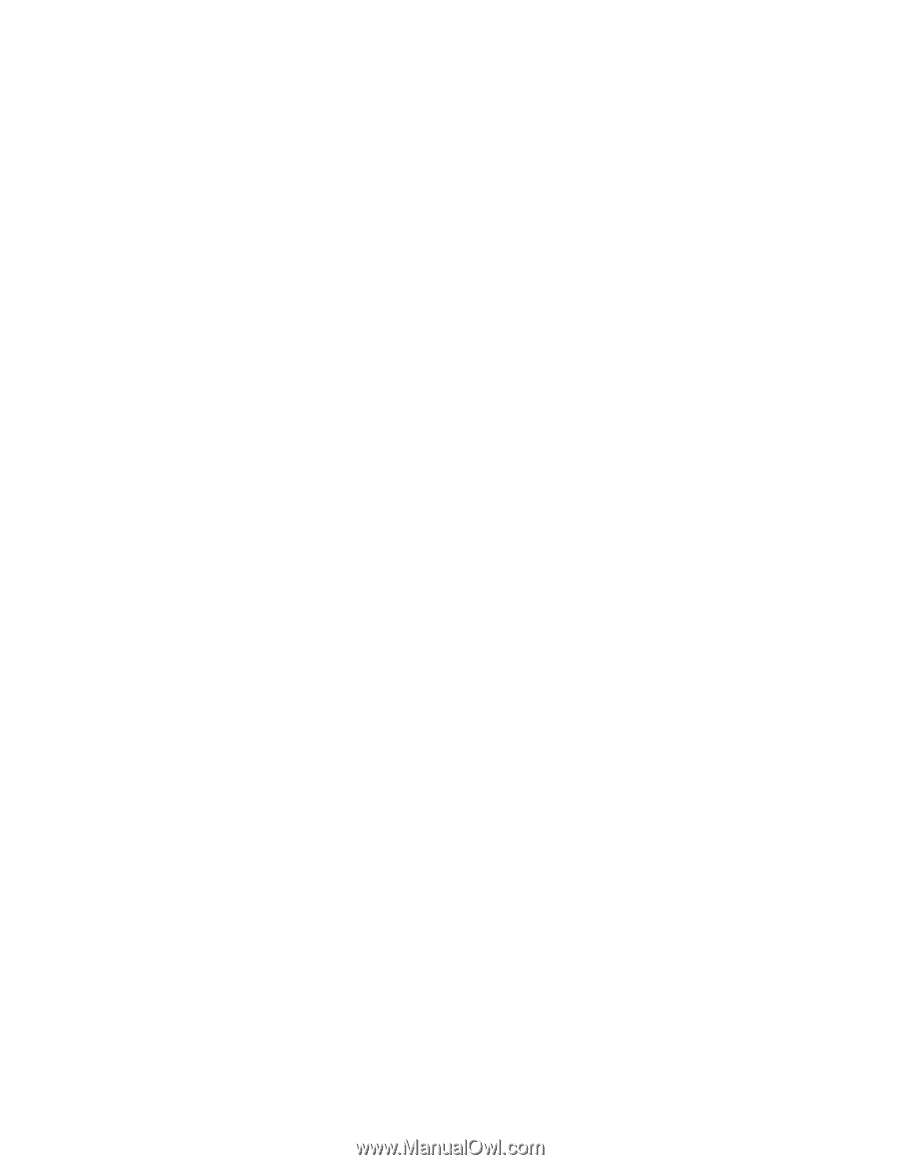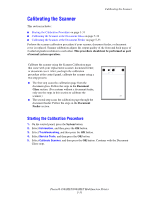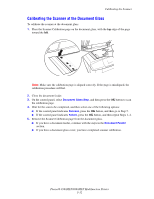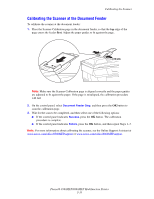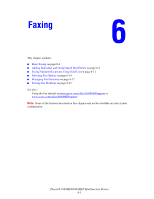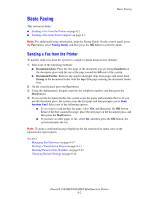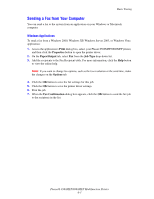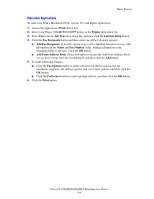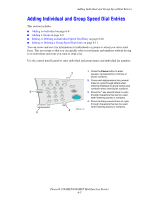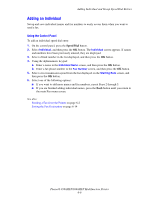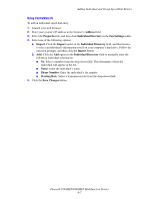Xerox 8860MFP User Guide - Page 153
Sending a Fax from Your Computer, Windows Applications
 |
UPC - 095205735574
View all Xerox 8860MFP manuals
Add to My Manuals
Save this manual to your list of manuals |
Page 153 highlights
Basic Faxing Sending a Fax from Your Computer You can send a fax to the system from an application on your Windows or Macintosh computer. Windows Applications To send a fax from a Windows 2000, Windows XP, Windows Server 2003, or Windows Vista application: 1. Access the application's Print dialog box, select your Phaser 8560MFP/8860MFP printer, and then click the Properties button to open the printer driver. 2. On the Paper/Output tab, select Fax from the Job Type drop-down list. 3. Add the recipients to the Fax Recipient table. For more information, click the Help button to view the online help. Note: If you want to change fax options, such as the fax resolution or the send time, make the changes on the Options tab. 4. Click the OK button to save the fax settings for this job. 5. Click the OK button to save the printer driver settings. 6. Print the job. 7. When the Fax Confirmation dialog box appears, click the OK button to send the fax job to the recipients in the list. Phaser® 8560MFP/8860MFP Multifunction Printer 6-3