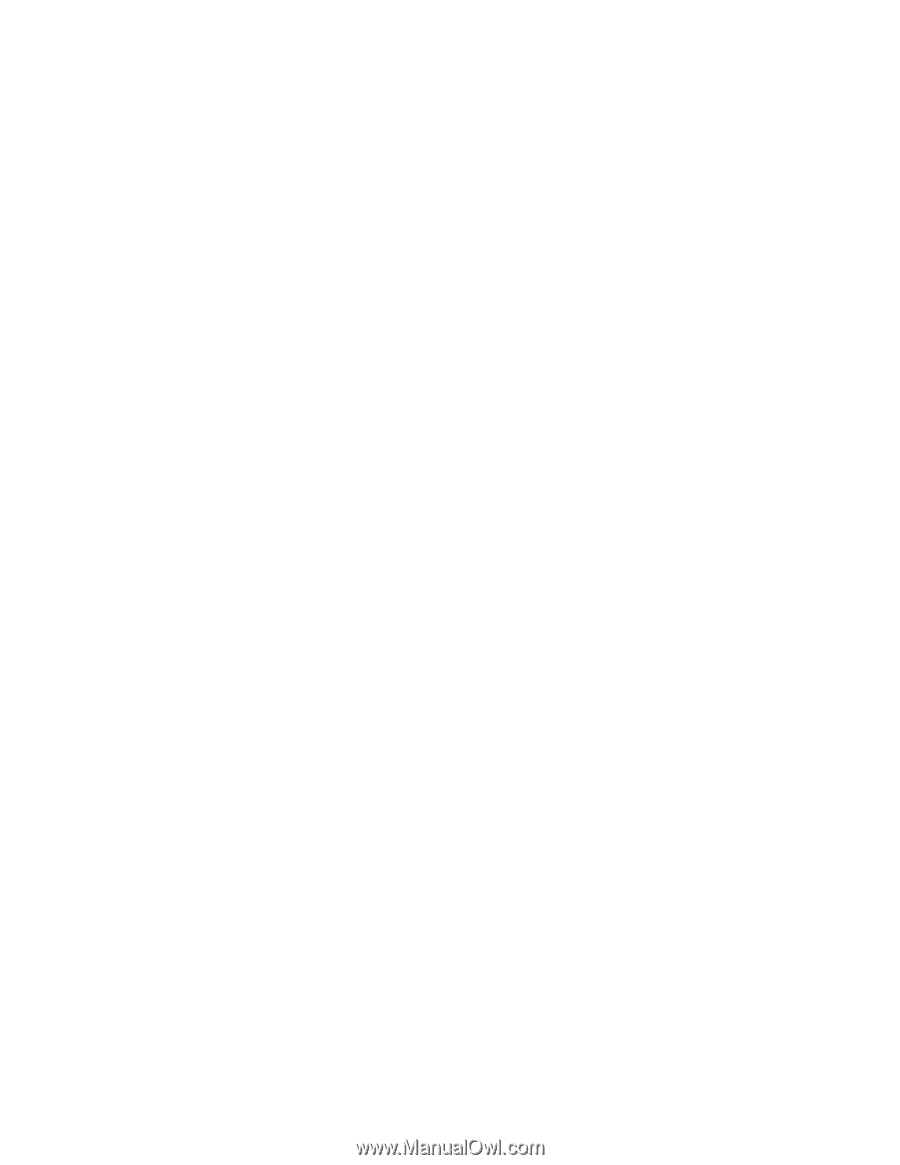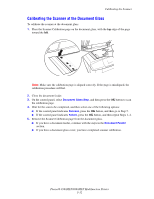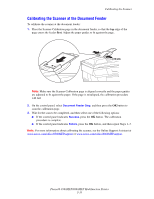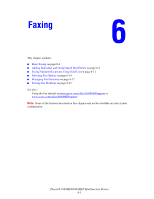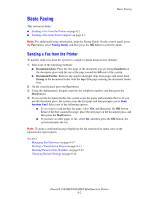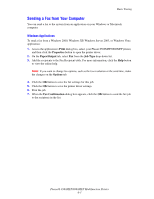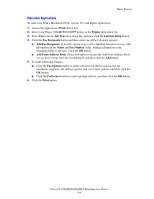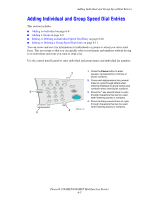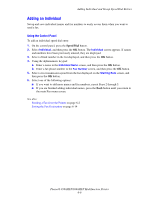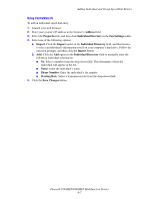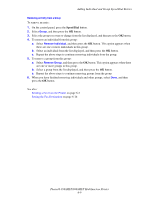Xerox 8860MFP User Guide - Page 154
Macintosh Applications, Print, Job Type, Lan Fax Setup, Fax Recipients, Fax Number
 |
UPC - 095205735574
View all Xerox 8860MFP manuals
Add to My Manuals
Save this manual to your list of manuals |
Page 154 highlights
Basic Faxing Macintosh Applications To send a fax from a Macintosh OS X, version 10.3 and higher application: 1. Access the application's Print dialog box. 2. Select your Phaser 8560MFP/8860MFP printer in the Printer drop-down list. 3. Select Fax from the Job Type drop-down list, and then click the Lan Fax Setup button. 4. Click the Fax Recipients button and then select one of the following options: ■ Add Fax Recipients: Select this option to access the Add Fax Recipient screen. Add information in the Name and Fax Number fields. Adding information in the remaining fields is optional. Click the OK button. ■ Add From Address Book: Select this option to access the Add From Address Book screen. Select items from the list displayed, and then click the Add button. 5. To make additional changes: ■ Click the Fax Options button to make selections for the fax send speed, fax resolution, send time, fax dialing options, and cover sheet options, and then click the OK button. ■ Click the Preferences button to select prompt options, and then click the OK button. 6. Click the Print button. Phaser® 8560MFP/8860MFP Multifunction Printer 6-4