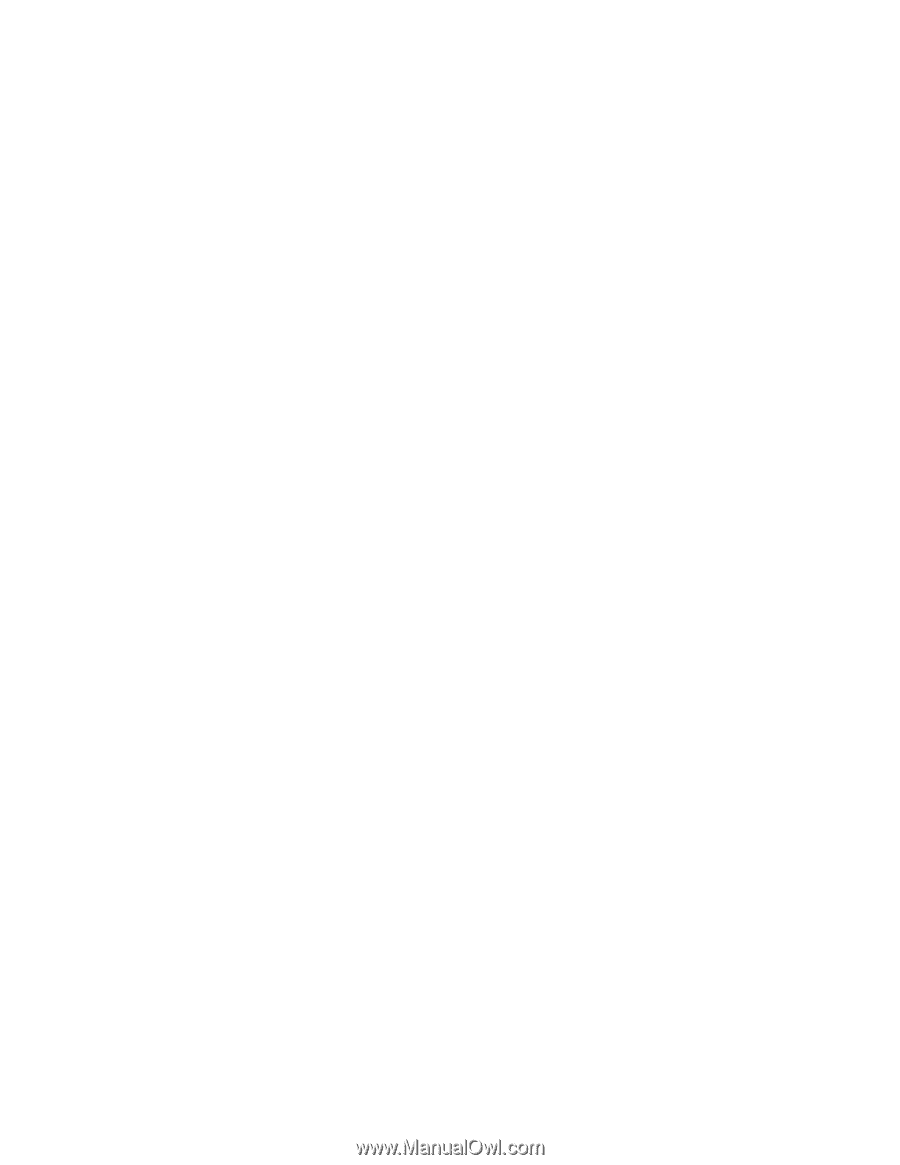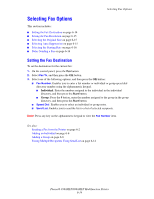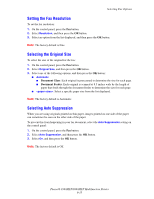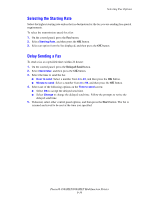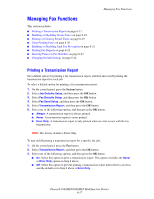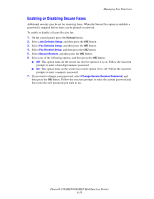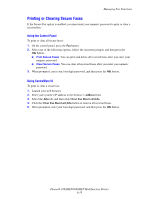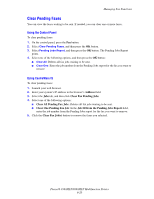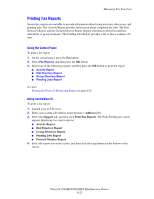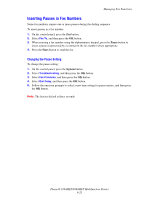Xerox 8860MFP User Guide - Page 168
Enabling or Disabling Secure Faxes, Managing Fax Functions
 |
UPC - 095205735574
View all Xerox 8860MFP manuals
Add to My Manuals
Save this manual to your list of manuals |
Page 168 highlights
Managing Fax Functions Enabling or Disabling Secure Faxes Additional security may be set for receiving faxes. When the Secure Fax option is enabled, a password is required before faxes can be printed or removed. To enable or disable a Secure Receive fax: 1. On the control panel, press the System button. 2. Select Job Defaults Setup, and then press the OK button. 3. Select Fax Defaults Setup, and then press the OK button. 4. Select Fax Receive Setup, and then press the OK button. 5. Select Secure Receive, and then press the OK button. 6. Select one of the following options, and then press the OK button: ■ Off: This option turns off the secure fax receive option if it is on. Follow the onscreen prompts to enter a four-digit numeric password. ■ On: This option turns on the secure fax receive option if it is off. Follow the onscreen prompts to enter a numeric password. 7. If you want to change your password, select Change Secure Receive Password, and then press the OK button. Follow the onscreen prompts to enter the current password and then enter the new password you want to use. Phaser® 8560MFP/8860MFP Multifunction Printer 6-18