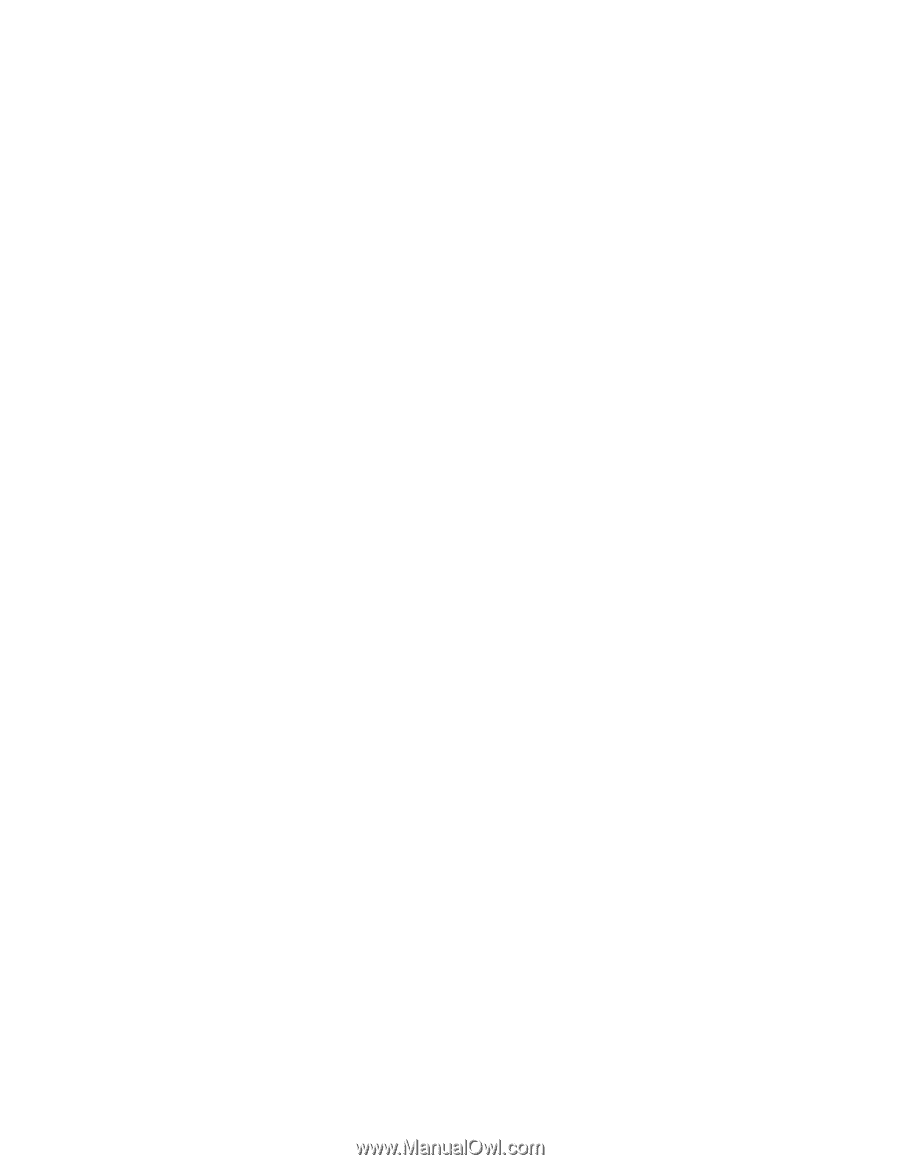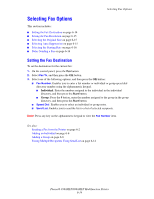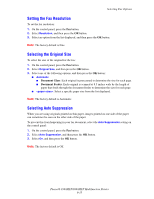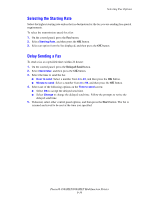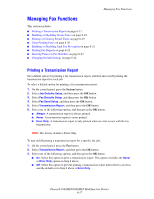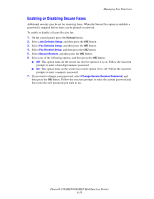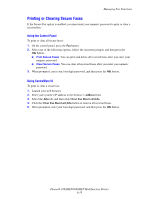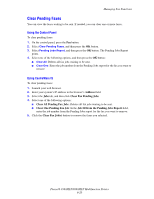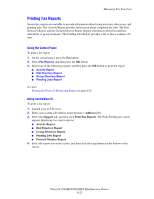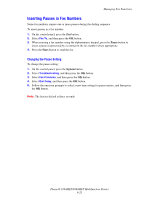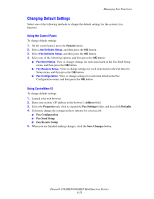Xerox 8860MFP User Guide - Page 169
Printing or Clearing Secure Faxes, Address, Clear Fax Received Jobs
 |
UPC - 095205735574
View all Xerox 8860MFP manuals
Add to My Manuals
Save this manual to your list of manuals |
Page 169 highlights
Managing Fax Functions Printing or Clearing Secure Faxes If the Secure Fax option is enabled, you must enter your numeric password to print or clear a received fax: Using the Control Panel To print or clear all secure faxes: 1. On the control panel, press the Fax button. 2. Select one of the following options, follow the onscreen prompts, and then press the OK button: ■ Print Secure Faxes: You can print and delete all received faxes after you enter your numeric password. ■ Clear Secure Faxes: You can clear all received faxes after you enter your numeric password. 3. When prompted, enter your four-digit password, and then press the OK button. Using CentreWare IS To print or clear a secure fax: 1. Launch your web browser. 2. Enter your system's IP address in the browser's Address field. 3. Select the Jobs tab, and then click Clear Fax Received Jobs. 4. Click the Clear Fax Received Jobs button to remove all received faxes. 5. When prompted, enter your four-digit password, and then press the OK button. Phaser® 8560MFP/8860MFP Multifunction Printer 6-19