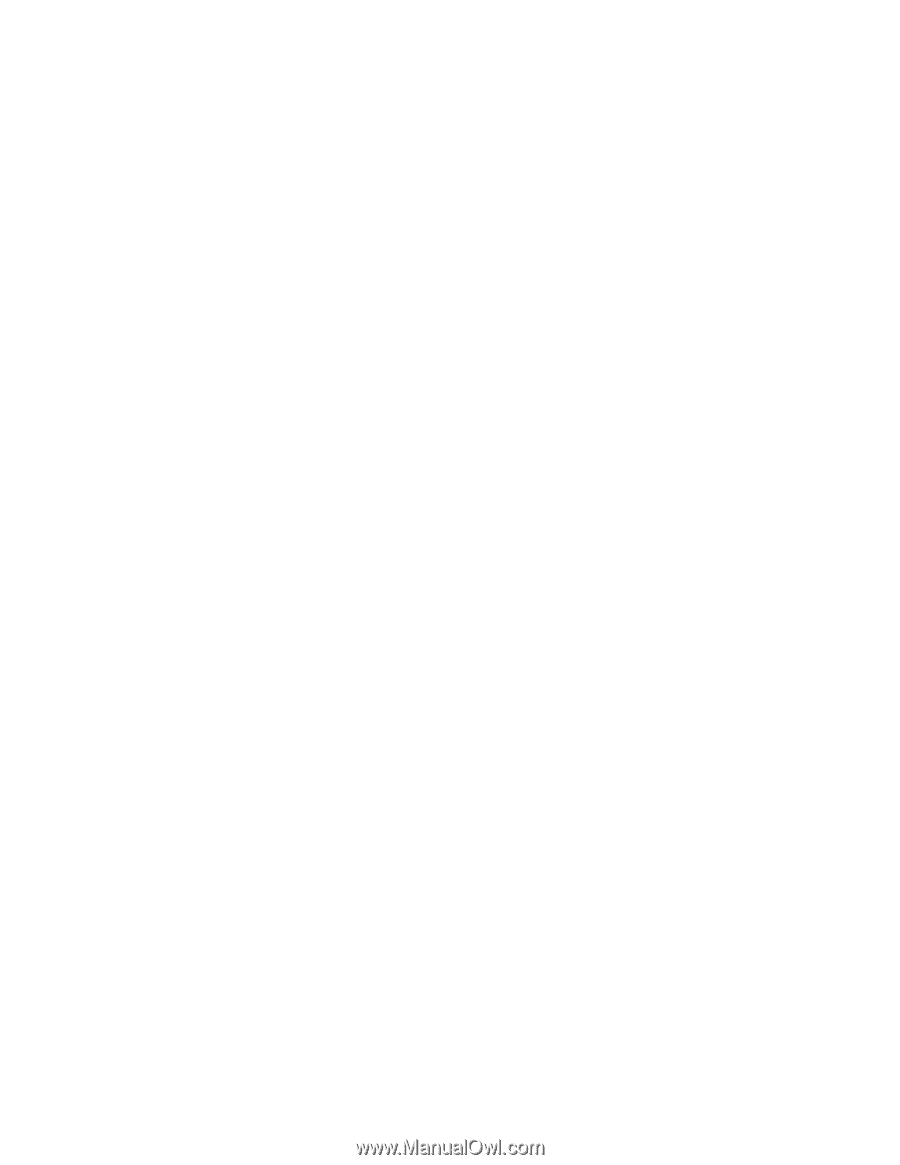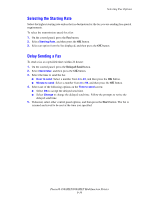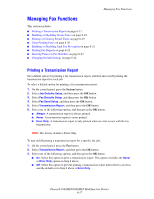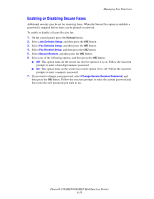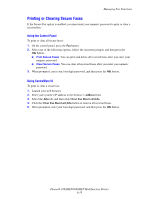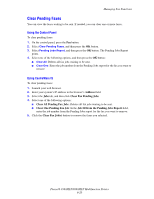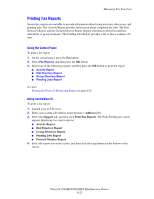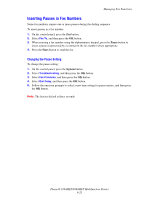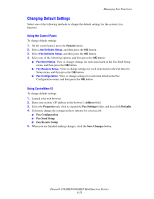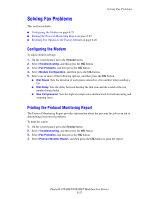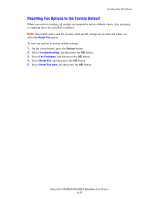Xerox 8860MFP User Guide - Page 171
Enabling or Disabling Junk Fax Prevention, System, Address, Properties, Fax Settings, Defaults
 |
UPC - 095205735574
View all Xerox 8860MFP manuals
Add to My Manuals
Save this manual to your list of manuals |
Page 171 highlights
Managing Fax Functions Enabling or Disabling Junk Fax Prevention Junk fax prevention allows you to turn off/on printing faxes received from phone numbers in the individual speed dial directory. Using the Control Panel To turn off/on the junk fax prevention option: 1. On the control panel, press the System button. 2. Select Job Defaults Setup, and then press the OK button. 3. Select Fax Defaults Setup, and then press the OK button. 4. Select Fax Receive Setup, and then press the OK button. 5. Select Junk Fax Prevention, and then press the OK button. 6. Select one of the following options, and then press the OK button: ■ Off: This option turns off the junk fax prevention option if it is on. Selecting Off enables printing faxes from phone numbers in the individual speed dial directory. ■ On: This option turns on the junk fax prevention option if it is off. Selecting On prevents printing faxes from phone numbers in the individual speed dial directory. Using CentreWare IS To turn off/on the junk fax prevention option: 1. Launch your web browser. 2. Enter your system's IP address in the browser's Address field. 3. Select the Properties tab, click to expand the Fax Settings folder, and then click Defaults. 4. In the Fax Receive Setup section, select an option in the Junk Fax Prevention field: ■ Off: This option turns off the junk fax prevention option if it is on. Selecting Off enables printing faxes from phone numbers in the individual speed dial directory. ■ On: This option turns on the junk fax prevention option if it is off. Selecting On prevents printing faxes from phone numbers in the individual speed dial directory. 5. When you are finished making your selection, click the Save Changes button. Phaser® 8560MFP/8860MFP Multifunction Printer 6-21