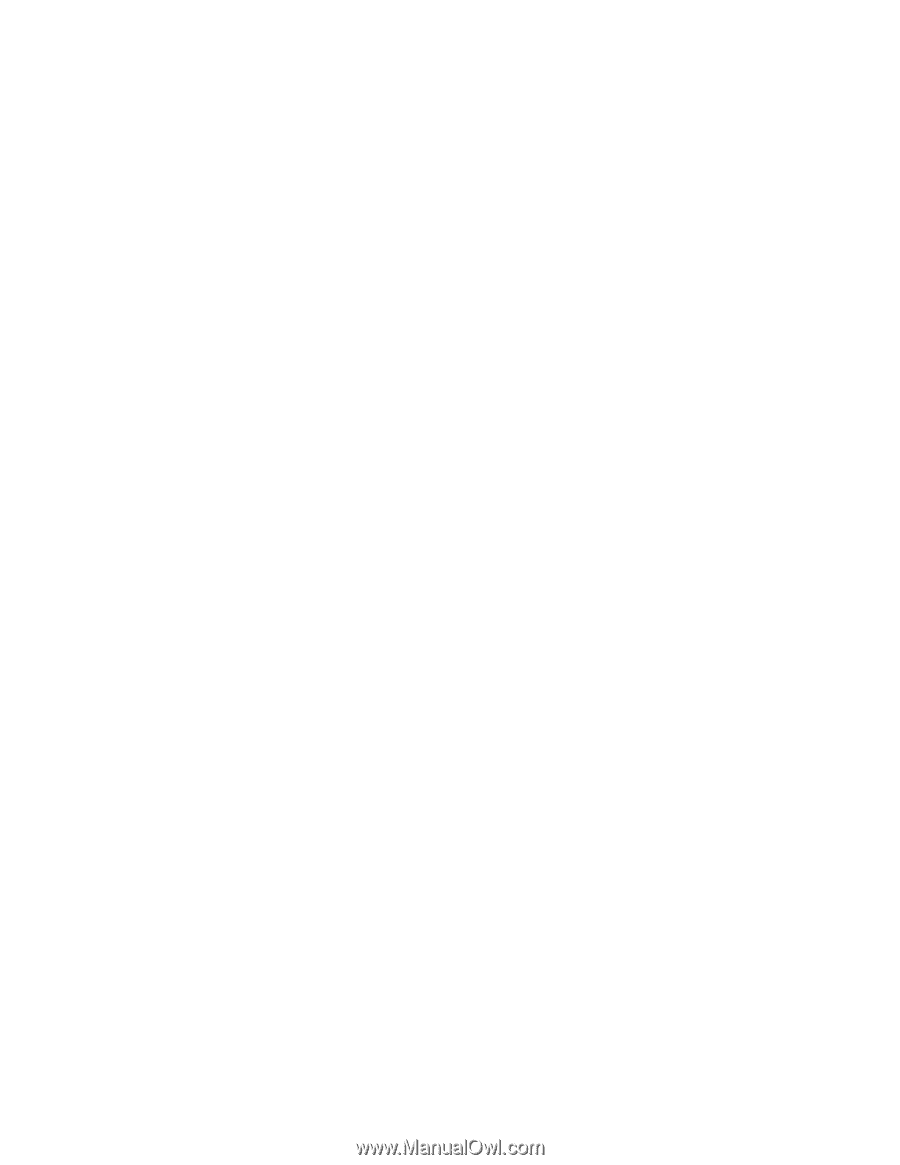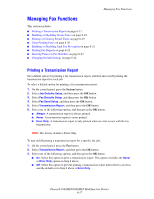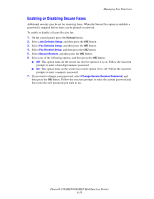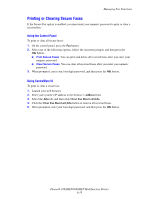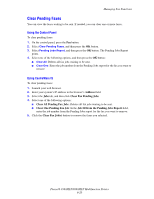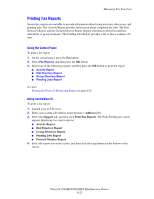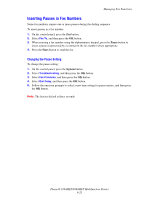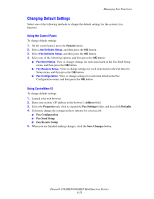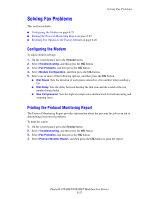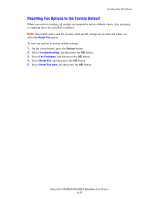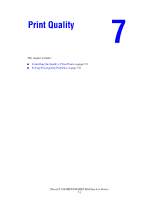Xerox 8860MFP User Guide - Page 172
Printing Fax Reports, Address, Support, Activity Report, Dial Directory Report, Pending Jobs Report
 |
UPC - 095205735574
View all Xerox 8860MFP manuals
Add to My Manuals
Save this manual to your list of manuals |
Page 172 highlights
Managing Fax Functions Printing Fax Reports Several fax reports are available to provide information about faxing activities, directories, and pending jobs. The Activity Report provides information about completed fax jobs. The Dial Directory Report and the Group Directory Report display information about fax numbers, individual, or group recipients. The Pending Jobs Report provides a list of faxes waiting to be sent. Using the Control Panel To print a fax report: 1. On the control panel, press the Fax button. 2. Select Fax Reports, and then press the OK button. 3. Select one of the following reports, and then press the OK button to print the report: ■ Activity Report ■ Dial Directory Report ■ Group Directory Report ■ Pending Jobs Report See also: Printing the Protocol Monitoring Report on page 6-25 Using CentreWare IS To print a fax report: 1. Launch your web browser. 2. Enter your system's IP address in the browser's Address field. 3. Select the Support tab, and then click Print Fax Reports. The Print Fax Reports screen appears displaying five report options: ■ Activity Report ■ Dial Directory Report ■ Group Directory Report ■ Pending Jobs Report ■ Protocol Monitor Report 4. Select the report you want to print, and then click the large button on the bottom of the screen. Phaser® 8560MFP/8860MFP Multifunction Printer 6-22