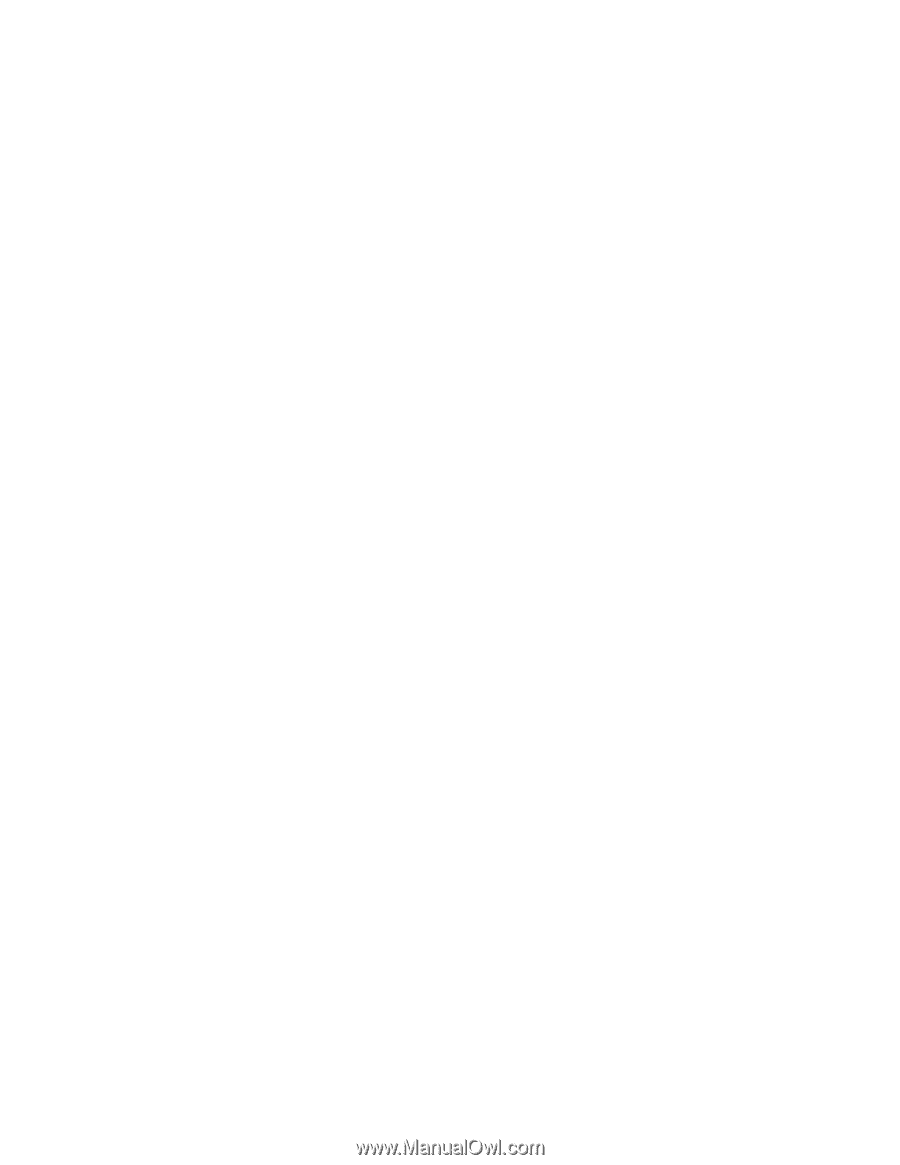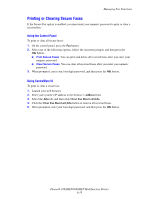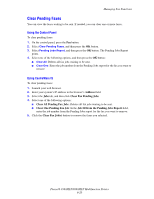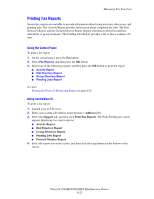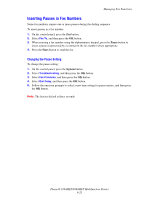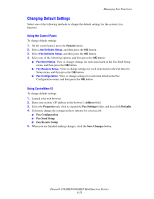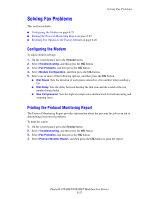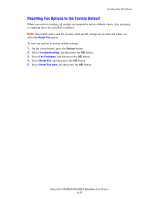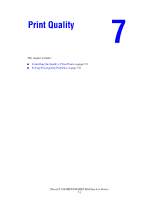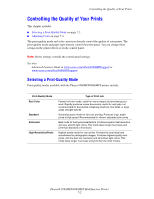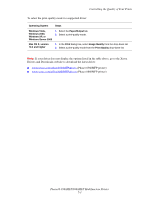Xerox 8860MFP User Guide - Page 174
Changing Default Settings, System, Address, Properties, Fax Settings, Defaults, Fax Configuration
 |
UPC - 095205735574
View all Xerox 8860MFP manuals
Add to My Manuals
Save this manual to your list of manuals |
Page 174 highlights
Managing Fax Functions Changing Default Settings Select one of the following methods to change the default settings for the system's fax function. Using the Control Panel To change default settings: 1. On the control panel, press the System button. 2. Select Job Defaults Setup, and then press the OK button. 3. Select Fax Defaults Setup, and then press the OK button. 4. Select one of the following options, and then press the OK button: ■ Fax Send Setup: View or change settings for each item listed in the Fax Send Setup menu, and then press the OK button. ■ Fax Receive Setup: View or change settings for each item listed in the Fax Receive Setup menu, and then press the OK button. ■ Fax Configuration: View or change settings for each item listed in the Fax Configuration menu, and then press the OK button. Using CentreWare IS To change default settings: 1. Launch your web browser. 2. Enter your system's IP address in the browser's Address field. 3. Select the Properties tab, click to expand the Fax Settings folder, and then click Defaults. 4. If desired, change the settings in these options for your fax job: ■ Fax Configuration ■ Fax Send Setup ■ Fax Receive Setup 5. When you are finished making changes, click the Save Changes button. Phaser® 8560MFP/8860MFP Multifunction Printer 6-24