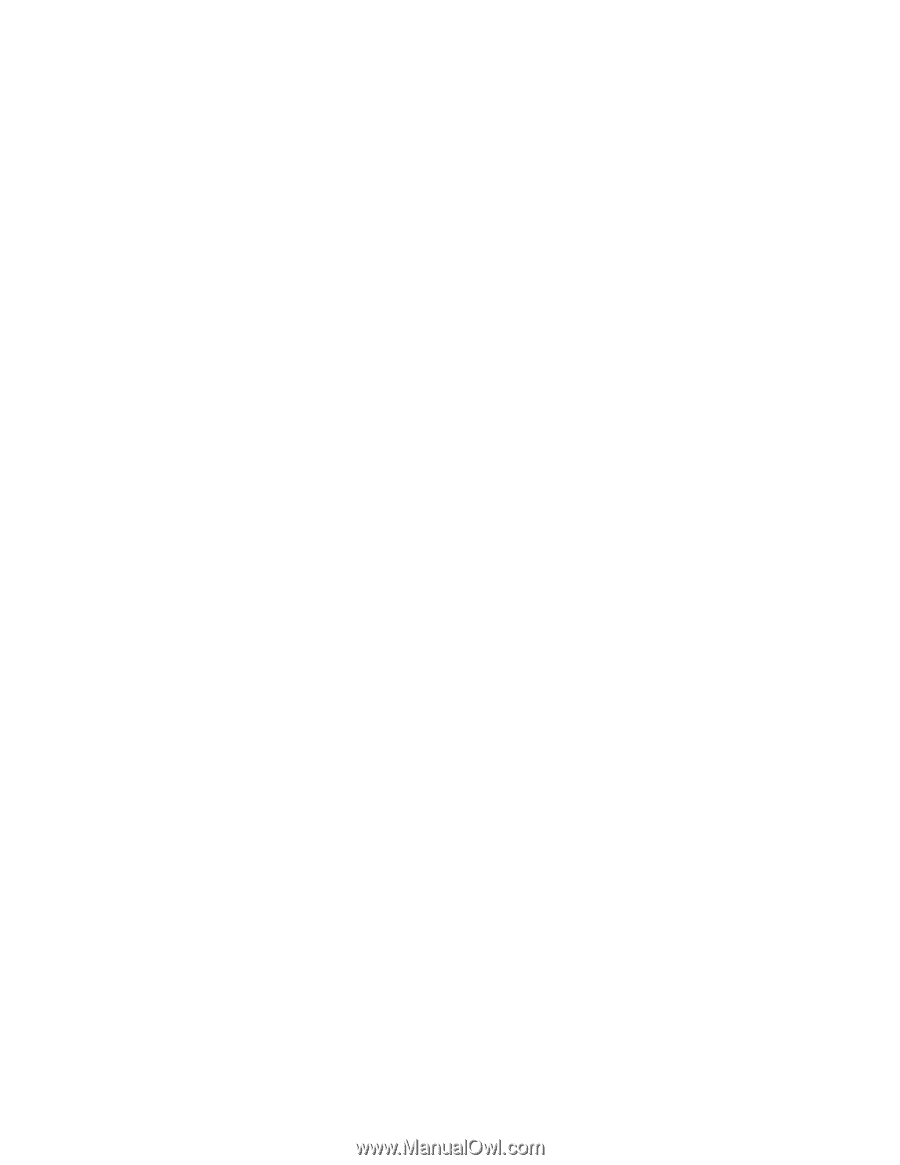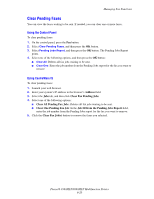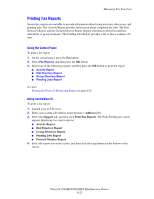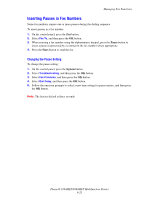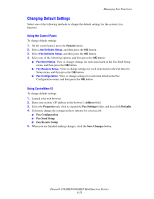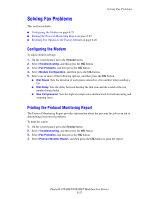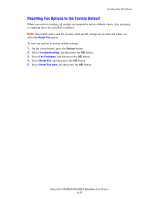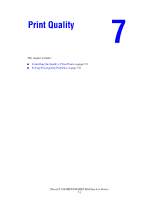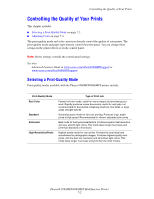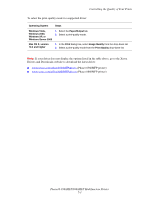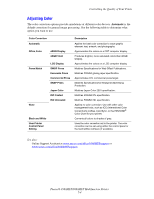Xerox 8860MFP User Guide - Page 175
Solving Fax Problems, Configuring the Modem, Printing the Protocol Monitoring Report
 |
UPC - 095205735574
View all Xerox 8860MFP manuals
Add to My Manuals
Save this manual to your list of manuals |
Page 175 highlights
Solving Fax Problems Solving Fax Problems This section includes: ■ Configuring the Modem on page 6-25 ■ Printing the Protocol Monitoring Report on page 6-25 ■ Resetting Fax Options to the Factory Default on page 6-26 Configuring the Modem To adjust modem settings: 1. On the control panel, press the System button. 2. Select Troubleshooting, and then press the OK button. 3. Select Fax Problems, and then press the OK button. 4. Select Modem Configuration, and then press the OK button. 5. Select one or more of the following options, and then press the OK button: ■ Dial Pause: Sets the duration of each pause entered in a fax number when sending a fax. ■ Dial Delay: Sets the delay between hearing the dial tone and the sound of the fax number being dialed. ■ Max Compression: Sets the highest compression method used for both incoming and outgoing faxes. Printing the Protocol Monitoring Report The Protocol Monitoring Report provides information about the previous fax job as an aid in determining fax protocol problems. To print the report: 1. On the control panel, press the System button. 2. Select Troubleshooting, and then press the OK button. 3. Select Fax Problems, and then press the OK button. 4. Select Protocol Monitor Report, and then press the OK button to print the report. Phaser® 8560MFP/8860MFP Multifunction Printer 6-25