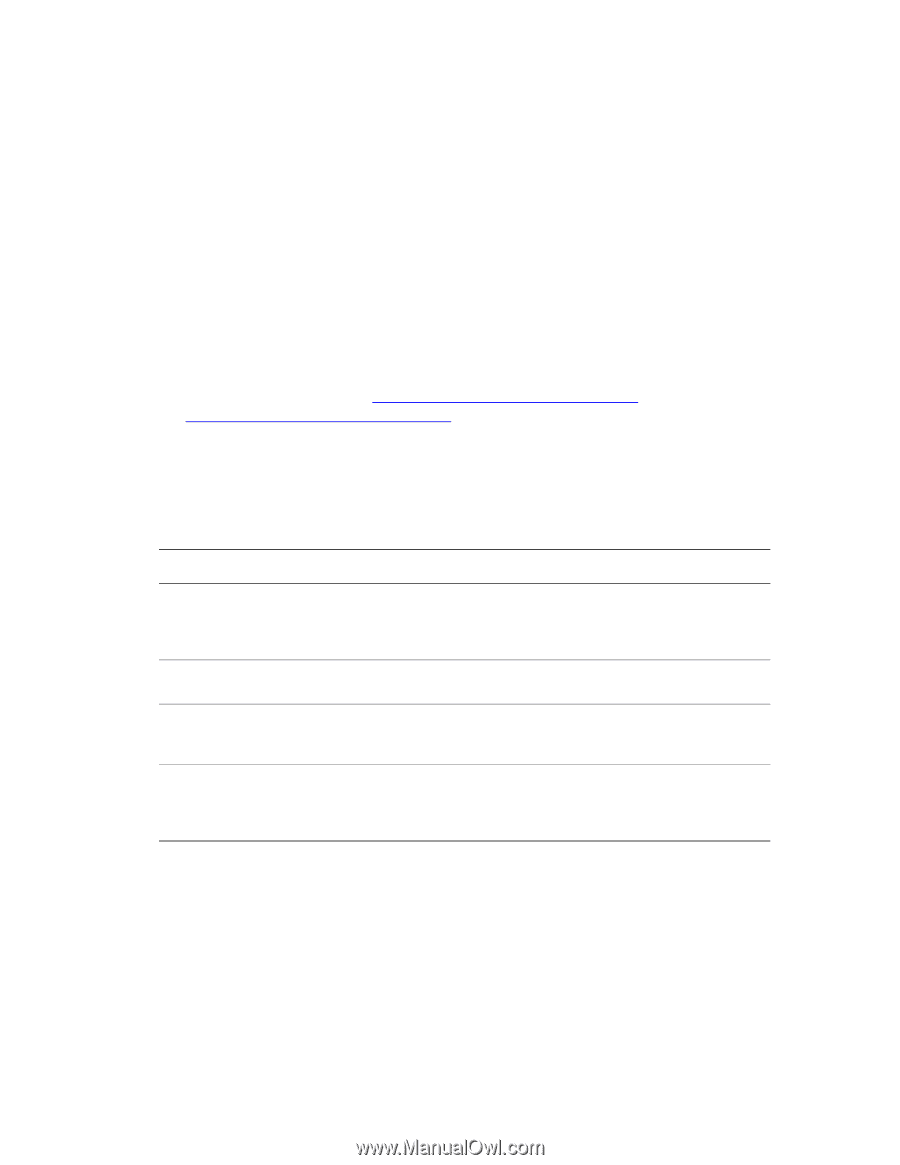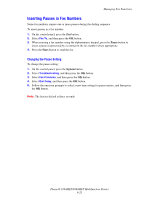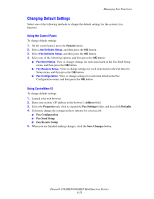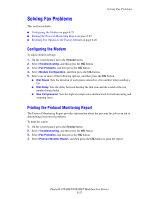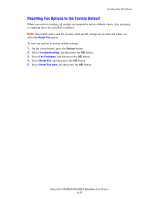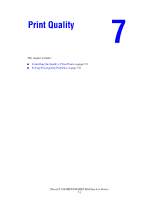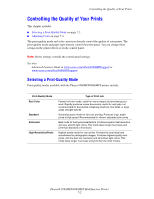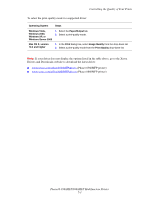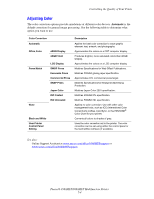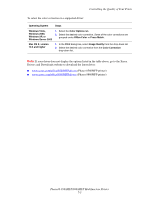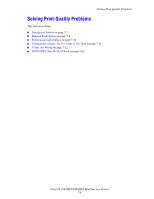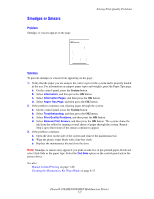Xerox 8860MFP User Guide - Page 178
Controlling the Quality of Your Prints, Selecting a Print-Quality Mode - review
 |
UPC - 095205735574
View all Xerox 8860MFP manuals
Add to My Manuals
Save this manual to your list of manuals |
Page 178 highlights
Controlling the Quality of Your Prints Controlling the Quality of Your Prints This chapter includes: ■ Selecting a Print-Quality Mode on page 7-2 ■ Adjusting Color on page 7-4 The print-quality mode and color correction directly control the quality of your prints. The print-quality mode and paper type directly control the print speed. You can change these settings in the printer driver or on the control panel. Note: Driver settings override the control panel settings. See also: Advanced Features Guide at www.xerox.com/office/8560MFPsupport or www.xerox.com/office/8860MFPsupport Selecting a Print-Quality Mode Print-quality modes available with the Phaser 8560MFP/8860MFP printer include: Print-Quality Mode Fast Color Standard Enhanced High-Resolution/Photo Type of Print Job Fastest full-color mode, useful for many images and previewing your work. Rapidly produces review documents; useful for rush jobs. not recommended for documents containing small text, fine detail, or large areas of bright solid fill. General-purpose mode for full-color printing. Produces crisp, bright prints at high speed. Recommended for vibrant, saturated color prints. Best mode for business presentations. Produces superior text resolution and very smooth light colors. This mode takes longer to process and print than Standard or Fast Color. Highest-quality mode for color prints. Provides the best detail and smoothness for photographic images. Produces highest-quality color prints, with the best text resolution and smoothest light colors. This mode takes longer to process and print than the other modes. Phaser® 8560MFP/8860MFP Multifunction Printer 7-2