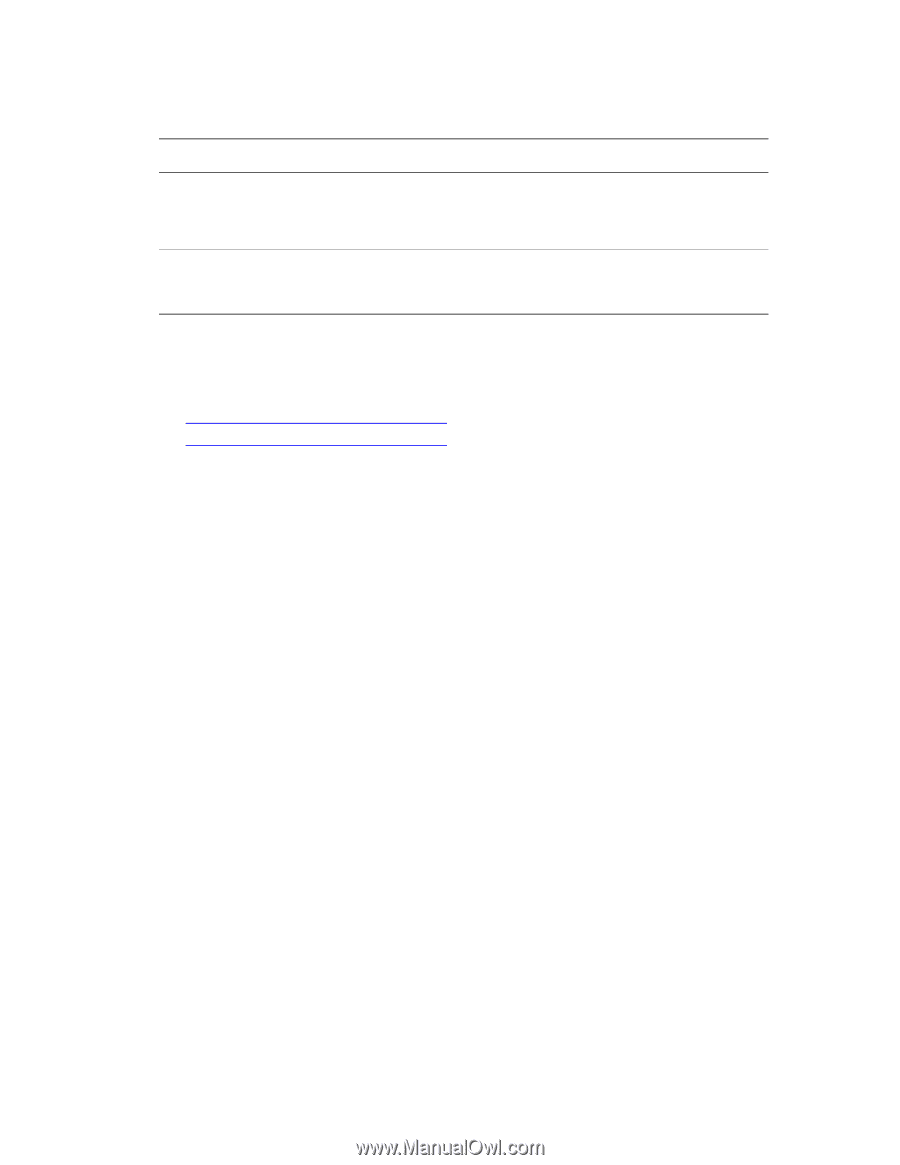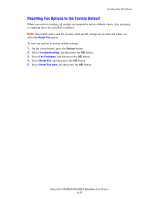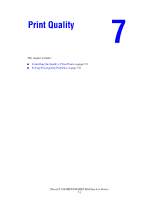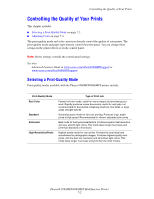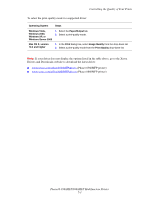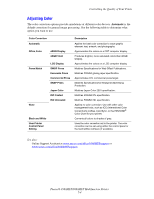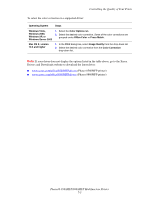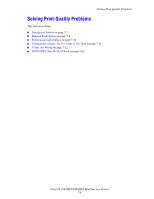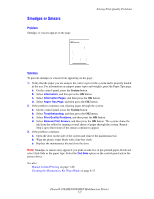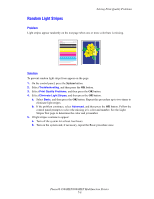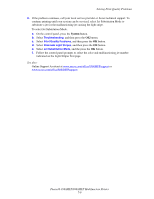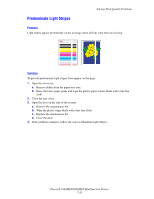Xerox 8860MFP User Guide - Page 181
Phaser 8560MFP printer, Drivers and Downloads website to download the latest driver
 |
UPC - 095205735574
View all Xerox 8860MFP manuals
Add to My Manuals
Save this manual to your list of manuals |
Page 181 highlights
Controlling the Quality of Your Prints To select the color correction in a supported driver: Operating System Steps Windows Vista, Windows 2000, Windows XP, or Windows Server 2003 1. Select the Color Options tab. 2. Select the desired color correction. Some of the color corrections are grouped under Office Color or Press Match. Mac OS X, version 10.3 and higher 1. In the Print dialog box, select Image Quality from the drop-down list. 2. Select the desired color correction from the Color Correction drop-down list. Note: If your driver does not display the options listed in the table above, go to the Xerox Drivers and Downloads website to download the latest driver: ■ www.xerox.com/office/8560MFPdrivers (Phaser 8560MFP printer) ■ www.xerox.com/office/8860MFPdrivers (Phaser 8860MFP printer) Phaser® 8560MFP/8860MFP Multifunction Printer 7-5