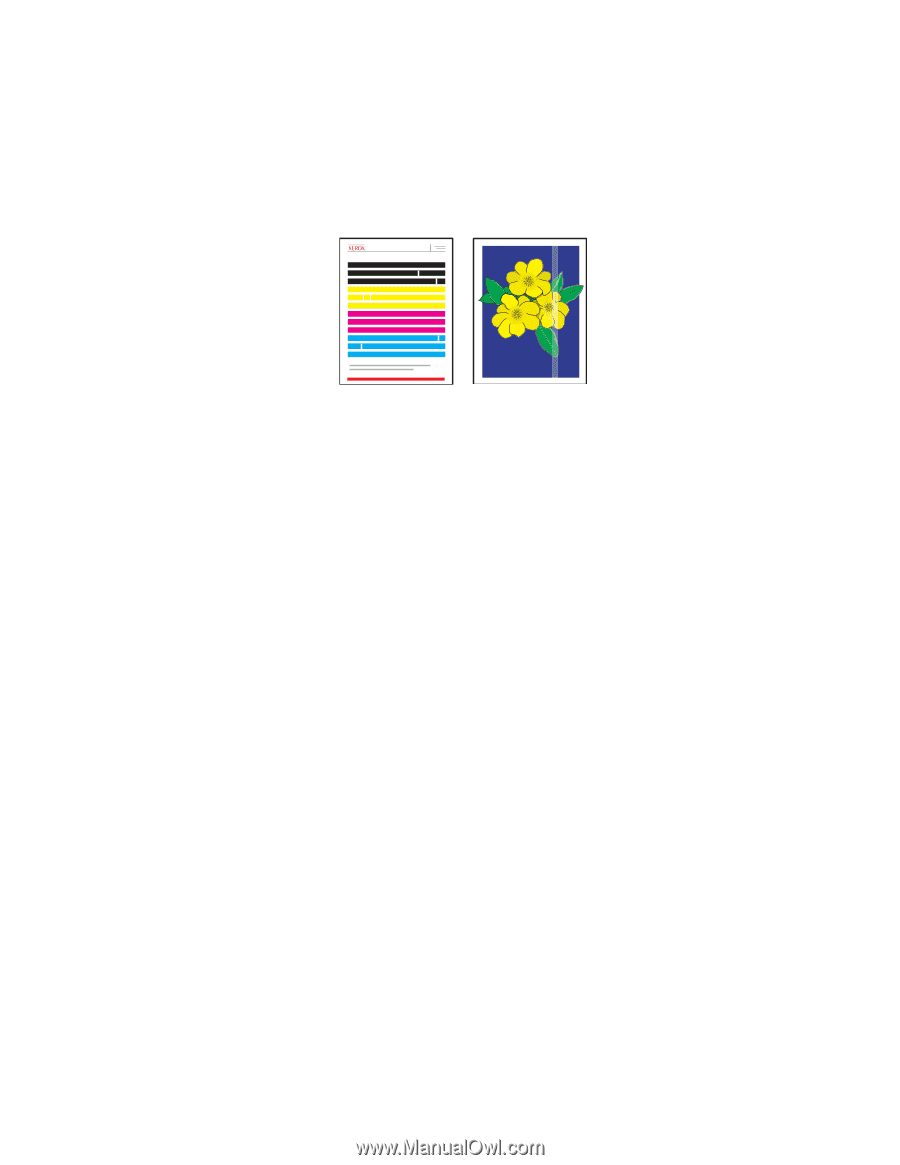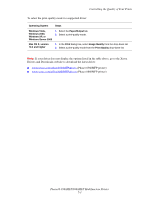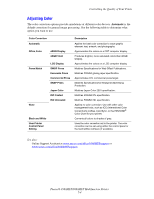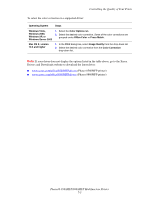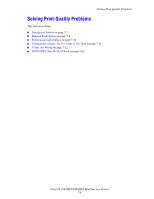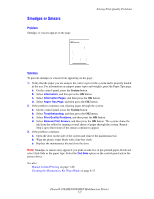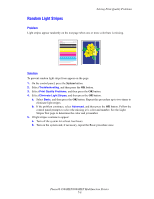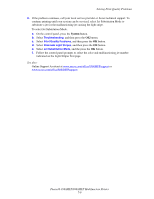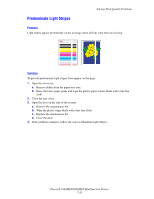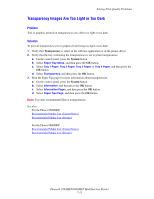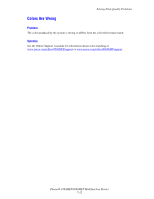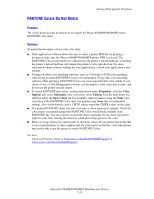Xerox 8860MFP User Guide - Page 184
Random Light Stripes - phaser d test
 |
UPC - 095205735574
View all Xerox 8860MFP manuals
Add to My Manuals
Save this manual to your list of manuals |
Page 184 highlights
Solving Print-Quality Problems Random Light Stripes Problem Light stripes appear randomly on the test page when one or more color bars is missing. Light Stripes Test Solution To prevent random light strips from appear on the page: 1. On the control panel, press the System button. 2. Select Troubleshooting, and then press the OK button. 3. Select Print Quality Problems, and then press the OK button. 4. Select Eliminate Light Stripes, and then press the OK button. a. Select Basic, and then press the OK button. Repeat this procedure up to two times to eliminate light stripes. b. If the problem continues, select Advanced, and then press the OK button. Follow the control panel prompts to select the missing jet's color and number. See the Light Stripes Test page to determine the color and jet number. 5. If light stripes continue to appear: a. Turn off the system for at least four hours. b. Turn on the system and, if necessary, repeat the Basic procedure once. Phaser® 8560MFP/8860MFP Multifunction Printer 7-8