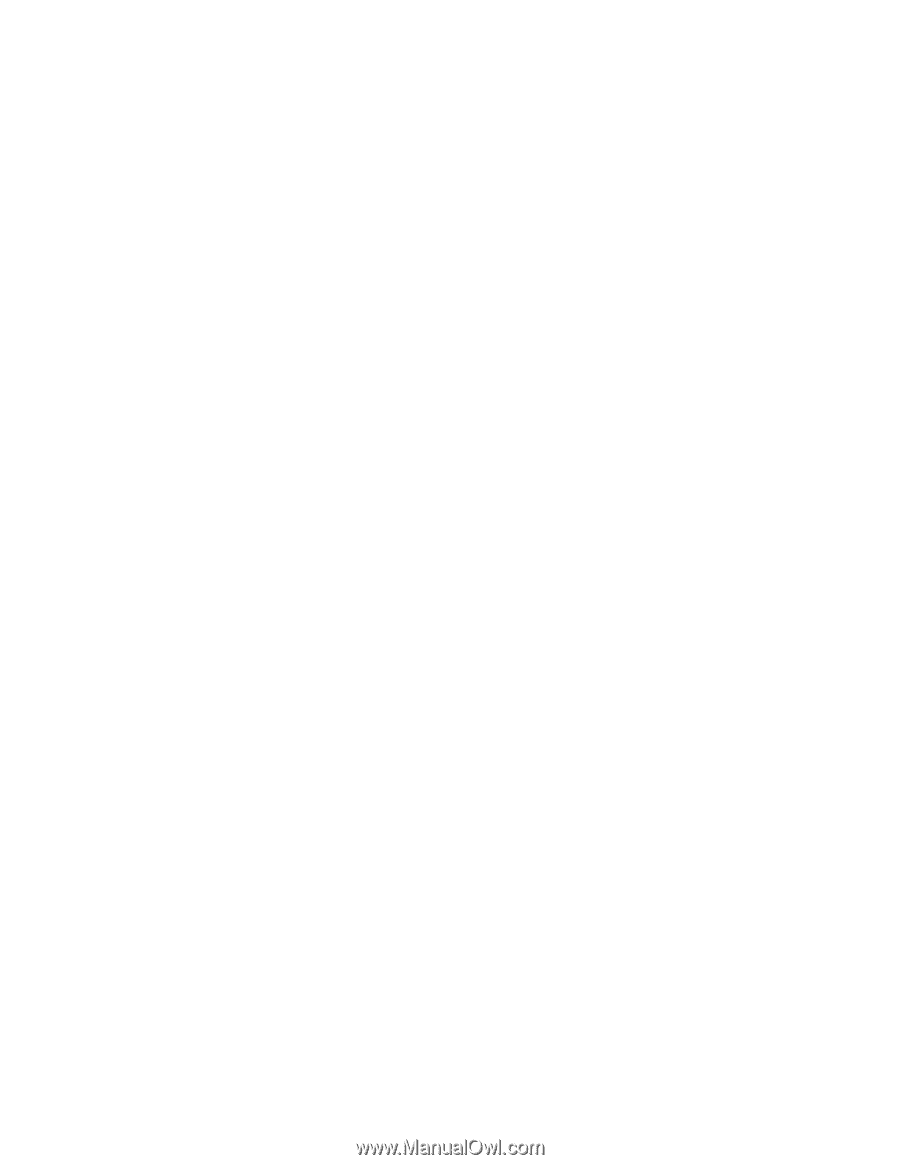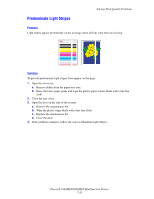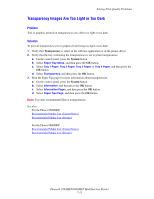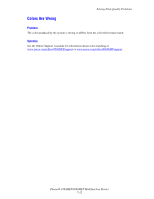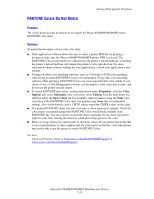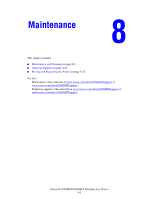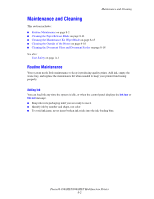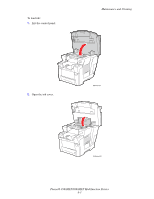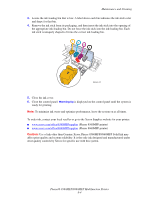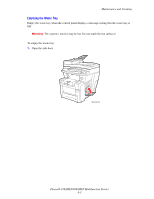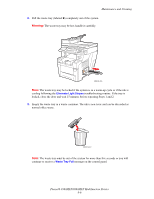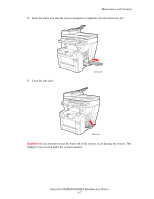Xerox 8860MFP User Guide - Page 191
Maintenance and Cleaning, Routine Maintenance
 |
UPC - 095205735574
View all Xerox 8860MFP manuals
Add to My Manuals
Save this manual to your list of manuals |
Page 191 highlights
Maintenance and Cleaning Maintenance and Cleaning This section includes: ■ Routine Maintenance on page 8-2 ■ Cleaning the Paper Release Blade on page 8-11 ■ Cleaning the Maintenance Kit Wiper Blade on page 8-15 ■ Cleaning the Outside of the Printer on page 8-18 ■ Cleaning the Document Glass and Document Feeder on page 8-18 See also: User Safety on page A-1 Routine Maintenance Your system needs little maintenance to keep it producing quality prints. Add ink, empty the waste tray, and replace the maintenance kit when needed to keep your printer functioning properly. Adding Ink You can load ink any time the system is idle, or when the control panel displays the Ink low or Ink out message. ■ Keep ink in its packaging until you are ready to use it. ■ Identify ink by number and shape, not color. ■ To avoid ink jams, never insert broken ink sticks into the ink-loading bins. Phaser® 8560MFP/8860MFP Multifunction Printer 8-2