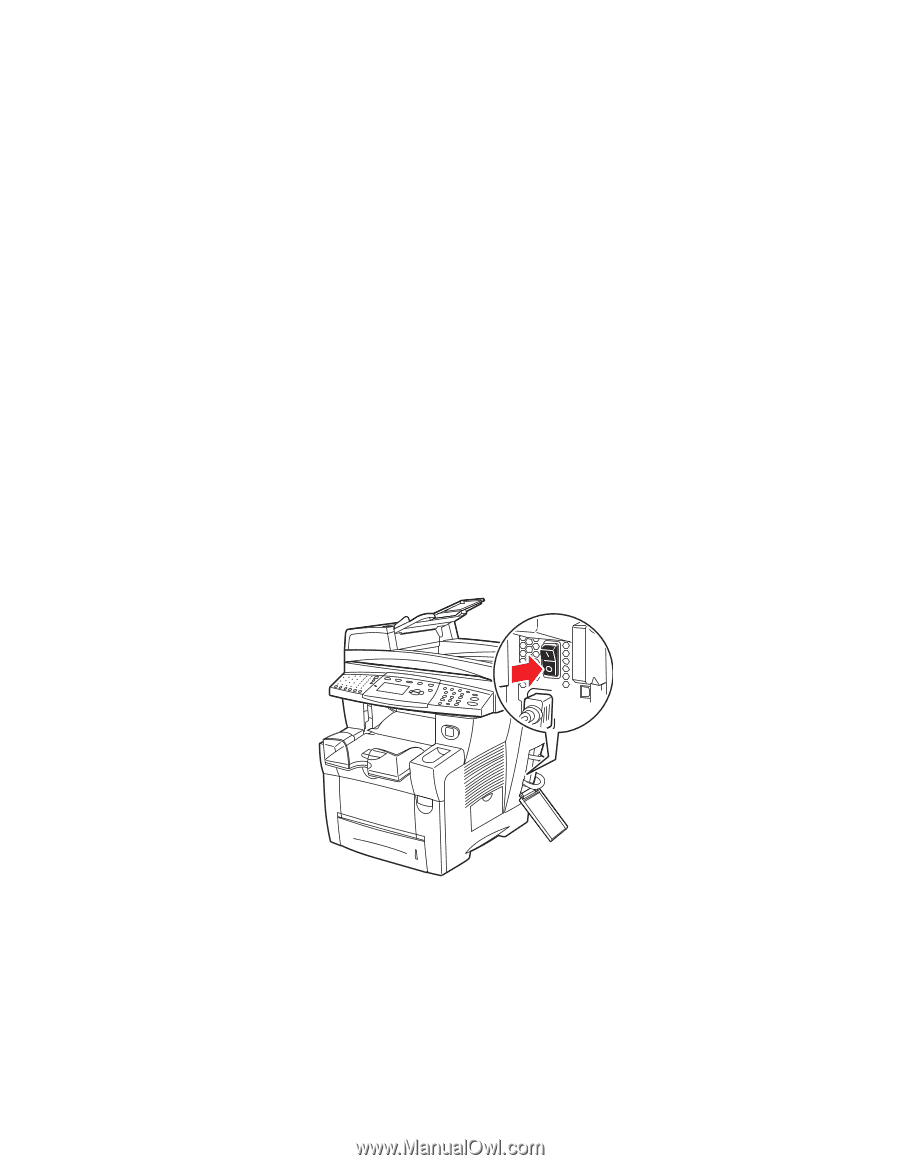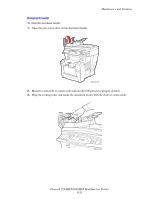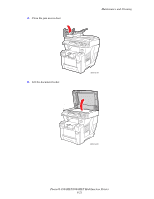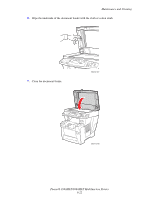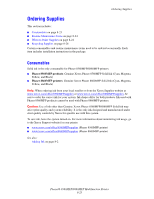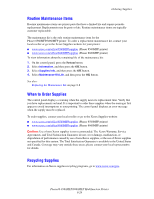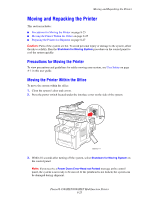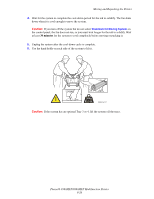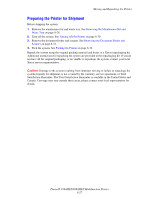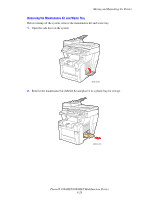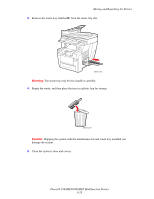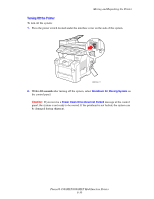Xerox 8860MFP User Guide - Page 214
Moving and Repacking the Printer, Precautions for Moving the Printer - power switch
 |
UPC - 095205735574
View all Xerox 8860MFP manuals
Add to My Manuals
Save this manual to your list of manuals |
Page 214 highlights
Moving and Repacking the Printer Moving and Repacking the Printer This section includes: ■ Precautions for Moving the Printer on page 8-25 ■ Moving the Printer Within the Office on page 8-25 ■ Preparing the Printer for Shipment on page 8-27 Caution: Parts of the system are hot. To avoid personal injury or damage to the system, allow the ink to solidify. Run the Shutdown for Moving System procedure on the control panel to cool the system quickly. Precautions for Moving the Printer To view precautions and guidelines for safely moving your system, see User Safety on page A-1 in this user guide. Moving the Printer Within the Office To move the system within the office: 1. Close the system's door and covers. 2. Press the power switch located under the interface cover on the side of the system. 8860mfp-117 3. Within 10 seconds after turning off the system, select Shutdown for Moving System on the control panel. Note: If you receive a Power Down Error-Head not Parked message at the control panel, the system is not ready to be moved. If the printhead is not locked, the system can be damaged during shipment. Phaser® 8560MFP/8860MFP Multifunction Printer 8-25