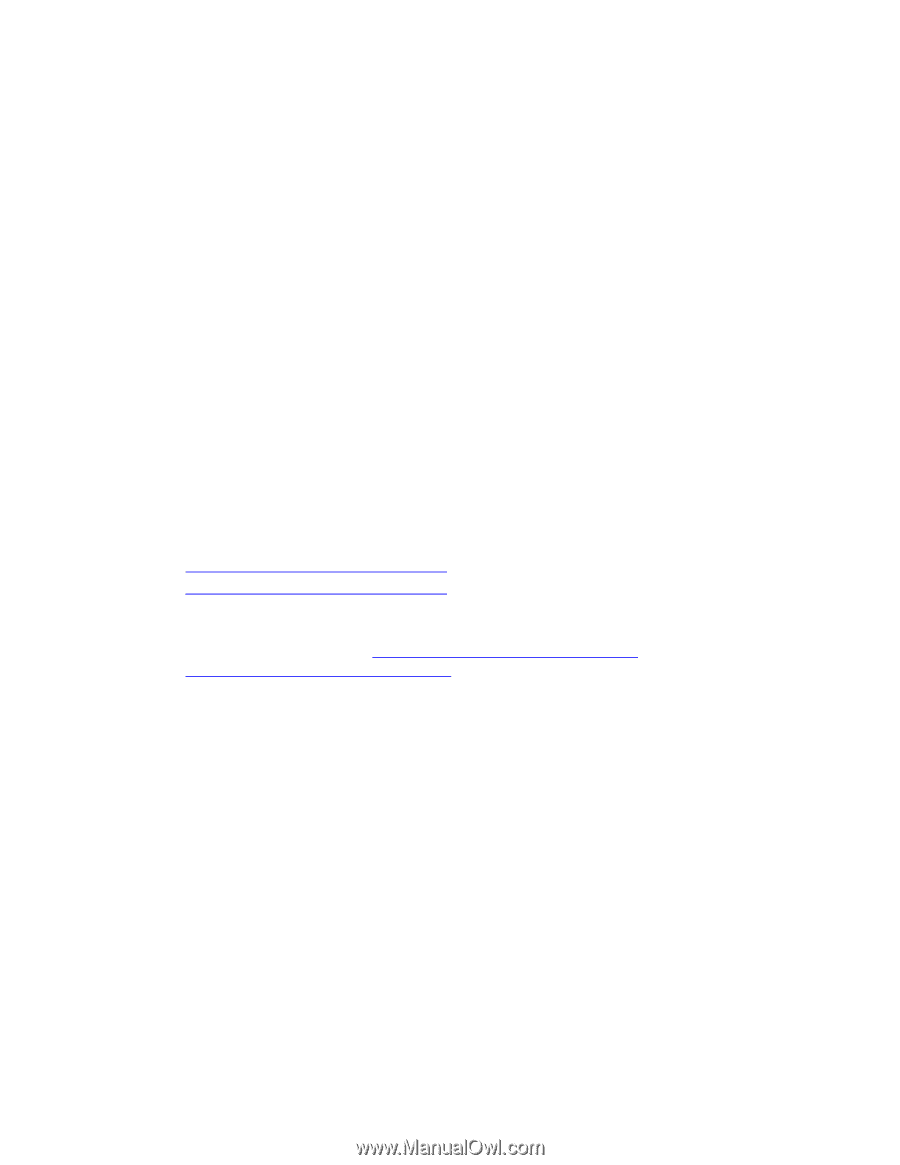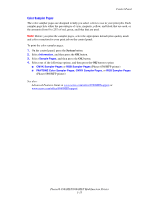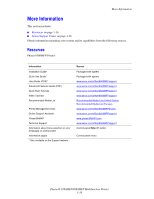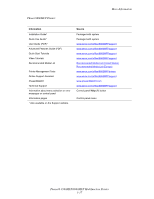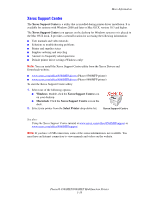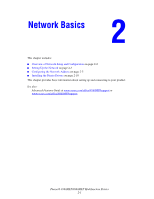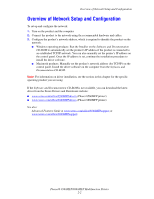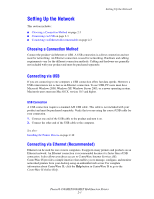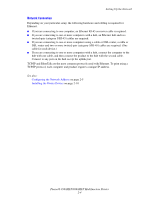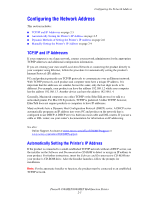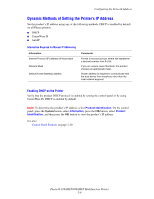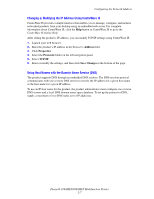Xerox 8860MFP User Guide - Page 28
Overview of Network Setup and Configuration - phaser driver download
 |
UPC - 095205735574
View all Xerox 8860MFP manuals
Add to My Manuals
Save this manual to your list of manuals |
Page 28 highlights
Overview of Network Setup and Configuration Overview of Network Setup and Configuration To set up and configure the network: 1. Turn on the product and the computer. 2. Connect the product to the network using the recommended hardware and cables. 3. Configure the product's network address, which is required to identify the product on the network. ■ Windows operating products: Run the Installer on the Software and Documentation CD-ROM to automatically set the product's IP address if the product is connected to an established TCP/IP network. You can also manually set the printer's IP address on the control panel. Once the IP address is set, continue the installation procedure to install the driver software. ■ Macintosh products: Manually set the product's network address (for TCP/IP) on the control panel. Install the driver software on the computer from the Software and Documentation CD-ROM. Note: For information on driver installation, see the section in this chapter for the specific operating product you are using. If the Software and Documentation CD-ROM is not available, you can download the latest driver from the Xerox Drivers and Downloads website: ■ www.xerox.com/office/8560MFPdrivers (Phaser 8560MFP printer) ■ www.xerox.com/office/8860MFPdrivers (Phaser 8860MFP printer) See also: Advanced Features Guide at www.xerox.com/office/8560MFPsupport or www.xerox.com/office/8860MFPsupport Phaser® 8560MFP/8860MFP Multifunction Printer 2-2