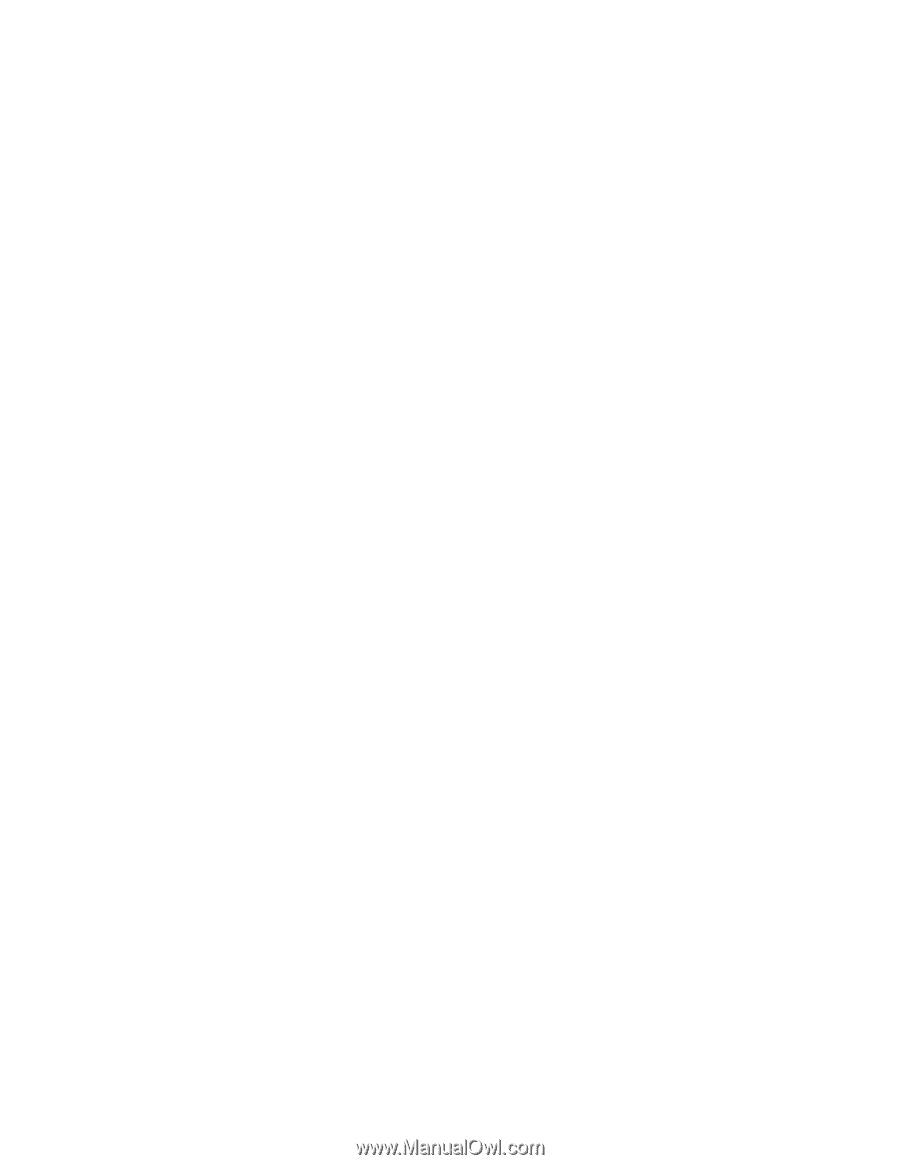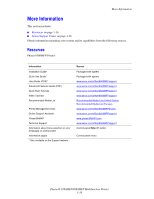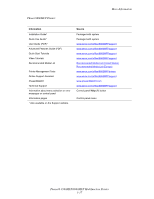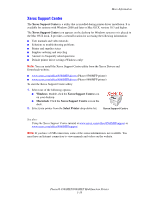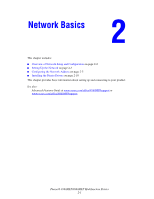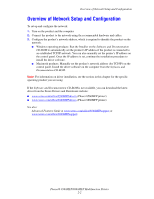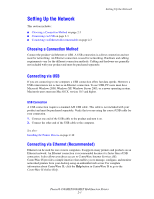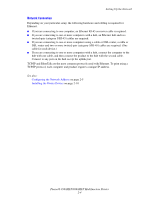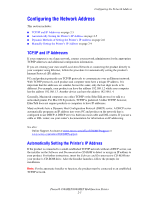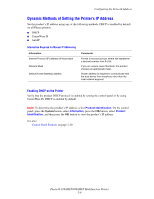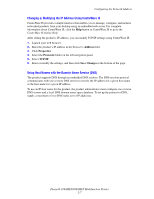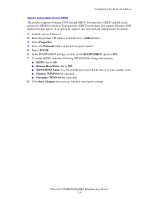Xerox 8860MFP User Guide - Page 29
Setting Up the Network, Choosing a Connection Method, Connecting via USB - phaser driver mac
 |
UPC - 095205735574
View all Xerox 8860MFP manuals
Add to My Manuals
Save this manual to your list of manuals |
Page 29 highlights
Setting Up the Network Setting Up the Network This section includes: ■ Choosing a Connection Method on page 2-3 ■ Connecting via USB on page 2-3 ■ Connecting via Ethernet (Recommended) on page 2-3 Choosing a Connection Method Connect the product via Ethernet or USB. A USB connection is a direct connection and not used for networking. An Ethernet connection is used for networking. Hardware and cabling requirements vary for the different connection methods. Cabling and hardware are generally not included with your product and must be purchased separately. Connecting via USB If you are connecting to one computer, a USB connection offers fast data speeds. However, a USB connection is not as fast as an Ethernet connection. To use USB, PC users must have Microsoft Windows 2000, Windows XP, Windows Server 2003, or a newer operating system. Macintosh users must use Mac OS X, version 10.3 and higher. USB Connection A USB connection requires a standard A/B USB cable. This cable is not included with your product and must be purchased separately. Verify that you are using the correct USB cable for your connection. 1. Connect one end of the USB cable to the product and turn it on. 2. Connect the other end of the USB cable to the computer. See also: Installing the Printer Drivers on page 2-10 Connecting via Ethernet (Recommended) Ethernet can be used for one or more computers. It supports many printers and products on an Ethernet network. An Ethernet connection is recommended because it is faster than a USB connection. It also allows you direct access to CentreWare Internet Services (IS). CentreWare IS provides a simple interface that enables you to manage, configure, and monitor networked printers from your desktop using an embedded web server. For complete information about CentreWare IS, click the Help button in CentreWare IS to go to the CentreWare IS Online Help. Phaser® 8560MFP/8860MFP Multifunction Printer 2-3