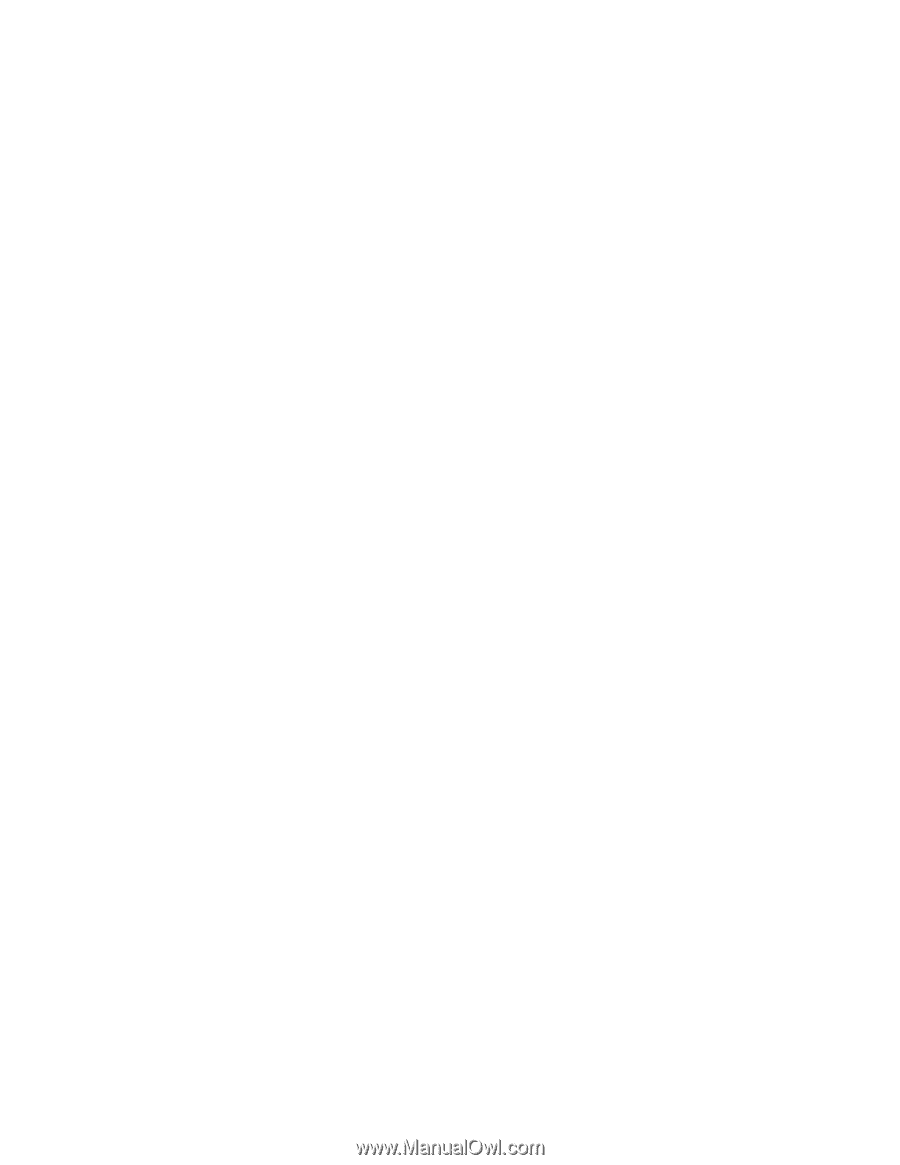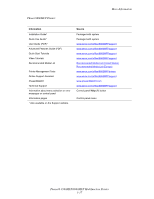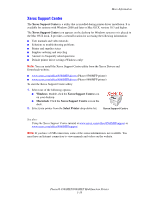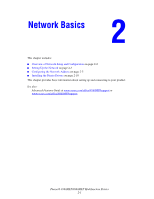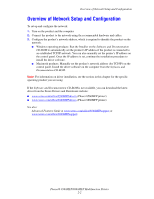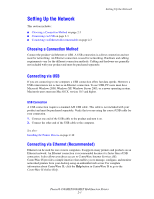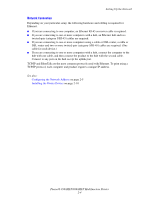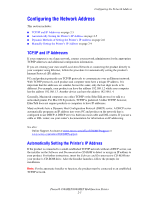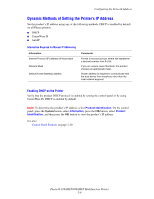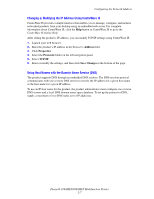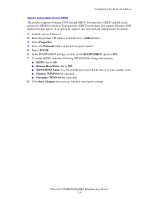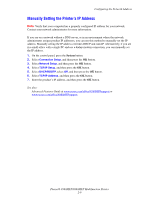Xerox 8860MFP User Guide - Page 30
Network Connection, Setting Up the Network, Phaser® 8560MFP/8860MFP Multifunction Printer, See also
 |
UPC - 095205735574
View all Xerox 8860MFP manuals
Add to My Manuals
Save this manual to your list of manuals |
Page 30 highlights
Setting Up the Network Network Connection Depending on your particular setup, the following hardware and cabling is required for Ethernet. ■ If you are connecting to one computer, an Ethernet RJ-45 crossover cable is required. ■ If you are connecting to one or more computers with a hub, an Ethernet hub and two twisted-pair (category 5/RJ-45) cables are required. ■ If you are connecting to one or more computers using a cable or DSL router, a cable or DSL router and two or more twisted-pair (category 5/RJ-45) cables are required. (One cable for each device.) ■ If you are connecting to one or more computers with a hub, connect the computer to the hub with one cable, and then connect the product to the hub with the second cable. Connect to any port on the hub except the uplink port. TCP/IP and EtherTalk are the most common protocols used with Ethernet. To print using a TCP/IP protocol, each computer and product requires a unique IP address. See also: Configuring the Network Address on page 2-5 Installing the Printer Drivers on page 2-10 Phaser® 8560MFP/8860MFP Multifunction Printer 2-4