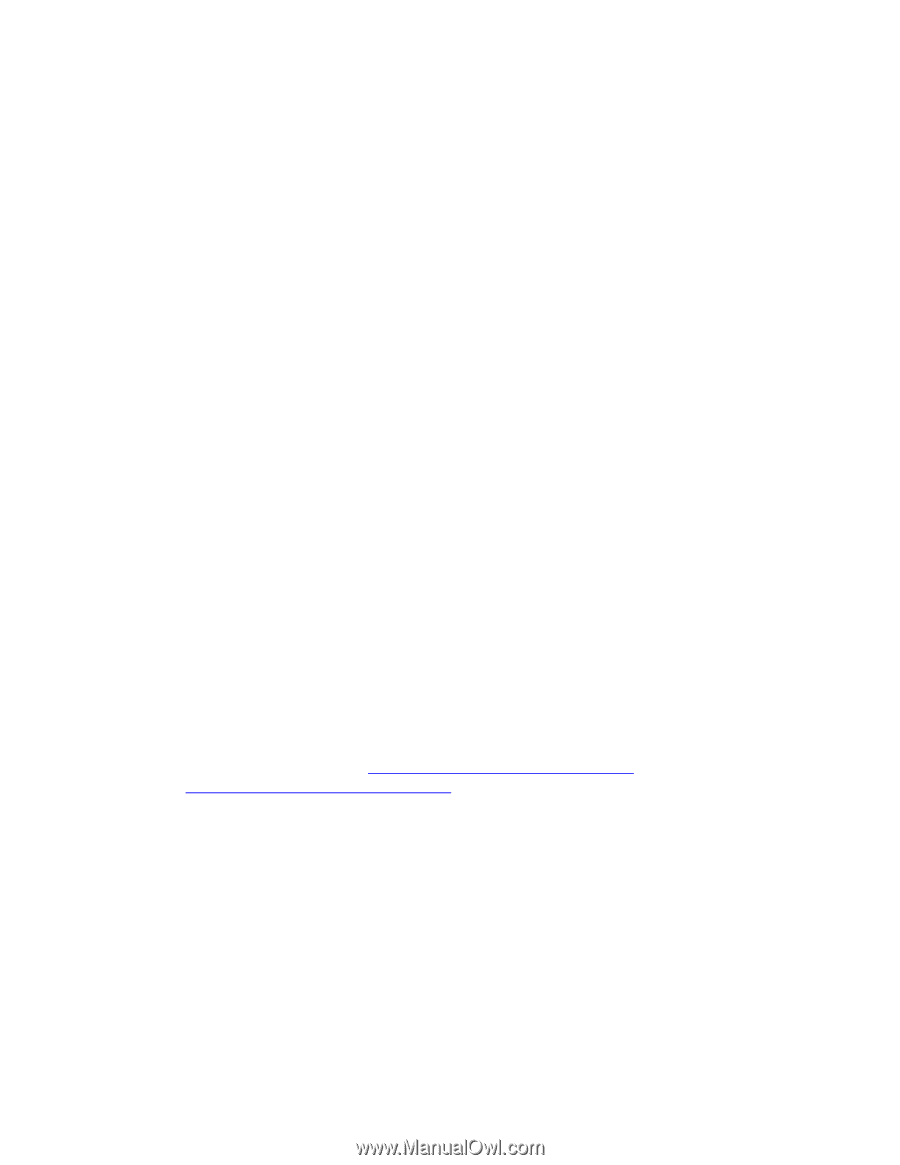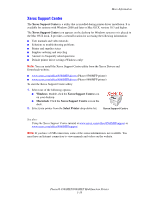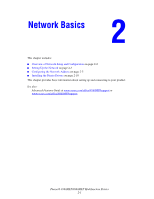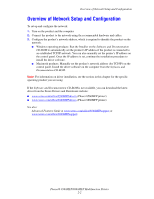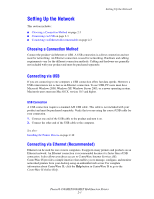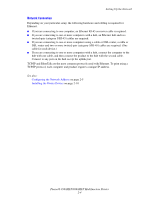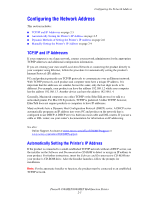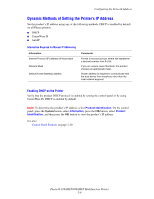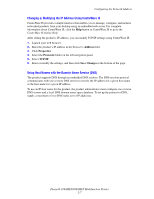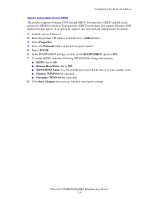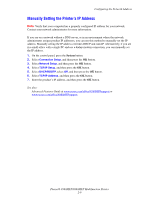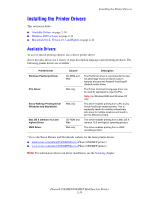Xerox 8860MFP User Guide - Page 31
Configuring the Network Address, TCP/IP and IP Addresses - phaser manual
 |
UPC - 095205735574
View all Xerox 8860MFP manuals
Add to My Manuals
Save this manual to your list of manuals |
Page 31 highlights
Configuring the Network Address Configuring the Network Address This section includes: ■ TCP/IP and IP Addresses on page 2-5 ■ Automatically Setting the Printer's IP Address on page 2-5 ■ Dynamic Methods of Setting the Printer's IP Address on page 2-6 ■ Manually Setting the Printer's IP Address on page 2-9 TCP/IP and IP Addresses If your computer is on a large network, contact your network administrator for the appropriate TCP/IP addresses and additional configuration information. If you are creating your own small Local Area Network or connecting the product directly to your computer using Ethernet, follow the procedure for automatically setting the product's Internet Protocol (IP) address. PCs and products primarily use TCP/IP protocols to communicate over an Ethernet network. With TCP/IP protocols, each product and computer must have a unique IP address. It is important that the addresses are similar, but not the same; only the last digit needs to be different. For example, your product can have the address 192.168.1.2 while your computer has the address 192.168.1.3. Another device can have the address 192.168.1.4. Generally, Macintosh computers use either TCP/IP or the EtherTalk protocol to talk to a networked printer. For Mac OS X products, TCP/IP is preferred. Unlike TCP/IP, however, EtherTalk does not require products or computers to have IP addresses. Many networks have a Dynamic Host Configuration Protocol (DHCP) server. A DHCP server automatically programs an IP address into every PC and product on the network that is configured to use DHCP. A DHCP server is built into most cable and DSL routers. If you use a cable or DSL router, see your router's documentation for information on IP addressing. See also: Online Support Assistant at www.xerox.com/office/8560MFPsupport or www.xerox.com/office/8860MFPsupport Automatically Setting the Printer's IP Address If the product is connected to a small established TCP/IP network without a DHCP server, use the installer on the Software and Documentation CD-ROM to detect or assign an IP address to your product. For further instructions, insert the Software and Documentation CD-ROM into your product's CD-ROM drive. After the Installer launches, follow the prompts for installation. Note: For the automatic Installer to function, the product must be connected to an established TCP/IP network. Phaser® 8560MFP/8860MFP Multifunction Printer 2-5