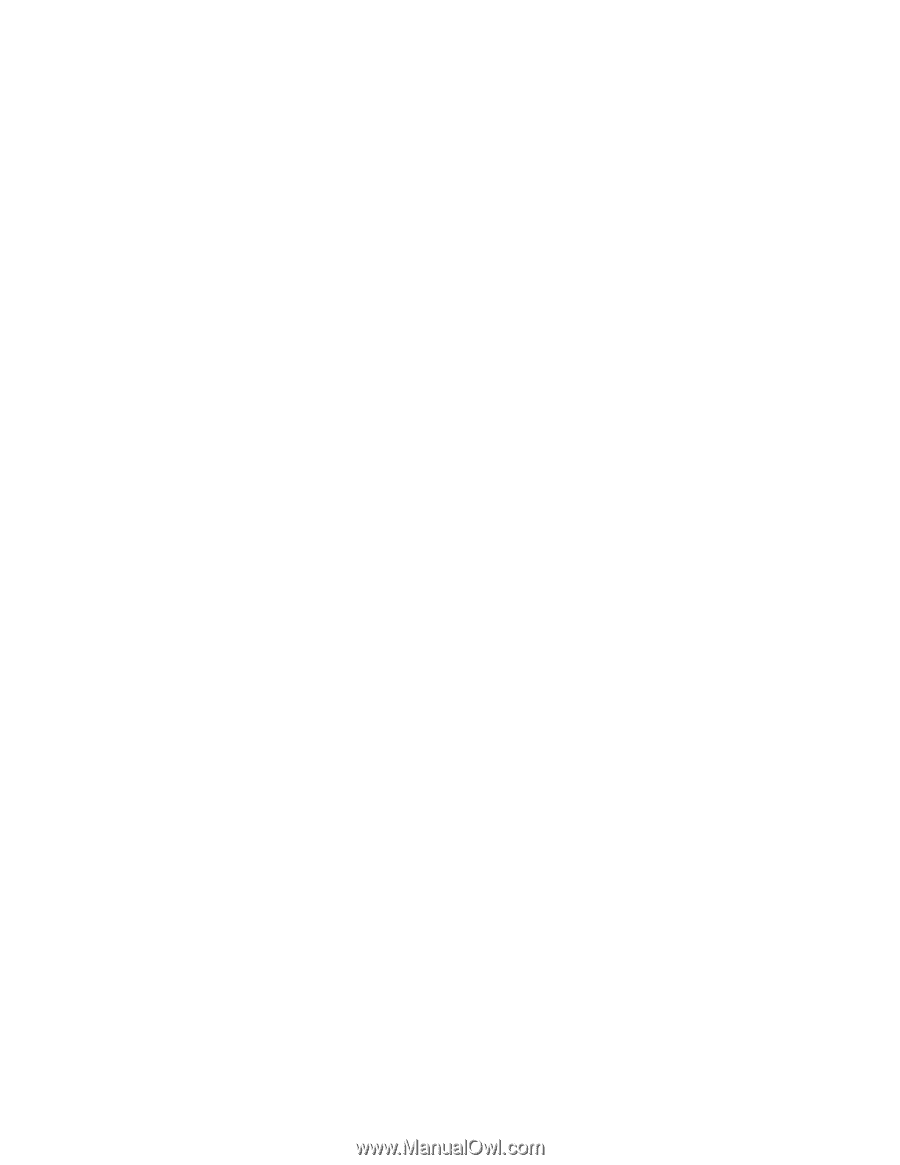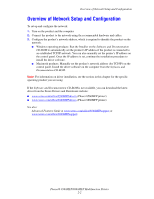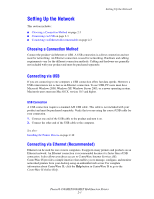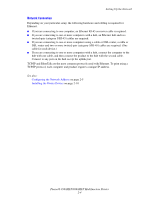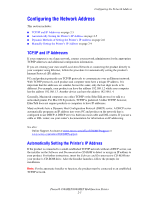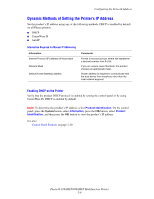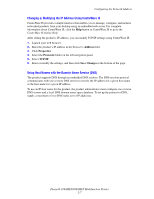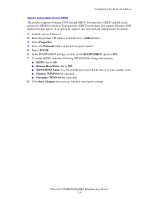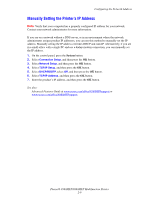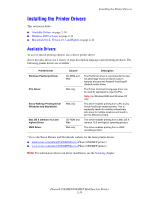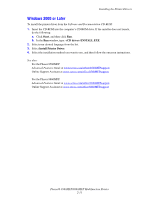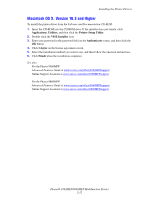Xerox 8860MFP User Guide - Page 33
Changing or Modifying the IP Address Using CentreWare IS - dn
 |
UPC - 095205735574
View all Xerox 8860MFP manuals
Add to My Manuals
Save this manual to your list of manuals |
Page 33 highlights
Configuring the Network Address Changing or Modifying the IP Address Using CentreWare IS CentreWare IS provides a simple interface that enables you to manage, configure, and monitor networked products from your desktop using an embedded web server. For complete information about CentreWare IS, click the Help button in CentreWare IS to go to the CentreWare IS Online Help. After setting the product's IP address, you can modify TCP/IP settings using CentreWare IS. 1. Launch your web browser. 2. Enter the product's IP address in the browser's Address field. 3. Click Properties. 4. Select the Protocols folder on the left navigation panel. 5. Select TCP/IP. 6. Enter or modify the settings, and then click Save Changes at the bottom of the page. Using Host Names with the Domain Name Service (DNS) The product supports DNS through an embedded DNS resolver. The DNS resolver protocol communicates with one or more DNS servers to resolve the IP address for a given host name or the host name for a given IP address. To use an IP host name for the product, the product administrator must configure one or more DNS servers and a local DNS domain name space database. To set up the printer for DNS, supply a maximum of two DNS name server IP addresses. Phaser® 8560MFP/8860MFP Multifunction Printer 2-7