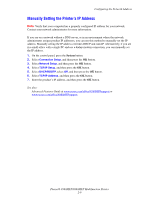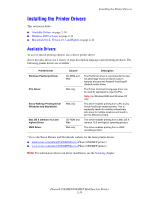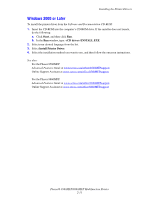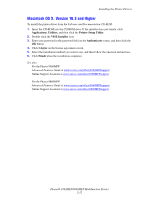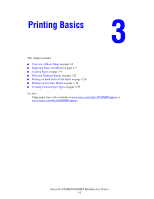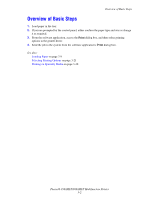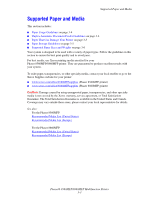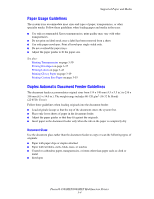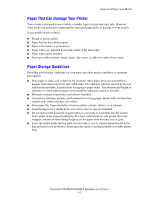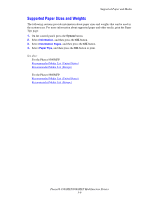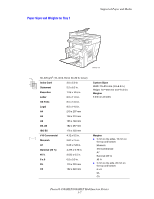Xerox 8860MFP User Guide - Page 40
Overview of Basic Steps
 |
UPC - 095205735574
View all Xerox 8860MFP manuals
Add to My Manuals
Save this manual to your list of manuals |
Page 40 highlights
Overview of Basic Steps Overview of Basic Steps 1. Load paper in the tray. 2. If you are prompted by the control panel, either confirm the paper type and size or change it as required. 3. From the software application, access the Print dialog box, and then select printing options in the printer driver. 4. Send the job to the system from the software application's Print dialog box. See also: Loading Paper on page 3-9 Selecting Printing Options on page 3-21 Printing on Specialty Media on page 3-30 Phaser® 8560MFP/8860MFP Multifunction Printer 3-2
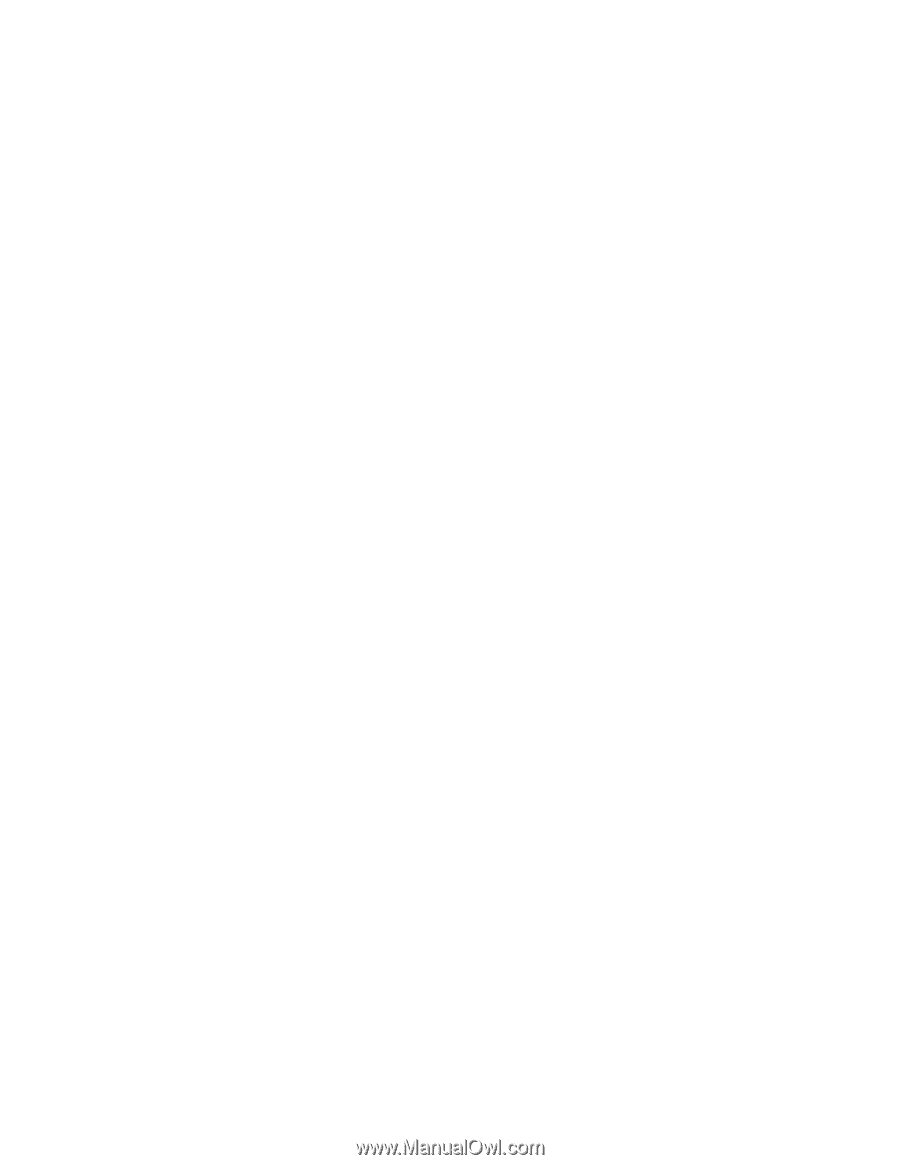
Overview of Basic Steps
Phaser® 8560MFP/8860MFP Multifunction Printer
3-2
Overview of Basic Steps
1.
Load paper in the tray.
2.
If you are prompted by the control panel, either confirm the paper type and size or change
it as required.
3.
From the software application, access the
Print
dialog box, and then select printing
options in the printer driver.
4.
Send the job to the system from the software application’s
Print
dialog box.
See also:
Loading Paper
on page 3-9
Selecting Printing Options
on page 3-21
Printing on Specialty Media
on page 3-30