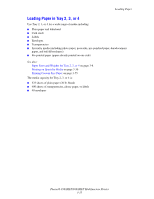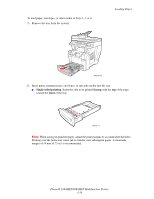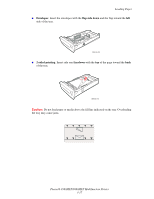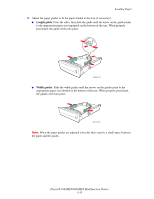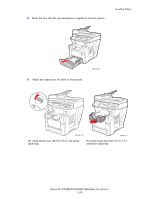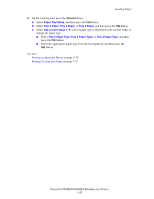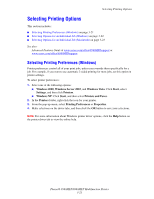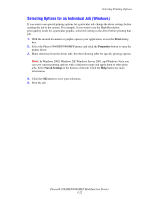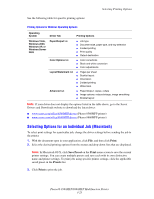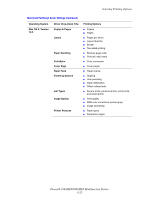Xerox 8860MFP User Guide - Page 58
Loading Paper, Phaser® 8560MFP/8860MFP Multifunction Printer, See also, Paper Tray Setup
 |
UPC - 095205735574
View all Xerox 8860MFP manuals
Add to My Manuals
Save this manual to your list of manuals |
Page 58 highlights
Loading Paper 6. On the control panel, press the System button. a. Select Paper Tray Setup, and then press the OK button. b. Select Tray 2 Paper, Tray 3 Paper, or Tray 4 Paper, and then press the OK button. c. Select Use current setup if the correct paper type is displayed as the current setup, or change the paper type: ■ Select Tray 2 Paper Type, Tray 3 Paper Type, or Tray 4 Paper Type, and then press the OK button. ■ Select the appropriate paper type from the list displayed, and then press the OK button. See also: Printing on Specialty Media on page 3-30 Printing Custom Size Paper on page 3-55 Phaser® 8560MFP/8860MFP Multifunction Printer 3-20
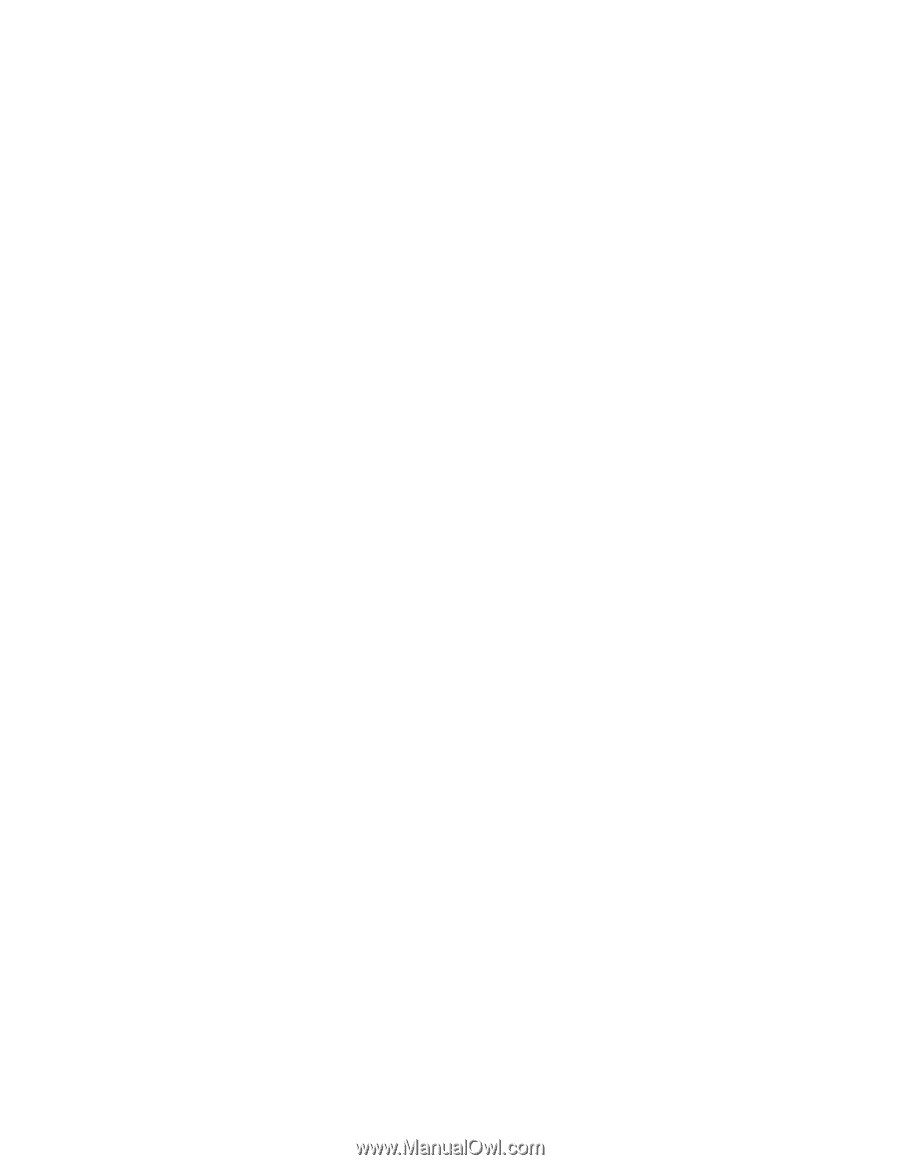
Loading Paper
Phaser® 8560MFP/8860MFP Multifunction Printer
3-20
6.
On the control panel, press the
System
button.
a.
Select
Paper Tray Setup
, and then press the
OK
button.
b.
Select
Tray 2 Paper
,
Tray 3 Paper
, or
Tray 4 Paper
, and then press the
OK
button.
c.
Select
Use current setup
if the correct paper type is displayed as the current setup, or
change the paper type:
■
Select
Tray 2 Paper Type
,
Tray 3 Paper Type
, or
Tray 4 Paper Type
, and then
press the
OK
button.
■
Select the appropriate paper type from the list displayed, and then press the
OK
button.
See also:
Printing on Specialty Media
on page 3-30
Printing Custom Size Paper
on page 3-55