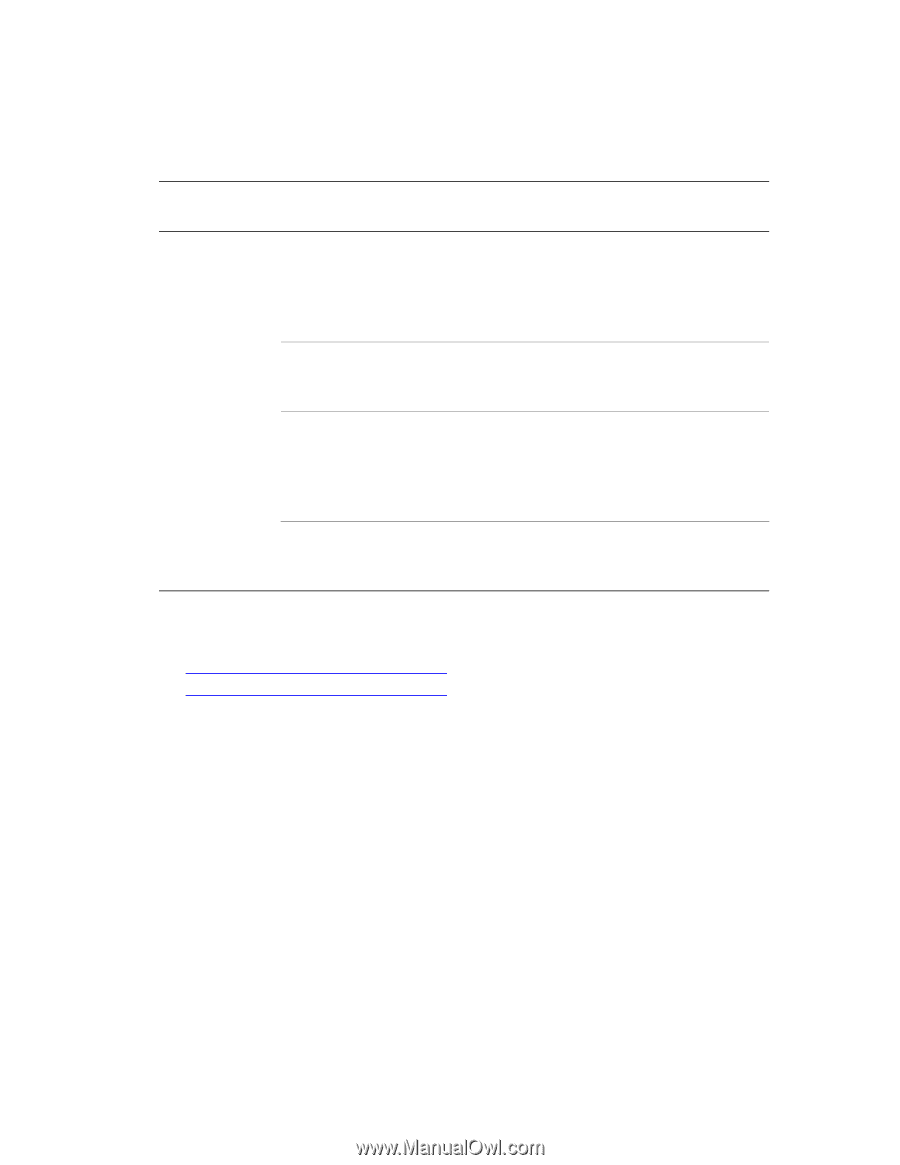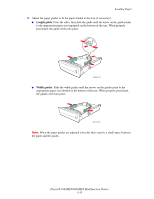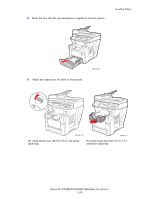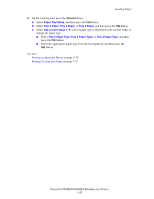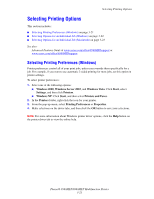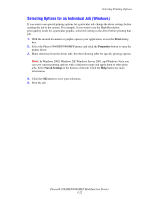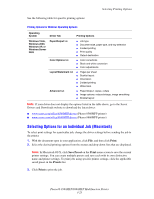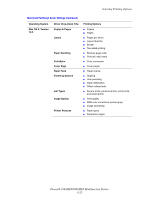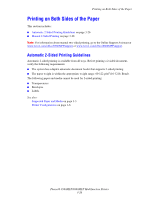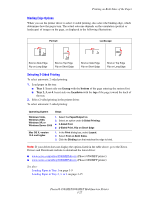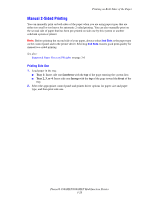Xerox 8860MFP User Guide - Page 61
Selecting Options for an Individual Job (Macintosh), Print, Save Preset, Presets - windows 7 driver download
 |
UPC - 095205735574
View all Xerox 8860MFP manuals
Add to My Manuals
Save this manual to your list of manuals |
Page 61 highlights
Selecting Printing Options See the following table for specific printing options: Printing Options for Windows Operating Systems Operating System Driver Tab Printing Options Windows Vista, Windows 2000, Windows XP, or Windows Server 2003 Paper/Output tab Color Options tab Layout/Watermark tab Advanced tab ■ Job type ■ Document size, paper type, and tray selection ■ 2-sided printing ■ Print quality ■ Output destination ■ Color corrections ■ Black and white conversion ■ Color adjustments ■ Pages per sheet ■ Booklet layout ■ Orientation ■ 2-sided printing ■ Watermark ■ Paper/Output: copies, collate ■ Image options: reduce/enlarge, image smoothing ■ Booklet layout Note: If your driver does not display the options listed in the table above, go to the Xerox Drivers and Downloads website to download the latest driver: ■ www.xerox.com/office/8560MFPdrivers (Phaser 8560MFP printer) ■ www.xerox.com/office/8860MFPdrivers (Phaser 8860MFP printer) Selecting Options for an Individual Job (Macintosh) To select print settings for a particular job, change the driver settings before sending the job to the printer. 1. With the document open in your application, click File, and then click Print. 2. Select the desired printing options from the menus and drop-down lists that are displayed. Note: In Macintosh OS X, click Save Preset on the Print menu screen to save the current printer settings. You can create multiple presets and save each with its own distinctive name and printer settings. To print jobs using specific printer settings, click the applicable saved preset in the Presets list. 3. Click Print to print the job. Phaser® 8560MFP/8860MFP Multifunction Printer 3-23