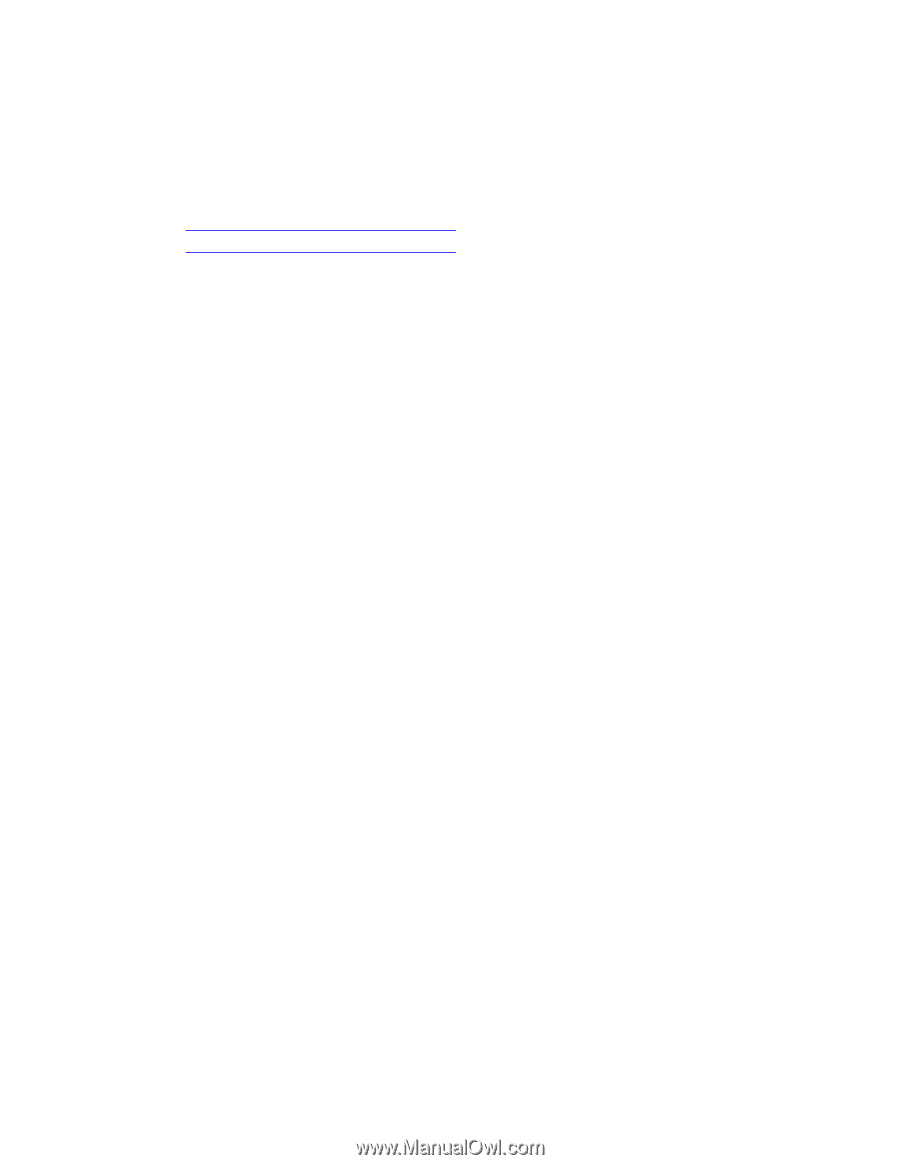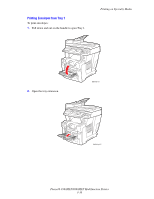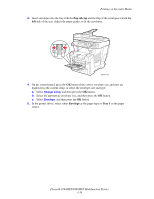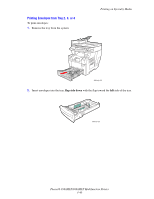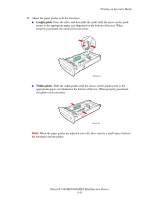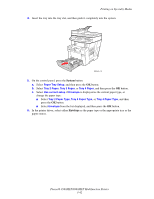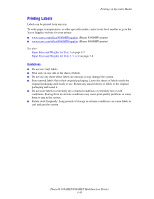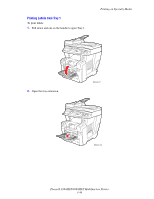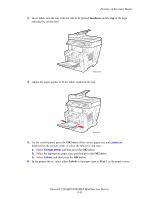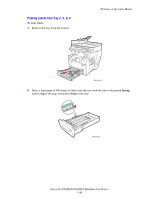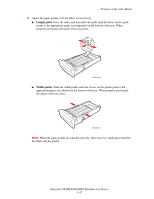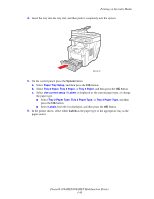Xerox 8860MFP User Guide - Page 81
Printing Labels
 |
UPC - 095205735574
View all Xerox 8860MFP manuals
Add to My Manuals
Save this manual to your list of manuals |
Page 81 highlights
Printing on Specialty Media Printing Labels Labels can be printed from any tray. To order paper, transparencies, or other specialty media, contact your local reseller or go to the Xerox Supplies website for your printer: ■ www.xerox.com/office/8560MFPsupplies (Phaser 8560MFP printer) ■ www.xerox.com/office/8860MFPsupplies (Phaser 8860MFP printer) See also: Paper Sizes and Weights for Tray 1 on page 3-7 Paper Sizes and Weights for Tray 2, 3, or 4 on page 3-8 Guidelines ■ Do not use vinyl labels. ■ Print only on one side of the sheet of labels. ■ Do not use any sheet where labels are missing; it may damage the system. ■ Store unused labels flat in their original packaging. Leave the sheets of labels inside the original packaging until ready to use. Return any unused sheets of labels to the original packaging and reseal it. ■ Do not store labels in extremely dry or humid conditions or extremely hot or cold conditions. Storing them in extreme conditions may cause print quality problems or cause them to jam in the system. ■ Rotate stock frequently. Long periods of storage in extreme conditions can cause labels to curl and jam the system. Phaser® 8560MFP/8860MFP Multifunction Printer 3-43