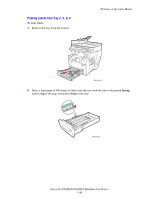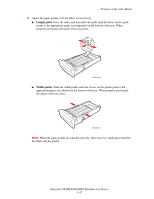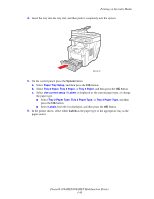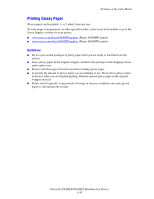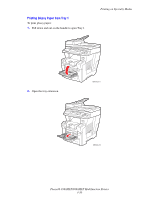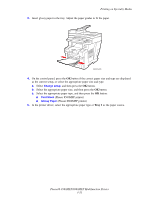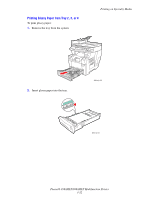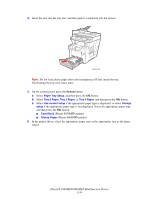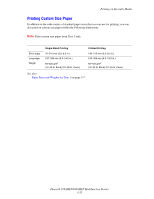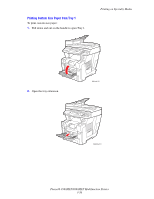Xerox 8860MFP User Guide - Page 89
Phaser 8860MFP printer, Change setup, Card Stock, Glossy Paper
 |
UPC - 095205735574
View all Xerox 8860MFP manuals
Add to My Manuals
Save this manual to your list of manuals |
Page 89 highlights
Printing on Specialty Media 3. Insert glossy paper in the tray. Adjust the paper guides to fit the paper. 8860mfp-009 4. On the control panel, press the OK button if the correct paper size and type are displayed as the current setup, or select the appropriate paper size and type: a. Select Change setup, and then press the OK button. b. Select the appropriate paper size, and then press the OK button. c. Select the appropriate paper type, and then press the OK button: ■ Card Stock (Phaser 8560MFP printer) ■ Glossy Paper (Phaser 8860MFP printer) 5. In the printer driver, select the appropriate paper type or Tray 1 as the paper source. Phaser® 8560MFP/8860MFP Multifunction Printer 3-51
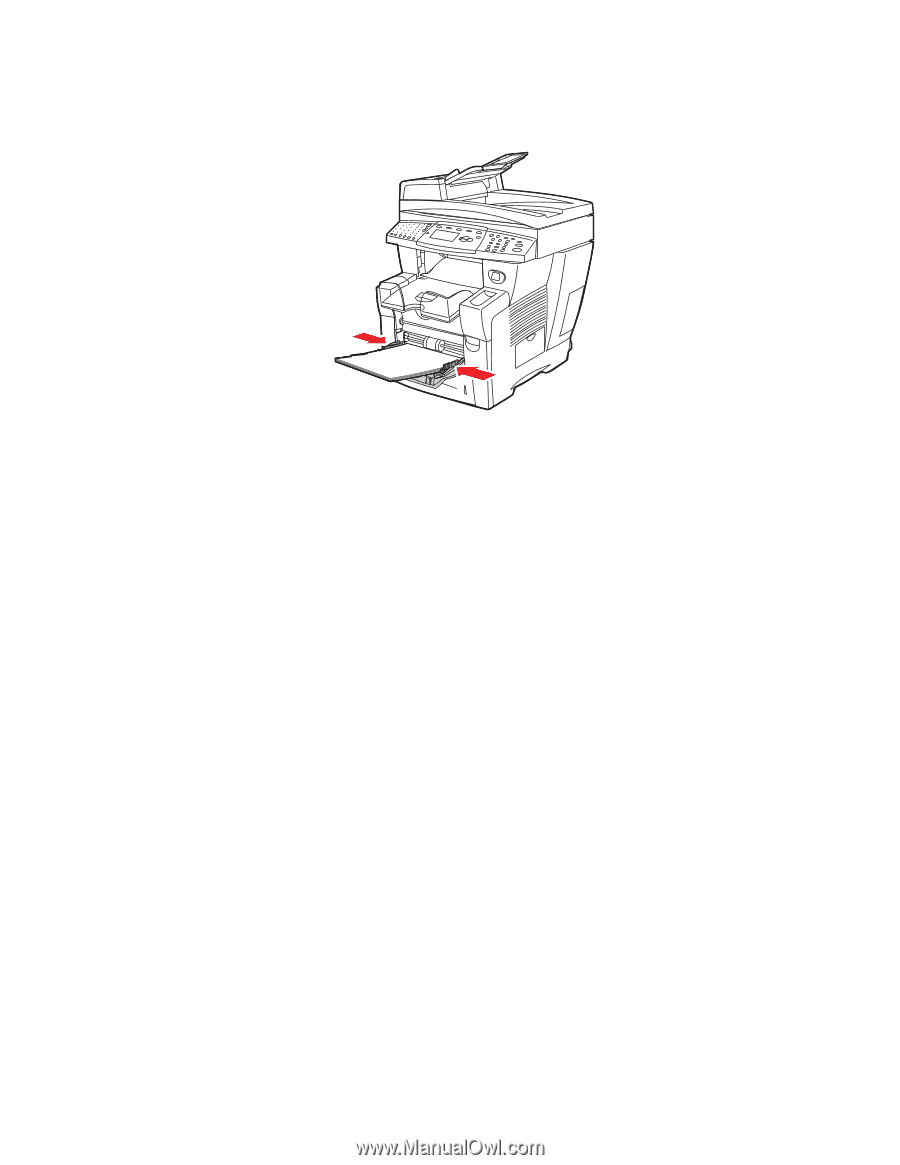
Printing on Specialty Media
Phaser® 8560MFP/8860MFP Multifunction Printer
3-51
3.
Insert glossy paper in the tray. Adjust the paper guides to fit the paper.
4.
On the control panel, press the
OK
button if the correct paper size and type
are displayed
as the current setup, or select the appropriate paper size and type:
a.
Select
Change setup
, and then press the
OK
button.
b.
Select the appropriate paper size, and then press the
OK
button.
c.
Select the appropriate paper type, and then press the
OK
button:
■
Card Stock
(Phaser 8560MFP printer)
■
Glossy Paper
(Phaser 8860MFP printer)
5.
In the printer driver, select the appropriate paper type or
Tray 1
as the paper source.
8860mfp-009