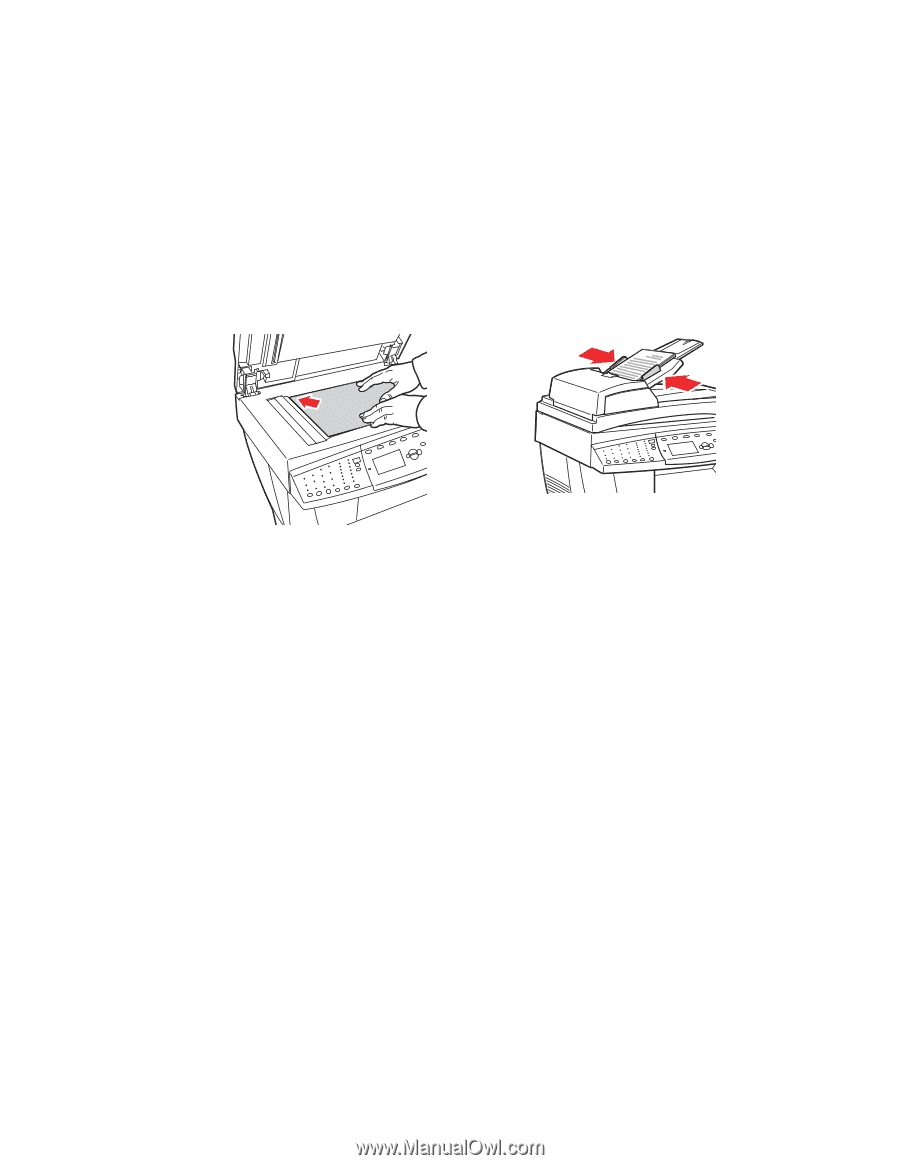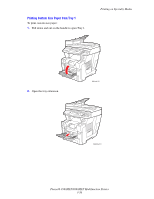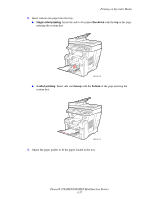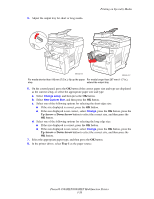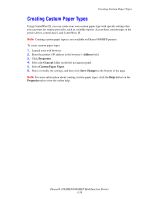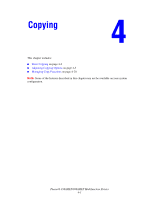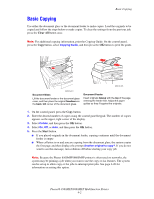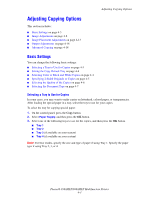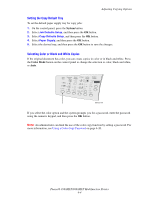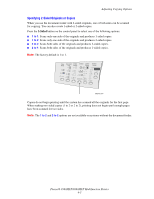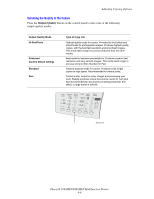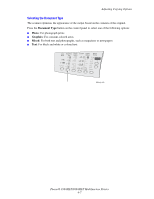Xerox 8860MFP User Guide - Page 99
Basic Copying
 |
UPC - 095205735574
View all Xerox 8860MFP manuals
Add to My Manuals
Save this manual to your list of manuals |
Page 99 highlights
Basic Copying Basic Copying Use either the document glass or the document feeder to make copies. Load the originals to be copied and follow the steps below to make copies. To clear the settings from the previous job, press the Clear All button once. Note: For additional copying information, print the Copying Guide. On the control panel, press the Copy button, select Copying Guide, and then press the OK button to print the guide. 8860mfp-045 8860mfp-044 Document Glass Lift the document feeder or the document glass cover, and then place the original facedown on the back, left corner of the document glass. Document Feeder Insert originals faceup with the top of the page entering the feeder first. Adjust the paper guides so they fit against the originals. 1. On the control panel, press the Copy button. 2. Enter the desired number of copies using the control panel keypad. The number of copies appears on the upper, right corner of the display. 3. Select Collate, and then press the OK button. 4. Select On, Off, or Auto, and then press the OK button. 5. Press the Start button. ■ If you placed originals in the document feeder, copying continues until the document feeder is empty. ■ When collation is on and you are copying from the document glass, the system copies the first page and then displays the prompt Another original to copy?. If you do not want to see this message, turn collation off before starting your copy job. Note: Because the Phaser 8560MFP/8860MFP printer is often used on networks, the system may be printing a job when you want to use the copy or fax features. The system can be set up to allow copy or fax jobs to interrupt print jobs. See page 4-20 for information on setting this option. Phaser® 8560MFP/8860MFP Multifunction Printer 4-2