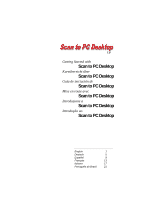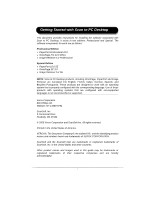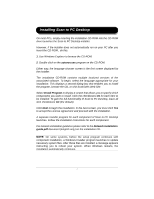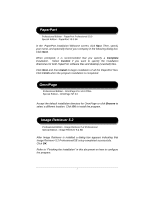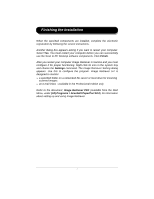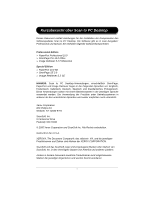Xerox C2424 Scan to PC Desktop Getting Started Guide
Xerox C2424 - WorkCentre Color Solid Ink Manual
 |
UPC - 095205676532
View all Xerox C2424 manuals
Add to My Manuals
Save this manual to your list of manuals |
Xerox C2424 manual content summary:
- Xerox C2424 | Scan to PC Desktop Getting Started Guide - Page 1
7.0 Getting Started with Scan to PC Desktop Kurzübersicht über Scan to PC Desktop Guía de iniciación de Scan to PC Desktop Mise en route avec Scan to PC Desktop Introduzione a Scan to PC Desktop Introdução ao Scan to PC Desktop English 1 Deutsch 5 Español 9 Français 13 Italiano 17 Portugu - Xerox C2424 | Scan to PC Desktop Getting Started Guide - Page 2
language. Use of these products with operating systems that are configured with non-supported languages is not recommended or supported. Xerox Corporation 800 Phillips Rd. Webster, NY 14580-9791 ScanSoft, Inc. 9 Centennial Drive Peabody, MA 01944 © 2005 Xerox Corporation and ScanSoft Inc. All rights - Xerox C2424 | Scan to PC Desktop Getting Started Guide - Page 3
Network installation guide.pdf document (English only) on the installation CD. NOTE: On some systems, before the setup program continues with component installation, a Windows Installer program launches to update necessary system files. After these files are installed, a message appears instructing - Xerox C2424 | Scan to PC Desktop Getting Started Guide - Page 4
Custom if you want to specify the installation directories for both PaperPort software files and desktop (scanned) files. Click Next and then Install to begin installation of all the PaperPort files. Click Finish when the program installation is completed. OmniPage Professional Edition - OmniPage - Xerox C2424 | Scan to PC Desktop Getting Started Guide - Page 5
-click its icon in the system tray and choose the Settings command. The Image Retriever Setting dialog appears. Use this to configure the program. Image Retriever 5.2 is designed to monitor ¾ a specified folder on a networked file server or local drive for incoming scanned images. ¾ an e-mail inbox - Xerox C2424 | Scan to PC Desktop Getting Started Guide - Page 6
Desktop Dieses Dokument enthält Anleitungen für die Installation der Komponenten des Softwarepaketes Scan to PC Desktop. Die Software gibt es 9 Centennial Drive Peabody, MA 01944 © 2005 Xerox Corporation und ScanSoft Inc. Alle Rechte vorbehalten. Gedruckt in den U.S.A. XEROX®, The Document Company®, - Xerox C2424 | Scan to PC Desktop Getting Started Guide - Page 7
meisten PCs wird das Scan to PC Desktop-Installationsprogramm gestartet, wenn Sie die Installations-CD in das CD-ROM-Laufwerk einlegen. Sollte das Installationsprogramm nicht automatisch starten, führen Sie die folgenden Schritte aus: 1. Suchen Sie mit Hilfe von Windows Explorer die Datei autorun - Xerox C2424 | Scan to PC Desktop Getting Started Guide - Page 8
den Ihrer Firma ein. Klicken Sie auf Weiter. Es wird empfohlen, im anschließend eingeblendeten Dialogfeld eine vollständige Installation zu wählen. Wenn Sie die Installationsverzeichnisse für PaperPort-Softwaredateien und (gescannte) Desktop-Dateien festlegen möchten, wählen Sie Benutzerdefiniert - Xerox C2424 | Scan to PC Desktop Getting Started Guide - Page 9
Die Installation beenden Sobald die festgelegten Klicken Sie auf Ja. Sie müssen den Computer neu starten, um die Komponenten von Scan to PC Desktop erfolgreich nutzen zu können. Klicken Sie auf Fertig stellen. Nach dem im Startmenü von Windows unter (Alle) Programme > ScanSoft PaperPort 10.0). 8 - Xerox C2424 | Scan to PC Desktop Getting Started Guide - Page 10
¾ OmniPage SE 3.0 ¾ Image Retriever 5.2 SE NOTA: Los productos Scan to PC Desktop, incluidos OmniPage, PaperPort y Image Retriever existen en Drive Peabody, MA 01944 © 2005 Xerox Corporation y ScanSoft Inc. Reservados todos los derechos. Impreso en los Estados Unidos de América. XEROX®, The Document - Xerox C2424 | Scan to PC Desktop Getting Started Guide - Page 11
el CD-ROM, haga lo siguiente: 1. Abra el Explorador de Windows para examinar el CD-ROM. 2. Haga doble clic en el Scan to PC Desktop. Siga las instrucciones de instalación para cada componente. Para obtener ayuda respecto de la instalación en red, consulte el documento Network installation guide - Xerox C2424 | Scan to PC Desktop Getting Started Guide - Page 12
PaperPort Edición Profesional - PaperPort Professional 10.0 Edición Especiál - PaperPort 10.0 SE En la pantalla de bienvenida de instalación de PaperPort, haga clic en Siguiente. Luego, especifique su nombre y, opcionalmente, el de su compañía en el siguiente cuadro de diálogo. Haga clic en - Xerox C2424 | Scan to PC Desktop Getting Started Guide - Page 13
á otro cuadro de diálogo que le preguntará si desea reiniciar el equipo. Seleccione Sí. Deberá reiniciar el equipo para que los componentes de Scan to PC Desktop funcionen correctamente. Haga clic en Finalizar. Después de que reinicie su equipo, Image Retriever quedará inactivo. Para que funcione - Xerox C2424 | Scan to PC Desktop Getting Started Guide - Page 14
en route avec Scan to PC Desktop Ce document contient des instructions relatives à l'installation du logiciel associé à Scan to PC Desktop -Unis. XEROX®, The Document Company®, le X® stylisé, et les noms et numéros de produits mentionnés dans ce document sont des marques de XEROX CORPORATION. - Xerox C2424 | Scan to PC Desktop Getting Started Guide - Page 15
et poursuivre l'installation. Le programme d'installation de chacun des modules Scan to PC Desktop est lancé. Suivez les instructions d'installation pour chaque module. Pour obtenir des informations sur la procédure d'installation en réseau, consultez le document Network installation guide.pdf (en - Xerox C2424 | Scan to PC Desktop Getting Started Guide - Page 16
programme PaperPort et des fichiers du bureau de l'application (documents numérisés). Cliquez sur Suivant puis sur Installer pour commencer l'installation de tous les fichiers PaperPort. Cliquez sur Terminé lorsque l'installation du programme est terminée. OmniPage Édition professionelle - OmniPage - Xerox C2424 | Scan to PC Desktop Getting Started Guide - Page 17
installés, remplissez l'inscription électronique en suivant les instructions sur son icône dans la barre de notification de Windows, et choisissez la commande Réglages dans le menu contextuel Édition professionelle du programme. Consultez le document intitulé Image Retriever PDF (disponible depuis - Xerox C2424 | Scan to PC Desktop Getting Started Guide - Page 18
OmniPage SE 3.0 ¾ Image Retriever 5.2 SE NOTA: i prodotti software Scan to PC Desktop, tra cui OmniPage, PaperPort e Image Retriever sono . 9 Centennial Drive Peabody, MA 01944 © 2005 Xerox Corporation e ScanSoft Inc. Tutti i diritti riservati. Stampato negli USA. XEROX®, The Document Company®, il - Xerox C2424 | Scan to PC Desktop Getting Started Guide - Page 19
rete, leggere il documento Network installation guide.pdf, disponibile solo in inglese, nel CD di installazione. NOTA: su alcuni sistemi, prima che il programma di installazione proceda con l'installazione dei componenti, viene avviato Windows Installer che aggiorna i file di sistema necessari. Dopo - Xerox C2424 | Scan to PC Desktop Getting Started Guide - Page 20
desidera specificare le directory di installazione sia per i file del software PaperPort sia per i file del desktop (acquisiti con lo scanner). Fare clic su Avanti e quindi su Installa sulla configurazione del programma, vedere la sezione "Completamento dell'installazione" in questo documento. 19 - Xerox C2424 | Scan to PC Desktop Getting Started Guide - Page 21
il computer. Fare clic su Sì. Per garantire il corretto funzionamento dei componenti Scan to PC Desktop è necessario riavviare il computer. Fare clic su Fine. Dopo monitorare: ¾ le immagini acquisite in arrivo in una specifica cartella di un file server in rete o di un'unità locale. ¾ la posta in - Xerox C2424 | Scan to PC Desktop Getting Started Guide - Page 22
¾ OmniPage SE 3.0 ¾ Image Retriever 5.2 SE NOTA: Os produtos Scan to PC Desktop, incluindo o OmniPage, PaperPort e Image Retriever foram Centennial Drive Peabody, MA 01944 © 2005 Xerox Corporation e ScanSoft Inc. Todos os direitos reservados Impresso nos E.U.A. XEROX®, The Document Company®, - Xerox C2424 | Scan to PC Desktop Getting Started Guide - Page 23
Um programa de instalação em separado para cada componente do Scan to PC Desktop é executado. Siga as respectivas instruções de instalação para cada componente. Para obter orientações sobre a instalação em rede, consulte o documento Network installation guide.pdf (somente em inglês) no CD de instala - Xerox C2424 | Scan to PC Desktop Getting Started Guide - Page 24
PaperPort Edição profissional - PaperPort Professional 10.0 Edição especial - PaperPort 10.0 SE Na tela de boas-vindas da instalação do PaperPort, clique em Avançar. Depois especifique seu nome e, opcionalmente, o nome de sua empresa na caixa de diálogo. Clique em Avançar. Quando o programa - Xerox C2424 | Scan to PC Desktop Getting Started Guide - Page 25
caixa de diálogo aparece, perguntando se deseja reiniciar o computador. Selecione Sim. Você deverá reinicializar o computador antes de usar os componentes do Scan to PC Desktop. Clique em Concluir. Depois de reiniciar o computador, o Image Retriever ficará inativo e você deverá configurá-lo para que

Getting Started with
Scan to PC Desktop
Kurzübersicht über
Scan to PC Desktop
Guía de iniciación de
Scan to PC Desktop
Mise en route avec
Scan to PC Desktop
Introduzione a
Scan to PC Desktop
Introdução ao
Scan to PC Desktop
English
1
Deutsch
5
Español
9
Français
13
Italiano
17
Português do Brasil
21
7.0