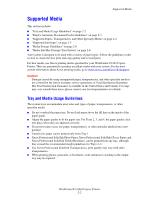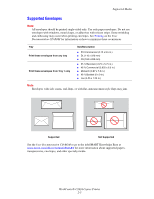Xerox C2424 User Guide Section 2: Loading Media
Xerox C2424 - WorkCentre Color Solid Ink Manual
 |
UPC - 095205676532
View all Xerox C2424 manuals
Add to My Manuals
Save this manual to your list of manuals |
Xerox C2424 manual content summary:
- Xerox C2424 | User Guide Section 2: Loading Media - Page 1
WorkCentre® C2424 Copier-Printer Loading Media This chapter includes: ■ "Supported Media" on page 2-2 ■ "Loading Media in Tray 1" on page 2-7 ■ "Loading Media in Trays 2, 3, and 4" on page 2-13 Copyright © 2005 Xerox Corporation. All Rights Reserved. 2-1 - Xerox C2424 | User Guide Section 2: Loading Media - Page 2
the recommended weight guidelines for Trays 2-4. ■ Use Xerox Professional Solid Ink Transparencies; print quality may vary with other transparencies. ■ When printing photos, postcards, or brochures, some attention to stacking in the output tray may be required. WorkCentre® C2424 Copier-Printer 2-2 - Xerox C2424 | User Guide Section 2: Loading Media - Page 3
to 216 x 356 mm (8.5 x 14.0 in.), with weights within the following range: 60-120 g/m2 (16-32 lb. Bond) (22-45 lb. Cover). Videos are available with instructions for using the document feeder. Videos are located on the User Documentation CD-ROM and at www.xerox.com/office/ c2424support. Follow these - Xerox C2424 | User Guide Section 2: Loading Media - Page 4
Xerox Professional Solid Ink Glossy Paper Xerox Phaser Trifold Brochures 60-220 g/m2 (16-40 lb. Bond) (22-80 lb. Cover) ● ● ● ● ● ● ● ● ● ● Width: 140-216 mm (5.5-8.5 in.) and Height: 210-356 mm (8.3-14.0 in.) Width: 76-139 mm (3.0-5.4 in.) or Height: 127-209 mm (5.0-8.2 in.) Weight - Xerox C2424 | User Guide Section 2: Loading Media - Page 5
style flaps may jam. Supported Not Supported See the User Documentation CD-ROM or go to the infoSMART Knowledge Base at www.xerox.com/office/c2424infoSMART for more information about supported papers, transparencies, envelopes, and other specialty media. WorkCentre® C2424 Copier-Printer 2-5 - Xerox C2424 | User Guide Section 2: Loading Media - Page 6
can cause poor output quality, increased paper jams, or damage to your system. Unacceptable media for Trays 1-4 include: ■ windows, metal clasps, or adhesives with release strips ■ Padded envelopes ■ CD labels ■ Media that is less than 60 g/m2 or more than 220 g/m2 WorkCentre® C2424 Copier-Printer - Xerox C2424 | User Guide Section 2: Loading Media - Page 7
media, such as photo paper, index cards, business cards, trifold brochures, glossy paper, carbonless paper, and weatherproof paper. ■ Custom instructions for using Tray 1. Videos are located on the User Documentation CD-ROM and at www.xerox.com/office/c2424support. WorkCentre® C2424 Copier-Printer - Xerox C2424 | User Guide Section 2: Loading Media - Page 8
To load paper or other media in Tray 1: 1. Open Tray 1 by pulling up and out on the handle. Loading Media in Tray 1 2. Open the tray extension. 2424-006 2424-007 WorkCentre® C2424 Copier-Printer 2-8 - Xerox C2424 | User Guide Section 2: Loading Media - Page 9
next to the right paper guide. 2424-182 Caution When using pre-punched paper, adjust print or copy margins to accommodate the holes. Printing over the holes may cause ink to transfer onto subsequent pages. A minimum margin of 19 mm (0.75 in.) is recommended. WorkCentre® C2424 Copier-Printer 2-9 - Xerox C2424 | User Guide Section 2: Loading Media - Page 10
toward the left of the system. Slide the side guides until the arrows on the guides match the appropriate envelope size. 2424-010 Caution Do not load paper above the fill line on the inside of the left guide. Overloading the tray may cause paper jams. 2424-009 WorkCentre® C2424 Copier-Printer 2-10 - Xerox C2424 | User Guide Section 2: Loading Media - Page 11
see the Printing chapter of this guide for instructions on entering the Custom Width and the Custom Height of the paper. Note If the control panel does not show the paper size that you loaded, slide the paper guides to fit against the paper, then repeat Step 5. WorkCentre® C2424 Copier-Printer 2-11 - Xerox C2424 | User Guide Section 2: Loading Media - Page 12
6. Adjust the output tray for short or long media. Loading Media in Tray 1 2424-186 2424-056 For media shorter than 190 mm (7.5 in.), flip up the paper stop. For media longer than 297 mm (11.7 in.), extend the output tray. WorkCentre® C2424 Copier-Printer 2-12 - Xerox C2424 | User Guide Section 2: Loading Media - Page 13
specialty papers, such as Xerox Professional Solid Ink Photo Paper and Glossy Paper, and Xerox Phaser Postcards, Trifold Brochures, and Weatherproof Paper. To load paper or other media in Tray 2, 3, or 4: 1. Pull the tray completely out of the system. 2424-001 WorkCentre® C2424 Copier-Printer 2-13 - Xerox C2424 | User Guide Section 2: Loading Media - Page 14
guide, then slide the guide until the arrow on the guide matches the appropriate paper size and clicks into place. ■ Slide the side guides until the arrows on the guides match the appropriate paper size and the guides 2424-095 2-sided printing 2424-096 WorkCentre® C2424 Copier-Printer 2-14 - Xerox C2424 | User Guide Section 2: Loading Media - Page 15
side down and the flap of the envelope toward the left of the system. 2424-100 Caution There are separate fill lines inside the tray for envelopes and for other media. Do not load the tray above the appropriate fill line. Overloading the tray may cause jams. WorkCentre® C2424 Copier-Printer 2-15 - Xerox C2424 | User Guide Section 2: Loading Media - Page 16
the back of the system. 2424-004 5. If you changed the paper type, select the tray paper type: a. On the control panel, press the Copy or Print button. b. In the menu, select Paper Supply, then press the Enter (11.7 in.), paper stop. extend the output tray. WorkCentre® C2424 Copier-Printer 2-16

WorkCentre® C2424 Copier-Printer
Copyright © 2005 Xerox Corporation. All Rights Reserved.
2-1
This chapter includes:
■
"Supported Media" on page 2-2
■
"Loading Media in Tray 1" on page 2-7
■
"Loading Media in Trays 2, 3, and 4" on page 2-13
Loading Media