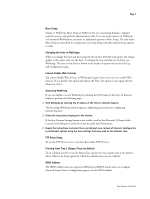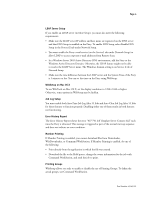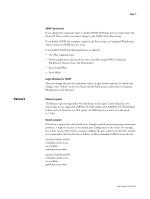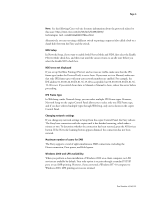Xerox DC240 Customer Release Notes for built-in Fiery Network Controller for D
Xerox DC240 - DocuColor 240 Color Laser Manual
 |
View all Xerox DC240 manuals
Add to My Manuals
Save this manual to your list of manuals |
Xerox DC240 manual content summary:
- Xerox DC240 | Customer Release Notes for built-in Fiery Network Controller for D - Page 1
Quick Connect Guide and distribute them to all users. NOTE: This document uses the term "Fiery" to refer to the Fiery Network Controller for DocuColor 250/240. The term "copier" is used to refer to the DocuColor 250/240 copier. Before printing to the Fiery, make sure system software version 1.0 is - Xerox DC240 | Customer Release Notes for built-in Fiery Network Controller for D - Page 2
name You cannot assign the server the same name as the device name (DC250). Utilities may not function properly. Fiery device name For both DocuColor 250 and DocuColor 240 copiers, the Fiery device name is DC250. In the Configuration page and other Fiery pages, DC250 refers to the device name, which - Xerox DC240 | Customer Release Notes for built-in Fiery Network Controller for D - Page 3
DocuColor 250/240 tools mode, the change applies to the copier only, not the Fiery. To change the time and date on the Fiery, use WebSetup. The time on the Fiery is shown in the header of reports such as the Job Log and Configuration page. Cannot disable Web Services You cannot disable Web Services - Xerox DC240 | Customer Release Notes for built-in Fiery Network Controller for D - Page 4
Server name. The Windows domain setting is on Service 2 tab of Network Setup. • Make sure the time difference between the LDAP server and the System Time of the Fiery is 5 minutes or less. You can set the time on the Fiery using WebSetup. WebSetup on Mac OS X To use WebTools on Mac OS X, set the - Xerox DC240 | Customer Release Notes for built-in Fiery Network Controller for D - Page 5
that search for Fiery controllers using SNMP (Command WorkStation, Remote Scan, and Downloader) • Xerox CentreWare • Xerox MIBs Login Window for SNMP After you change and save the community name, a Login window appears. To validate the changes, enter "Admin" as the User Name and the Administrator - Xerox DC240 | Customer Release Notes for built-in Fiery Network Controller for D - Page 6
of Windows 2000 on a client computer, no LPR services are available by default. Your only option is to print through a standard TCP/IP port, or use SMB printing. However, if you converted a Windows NT 4.0 computer to Windows 2000, LPR printing services are retained. Part Number: 45045321 - Xerox DC240 | Customer Release Notes for built-in Fiery Network Controller for D - Page 7
connection, follow the instructions to create an SMB port on Windows 2000/XP. user name. Printer driver Configuring the Windows printer drivers To use the printer driver on Windows 2000/XP/Server 2003, you must first configure the options in the Advanced tab of the printer driver Part Number: 45045321 - Xerox DC240 | Customer Release Notes for built-in Fiery Network Controller for D - Page 8
LEF Incorrect information in Windows PostScript driver In the Windows PostScript driver Properties window, in the Features area of the General tab, "No" is listed next to Double-sided. However, double-sided (duplex) printing is supported. Mac OS X and Use Media Defined Profile On Mac OS X, if you want - Xerox DC240 | Customer Release Notes for built-in Fiery Network Controller for D - Page 9
Windows (PostScript printer driver) Booklet printing requires that a finisher is installed on the copier and that the printer driver printing an A4 document as a booklet on A3 paper, using the Windows PostScript printer driver. NOTE: If you print multiple copies of a booklet, Part Number: 45045321 - Xerox DC240 | Customer Release Notes for built-in Fiery Network Controller for D - Page 10
Windows (PCL printer driver) Booklet printing requires that a finisher is installed on the copier and that the printer driver booklet on A3 paper, using the Windows PCL printer driver. TO PRINT A PDF DOCUMENT AS A BOOKLET USING THE WINDOWS PCL PRINTER DRIVER 1 Open the document Part Number: 45045321 - Xerox DC240 | Customer Release Notes for built-in Fiery Network Controller for D - Page 11
copier and that the printer driver is configured with the installed finisher. For information about configuring installable options, see Printing from Mac an A4 document as a booklet on A3 paper, using the Mac OS X v10.4 printer driver. TO PRINT A BOOKLET FROM MAC OS X V10.4 1 Open the document in its - Xerox DC240 | Customer Release Notes for built-in Fiery Network Controller for D - Page 12
Mode, are not supported on Mac OS 9. Cannot print secure PDF file as booklet (PostScript printer driver) If a PDF file requires a password to edit, printing it as a booklet from the PostScript printer driver results in an error. Print from the Windows PCL printer driver instead. Part Number: 45045321 - Xerox DC240 | Customer Release Notes for built-in Fiery Network Controller for D - Page 13
these options in the Fiery Printing tab. Printer Screen Mode and color objects If you set the Printer Screen Mode option to Enhanced Text & Graphics Use Master, Print Master, Remove White PPT Background. The Save Fast Reprint option is supported only when printing to the Print queue. Part Number - Xerox DC240 | Customer Release Notes for built-in Fiery Network Controller for D - Page 14
Manual Duplex option using NOTE: The message displayed at the copier does not specify that you must collate a job when you print using Mixed Media settings, do not set dimmed (Windows) In the Windows printer drivers, a Page Setup dialog box and the printer's Properties dialog box. Before printing - Xerox DC240 | Customer Release Notes for built-in Fiery Network Controller for D - Page 15
297). All custom page sizes sent to the DocuColor 250/240 must be created SEF (Short Edge Feed). Paper Source set to Auto Select If you print a job with Auto Select as the paper source, the copier uses any of the Trays 1- 4, or Tray 6. It does not use Tray 5, which is the Bypass Tray. Printing from - Xerox DC240 | Customer Release Notes for built-in Fiery Network Controller for D - Page 16
Use the Stapler Mode print option to specify the number (1 or 2) and position of staples. Neither stapling nor punching are supported S- - S S- - S S- S- S- S- S- - S - S Two Bottom S S S S S S S - S S S S S Landscape S = Stapling supported - = Not supported Part Number: 45045321 - Xerox DC240 | Customer Release Notes for built-in Fiery Network Controller for D - Page 17
P(r) - - P(l,r) S, P(l) S, P(r) S,P(l) S,P(r) S,P(l) S, P(r) - - P(t) S, P(t) S, P(t) S S - - S,P(t) S P(t) S, P(t) S, P(t) S S - - S,P(t) S Landscape S = Stapling supported P = Punch supported in positions shown (l = left, r = right, t = top) - = Not supported Part Number: 45045321 - Xerox DC240 | Customer Release Notes for built-in Fiery Network Controller for D - Page 18
- - P(l,r) S, P(l) S, P(r) S, P(l) S, P(r) S, P(l) S, P(r) - - P(t) S, P(t) S, P(t) S S - - S,P(t) S P(t) S, P(t) S, P(t) S S - - S,P(t) S Landscape S = Stapling supported P = Punch supported in positions shown (l = left, r = right, t = top) - = Not supported Part Number: 45045321 - Xerox DC240 | Customer Release Notes for built-in Fiery Network Controller for D - Page 19
- - P(l,r) S, P(l) S, P(r) S, P(l) S, P(r) S, P(l) S, P(r) - - P(t) S, P(t) S, P(t) S S - - S,P(t) S P(t) S, P(t) S, P(t) S S - - S,P(t) S Landscape S = Stapling supported P = Punch supported in positions shown (l = left, r = right, t = top) - = Not supported Part Number: 45045321 - Xerox DC240 | Customer Release Notes for built-in Fiery Network Controller for D - Page 20
does not display a message until it is finished printing. You can replace toner while the copier is printing. Incomplete printout with I/O error When you print from a Windows PostScript driver, if your job does not finish and an Error page prints that indicates ioerror, try reprinting the job with the - Xerox DC240 | Customer Release Notes for built-in Fiery Network Controller for D - Page 21
Report, Fonts List, and System Settings List use the date and time on the Fiery. The Error History Report uses the date and time on the copier (except for error codes from the Fiery). Job batching If job batching are not batched. They are always printed as individual jobs. Part Number: 45045321 - Xerox DC240 | Customer Release Notes for built-in Fiery Network Controller for D - Page 22
services You must enable SMTP services on your network's e-mail server. Member Printing E-mail printing is not supported use. Supported file attachments The supported file attachments for e-mail printing are PostScript, PRN (Windows printer Printing files using a USB drive Users can save printable - Xerox DC240 | Customer Release Notes for built-in Fiery Network Controller for D - Page 23
5.5 and 6.0 for Mac OS and Windows, and Adobe Acrobat version 6.0 for Mac OS and Windows. Initiating a scan job Initiating a scan job remotely is not supported. You can, however, retrieve and distribute scan jobs. To initiate a scan, you must use the interface on the copier. Cannot change Mailbox - Xerox DC240 | Customer Release Notes for built-in Fiery Network Controller for D - Page 24
Remote Scan TWAIN plug-in is supported in Acrobat 6.0, but not in Acrobat 7.0. You can also use Remote Scan and WebScan to retrieve scans. Default Mailboxes/Job Templates The following default Mailboxes/Job Templates are predefined on the copier: (ColorCal), (InternetFax), (color), (bw), (grayscale - Xerox DC240 | Customer Release Notes for built-in Fiery Network Controller for D - Page 25
Supported Supported Generates a single Generates a single Generates a single multiple page PDF file. multiple page PDF file. multiple page PDF file. Exiting WebTools Closing the window for an individual WebTool does not exit the browser. To exit WebTools completely, close the WebTools window - Xerox DC240 | Customer Release Notes for built-in Fiery Network Controller for D - Page 26
the Fiery system software. The "Memory 100%" displayed in the upper-right corner of the copier display is the copier memory. The memory bar in Command WorkStation is the Fiery memory. Combine Separations If you send a job with Combine Separations set to On, you may see an error message in Command - Xerox DC240 | Customer Release Notes for built-in Fiery Network Controller for D - Page 27
Windows platforms is incorrectly displayed as 1. Printing job properties for PCL jobs If you want to be able to print the job properties for a job sent using the PCL printer driver Mac OS X On Mac OS X, if you download a profile using . If the jobs use an LEF page size If the jobs use an SEF page - Xerox DC240 | Customer Release Notes for built-in Fiery Network Controller for D - Page 28
using Windows, start Windows Explorer and choose Folder Options from the Tools menu. Click the View tab, clear "Hide file extensions for known file types," and click OK. File formats Downloader supports print using the printer driver. Downloading EPS files You must select Show EPS Files to download EPS - Xerox DC240 | Customer Release Notes for built-in Fiery Network Controller for D - Page 29
when you print from the printer driver. ColorCal Make sure that the Original Orientation option on the copier is set to Head to Top and that the ColorCal patch pages are positioned Head to Top on the copier platen. When you print measurement pages for ColorCal, an instruction page also prints. To - Xerox DC240 | Customer Release Notes for built-in Fiery Network Controller for D - Page 30
If you print from Visio 2003 using the PCL printer driver, select the "Always use host fonts" option on the Fonts tab of the printer driver. Adobe Freehand To print from Adobe Freehand on Windows, use the PostScript printer driver rather than the PCL printer driver. Collation To collate a job when - Xerox DC240 | Customer Release Notes for built-in Fiery Network Controller for D - Page 31
Printing tab to the same setting. For more information, see "Printing a booklet from Microsoft Word on Windows (PostScript printer driver)" on page 9 . Printing to a custom page size in Microsoft Word Use the following procedures to print to a custom page size from Microsoft Word 2000, 2002, XP, or - Xerox DC240 | Customer Release Notes for built-in Fiery Network Controller for D - Page 32
Click OK to close the Properties window. 18 Click OK to print. TO PRINT TO A CUSTOM PAGE SIZE WITHOUT USING FORMS 1 Open the document to the Windows desktop: Windows 2000: Click Start, choose Settings, and then choose Printers. Windows XP: Click Start, and choose Printers and Faxes. Windows Server - Xerox DC240 | Customer Release Notes for built-in Fiery Network Controller for D - Page 33
for the Fiery utilities are developed for use with Microsoft Internet Explorer v5.5 and above. If you use other browsers, such as Safari, or previous versions of Internet Explorer, the help may not display properly. With Microsoft Internet Explorer on a Windows XP Service Pack 2 computer, the help - Xerox DC240 | Customer Release Notes for built-in Fiery Network Controller for D - Page 34

Customer Release Notes
Fiery Network Controller for DocuColor 250/240,
version 1.0
Part Number: 45045321
10 June 2005
Copyright 2005 © Electronics for Imaging, Inc.
This document contains information about the Fiery Network Controller for DocuColor
250/240 version 1.0. Before using the Fiery Network Controller for DocuColor 250/240
with version 1.0, make copies of these
Customer Release Notes
and the
Quick Connect Guide
and distribute them to all users.
N
OTE
:
This document uses the term “Fiery” to refer to the Fiery Network Controller for
DocuColor 250/240. The term “copier” is used to refer to the DocuColor 250/240 copier.
Before printing to the Fiery, make sure system software version 1.0 is installed on the Fiery.
To determine this, print a copy of the Configuration page from the copier Control Panel,
as follows:
1
Press the Machine Status button.
2
Touch the Billing Meter/Print Report tab on the touch screen.
3
Touch the Print Report/List option, and then the Network Controller Jobs Report option.
4
Select the System Setting List option.
5
Press the green Start button to print the Configuration page.
You must also install user software version 1.0 onto client computers. For instructions,
see
Printing from Windows
and
Printing from Mac OS
.
User
documentation
User documentation available online
For user documentation in all supported languages, including the
Customer User Addendum
,
see the following website:
System software
System software installation
If you install system software from a client computer over the network, and the installation
fails because of connection timeout, exit any applications and disable any virus protection
software and any pop-up blocker on the client computer.
After installing or upgrading software
After upgrading or reinstalling your system software, you must reboot the Fiery.